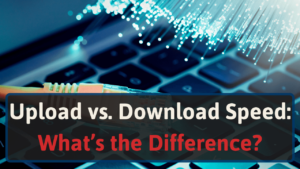Having tested AirTime Fairness in several contexts, we’ve found out when are the right times to use it and when aren’t.
With this information, you’ll be able to make an informed choice as to whether to use AirTime Fairness or not.
So, don’t go anywhere!
What exactly is Airtime Fairness?
Most routers these days have an option to turn on the AirTime Fairness setting. But what does it mean, and how does it work?
AirTime Fairness is a setting that ensures that each device on the network has equal access to the network’s ‘airtime’.
This means that they should get equal internet performance. No matter how good the device’s hardware, operating system, or signal strength is, Airtime Fairness ensures a fair share. [1]
Without AirTime Fairness switched on, the network will work on a first-come, first-served basis. So, the first devices to connect to a network will get priority. Only so many can stay active simultaneously.
Also, more powerful devices with better Wi-Fi receiving capabilities will take more of the bandwidth. This means older devices, for example, might get poor performance without AirTime Fairness.
AirTime Fairness comes from all the way back at Wi-Fi 4, so it’s nothing new. People have been using it for years for various reasons.
However, some have mixed opinions on whether it’s worth it or not. Let’s find out where those opinions come from.
When should you have it ON?
AirTime Fairness should usually be turned on if you’re expecting multiple connections.
For example, in a hotel, AirTime Fairness should be switched on as otherwise, it would be unfair for some guests who might be unable to connect to the network.
But AirTime Fairness isn’t only for public Wi-Fi hotspots. In a place of work, it could be useful too. Even at home, AirTime Fairness can be a good idea, especially with a low download speed.
Imagine one family member is using an older smartphone while another is using a new, powerful desktop computer. Here, the latter could struggle without AirTime Fairness due to the former slowing the network.
As a default, AirTime Fairness will be switched off in most cases. So, you’ll need to activate it to use it. To do this, just carry out the following steps:
- Find out your IP address. To do this, go to System Preferences on a Mac or type IPCONFIG into the Windows console.
- Access the network configuration page by entering your IP address into your browser. For more information on how to do this, check out our guide to accessing your router.
- In the settings, toggle the AirTime Fairness option to ‘On’.
When should you have it OFF?
The most important time to know when to leave AirTime Fairness switched off is when a device doesn’t support it correctly, as not all do.
Certain devices will actually perform worse with AirTime Fairness. They’re unable to comprehend the new, slower signal and may drop the connection.
If you wish to prioritize one powerful device over another, leave AirTime Fairness switched off. Devices will not affect one another quite as much with the setting disabled.
The only exception to this is if you have a router that allows you to prioritize certain devices. If you do, you can simply turn AirTime Fairness on and choose which devices your router should focus on.
The benefits of Airtime Fairness
There are a few key benefits to using AirTime Fairness. These might just convince you that it’s the right thing for you:
- Fairer for more devices: the main benefit of AirTime Fairness is… well, fairness. It helps redistribute bandwidth more evenly, which is great for when a lot of devices are trying to access the network at the same time.
- Gets the best out of powerful devices: if you have one new, powerful device and one older, weaker device on the network, AirTime Fairness is a good call. Your router will understand the situation. Therefore, it will dedicate more speed to the powerful device.
- Better for larger spaces: AirTime Fairness helps lessen the negative effect of poor signal strength. It ensures that devices further away from the router get a fairer share.
Potential issues with the setting
Make sure you don’t switch AirTime Fairness on without considering the following. These are the main potential drawbacks to using it:
- May compromise the performance of older devices: the nature of AirTime Fairness means that slower, older devices may actually run more slowly with it enabled alongside a more powerful device.
- Incompatible with certain devices: not all devices work well with AirTime Fairness no matter how old they are. If you notice worse performance after enabling the setting, you may wish to turn it back on again.
Airtime Fairness FAQ
Got questions about AirTime Fairness? You may well find the answer below…
Will Airtime Fairness be switched on by default?
Most routers will not automatically enable AirTime Fairness as an option.
For this reason, you’ll need to turn it on if you wish to use it. To do this, just head over to your network configuration page. You’ll find the option to toggle AirTime Fairness on within the settings there.
How do I know whether to switch AirTime Fairness on or not?
Some people love AirTime Fairness, whereas others avoid it at all costs. It really depends on how many devices will be accessing the network and the range in quality between those devices.
As a rule of thumb, if you have a lot of devices on the network, AirTime Fairness is probably a good idea. With fewer devices, you probably don’t need it.
Does my router have an option for AirTime Fairness?
Nowadays, nearly all routers allow the AirTime Fairness setting. If you’re not sure, the best way to find out is by accessing your network configuration page. Just follow the steps earlier in this article to find out how to do that.
Bottom Line on AirTime Fairness
A lot of the time, AirTime Fairness is a pretty cool network setting. But it’s not going to be right for everyone.
Make sure you closely weigh up the pros and cons of AirTime Fairness before you enable it. With our guide, you should be able to do just that!
AirTime Fairness is just one of many settings you can configure on your home network. Take a look at our guide to parental controls for more info on changing your network settings.