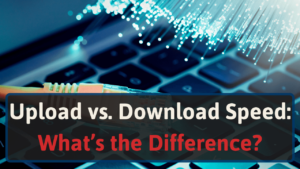I’m Jon, a home networking expert, and I own a Wi-Fi extender and use its Ethernet connection. I put together this guide to help you understand Ethernet cable with Wi-Fi extenders.
So, keep reading to learn everything you need to know about connecting an Ethernet cable to your Wi-Fi extender.
What Ethernet Ports are for on Wi-Fi Boosters
You can usually use the Ethernet port on a Wi-Fi booster in two ways. The first way is to connect your Wi-Fi extender to your router via an Ethernet cable. This method provides faster speeds, more bandwidth, and a slightly longer range compared to if you use a wireless pairing to the router.
Plus, connecting an extender to Ethernet often makes a single network. With single networks, you don’t have to worry about switching back and forth between networks as you move around your home (unlike secondary networks).
The second use of the Ethernet port is connecting local devices. For example, you can connect a nearby printer, Playstation/Xbox, or your laptop to achieve faster speeds on that device.
If your Wi-Fi booster has only one Ethernet port, you will be limited to either option, not both. On the other hand, if your Wi-Fi booster has two or more Ethernet ports, you can connect it to the router and nearby devices.
Connecting an Ethernet Cable to Your WI-Fi Extender Considerations
Sometimes reaching your Wi-Fi booster with an Ethernet cable is impractical or impossible.
Here are some things to consider:
#1 Access to Ethernet Connections
Some homes have Ethernet ports wired throughout their floorplan, making it easy to reach your Wi-Fi booster with an Ethernet cable. Others have a single port in the router location.
If your home doesn’t have wired Ethernet, you may be able to add it by running cables yourself or hiring an electrician to do the work– but this can be time-consuming and costly.
#2 Physical Obstacles
It’s also important to consider the layout of your home. If furniture, walls, or other obstacles are in the way, connecting your Wi-Fi booster to your router with an Ethernet cable may be difficult.
#3 Cost
Finally, you’ll need to consider the cost of the equipment. For example, buying a Wi-Fi range extender or router that includes multiple Ethernet ports is often more expensive.
Benefits of Connecting Your Wi-Fi Extender to Ethernet
Connecting your Wi-Fi booster directly to your router with an Ethernet cable offers many benefits over Wi-Fi:
#1 More Bandwidth
If you’re using a wired connection, you’ll get more bandwidth than your extender can with a Wi-Fi connection. Our tests of 12 extenders showed that connecting with Ethernet provides almost double the speed over Wi-Fi. That means you can take full advantage of your Internet plan, which is ideal if you use bandwidth-intensive applications like streaming video or gaming.
#2 More Reliable Connection
Wired connections are also more reliable than wireless ones. So if you’re having trouble with your Wi-Fi connection, connecting your extender to ethernet can provide a more stable connection via the longer range it provides (in our tests, Ethernet gave on average 10-feet extra range).
#3 Improved Performance
In general, connecting your Wi-Fi extender to ethernet will result in better performance. If you cannot connect your extender to Ethernet, place it as close to your router as possible and avoid putting it behind obstacles like walls or furniture.
For example, with Ethernet, you will have less latency and lag, which will give you better performance in online meetings and multiplayer video games.
Plus, connecting an extender to your router with Ethernet almost always gives you a single network. In contrast, a Wi-Fi connection makes a secondary network (most of the time), which means you’ll have to change networks when you move around your house with wireless devices.
Benefits of Ethernet with Local Devices
If connect hard-wired local devices, such as a laptop, PC, gaming console, etc. to your extender with Ethernet, you will have faster download speeds and less latency than using Wi-Fi. But, if the extender has one Ethernet port, you can’t connect it to the router and a device with Ethernet, just one or the other.
However, if your extender has more than one Ethernet port, you can connect the extender to your router with Ethernet and other devices to the extender with Ethernet. This method will provide even faster speeds and better latency.
How to Get Ethernet to Your Wi-Fi Extender
If you’ve decided that connecting your Wi-Fi extender to Ethernet is the best option for you, there are a few ways to get ethernet to your device.
#1 Ethernet Cables
An Ethernet cable is the simplest way to connect your Wi-Fi extender to Ethernet. This is the best option if you can reach your Wi-Fi booster with an Ethernet cable.
#2 Ethernet over Powerline
You can use Ethernet over powerline if you cannot reach your Wi-Fi extender with an Ethernet cable. This technology uses your home’s electrical wiring to transmit ethernet signals.
You’ll need a powerline adapter and Ethernet cables to use ethernet over powerline. First, connect the powerline adapter to an electrical outlet and plug it into your router with an ethernet cable. Then, connect the second powerline adapter to another outlet and plug it into your Wi-Fi booster.
Note: Powerline adapters only have a max speed of 200 Mbps. So, if you Internet plan provides higher speeds, you won’t be able to take full advantage of it.
#3 Ethernet over Coax
If you cannot reach your Wi-Fi extender with an Ethernet cable and have a cable TV connection, you can use MoCA. MoCA, “Multimedia over Coax Alliance,” uses your home’s coaxial cable TV wiring to transmit ethernet signals.
To use MoCA, you’ll need a MoCA adapter and ethernet cables. First, connect the MoCA adapter to your router with an ethernet cable. Then, connect the second MoCA adapter to your coaxial outlet and plug it into your Wi-Fi booster.
#4 Add Ethernet Connections Through Your Walls
If you’re not able to reach your Wi-Fi extender with an Ethernet cable and you don’t have a cable TV connection, you may be able to add ethernet connections through your walls. This option is more complex and expensive than the others, but it can be worth it if you need a stable, high-speed connection.
To add ethernet connections through your walls, you’ll need to hire an electrician to run ethernet cables from your router to your Wi-Fi booster. This option is usually only recommended for homes during construction or remodeling, as it requires access to your home’s walls.
Plus, hiring a contractor to run Ethernet through your walls is expensive.
#5 Connect with Wi-Fi Instead
You can connect your Wi-Fi booster wirelessly if you can’t use an Ethernet cable. While this option is less ideal than a wired connection, it’s still better than no connection at all. You can still obtain fast download speeds in most cases, just not as fast as Ethernet.
To connect your Wi-Fi extender wirelessly, simply place it within range of your router and follow the Wi-Fi booster’s setup instructions. Remember that obstacles like walls and furniture can interfere with the signal, so try to place your extender in the best location (about halfway between your router and Wi-Fi dead zone).
Wi-Fi Extenders Vs. Mesh Networks
Another alternative to using a Wi-Fi booster and a router connected via Ethernet is a Mesh network. A mesh network is a type of Wi-Fi system that uses multiple nodes, or access points, to extend the Wi-Fi signal throughout your home.
One of the benefits of Mesh networks is not needing an Ethernet connection while still maintaining great bandwidth.
Mesh networks are more expensive than Wi-Fi boosters, but they’re also more flexible and easier to set up. If you’re unsure which option is best for you, read our article on Wi-Fi boosters vs. mesh networks.
Conclusion
Connecting an ethernet cable to a Wi-Fi extender is possible in most cases. The best way to do this is with an Ethernet cable, but you can also use ethernet over powerline or MoCA if necessary.
If you cannot reach your Wi-Fi extender with an Ethernet cable, you can connect it wirelessly. Another option is a mesh network. However, they are more expensive than Wi-Fi boosters, but they’re also more flexible and easier to set up.
If you’re looking for a Wi-Fi booster with Ethernet, check out our recommendations here.