As a network engineer, I spend a lot of time troubleshooting why internet connections are weak and slow.
This has led me to create this troubleshooting checklist that I follow every time I try to identify an issue with a network. Now I share it with you, so keep reading to learn how to fix your issue.
#1 – Know Your Internet Plan
#2 – Restart Your Router
#3 – Reposition Your Router
#4 – Update the Router Firmware
#5 – Change Signal Frequency
#6 – Change Router Channel
#7 – Get Rid Of Intruders
#8 – Disconnect Unused Devices
#9 – Priorities Data With QoS
#10 – Change Your DNS
#11 – Get a Newer/Better Router
#12 – Buy a Wi-Fi Extender
#13 – Contact Your ISP
#1 – Know Your Internet Plan

The first thing you MUST check is so that you don’t have slow internet because that is what you are paying for.
You must know what your internet plan is. If you don’t know you can learn it by either login in on your ISP website or call and ask them.
Then see your internet speed with a speed test and compare this result with what you are paying for. It is usually slightly lower, but not much. If it is a lot slower then proceed with the next steps.
Otherwise, the next steps are pointless, and the only thing you can do is to upgrade your plan to a better one.
#2 – Restart Your Router

This step is a very simple one. Turn off your router, wait for around 30 seconds and turn it on again.
You would be surprised how often this works and how often I as a network engineer solve issues simply by restarting devices.
#3 – Reposition Your Router

Another very common issue is the router’s position. There are a couple of rules you should follow when positioning your router.
The first one is that you should keep the router as high as possible in the house. Preferably on a high shelf or the ceiling.
Furthermore, you should try to position it as much in the center of the home as possible.
So the router signal can reach every corner.
Many people find the router ugly and hide it in a closet and then wonder why their internet is so slow, avoid this as much as possible.
Also, try to keep the router away from mirrors and windows. These reflect and weaken the router signal. If you don’t have the option to move the router you can try covering them up with curtains.
Other things that will weaken your signal are.
- Fish tanks. Water absorbs radiation and will this weakens the signal a lot.
- Fridge. A fridge is a lot of metal, and metal is also very good at stopping wifi signals
- Walls and closed doors. Thicker walls will weaken the signal more than thin walls will. Try opening doors in your house to allow your signal to travel more freely. [1]
Consider all these rules and potential wifi signal blockers when positioning your router in your home. And if you’re uncertain you can test some different options and then run a speed test for each one and see which place is best for your router, click here to find out the best internet speed tests.
#4 – Update the Router Firmware

Most of the time any of the three first steps will do the trick, but sometimes you need to go a bit deeper. This is when you need to begin working with the router software.
The first thing you should do is to check for updates on the router’s firmware. This may not only fix your problem but will also improve the security of the router.
I have yet to write a guide on how to update a router’s firmware. But I found this very good guide, one WikiHow that will show you how to update your router firmware.
#5 – Change Signal Frequency
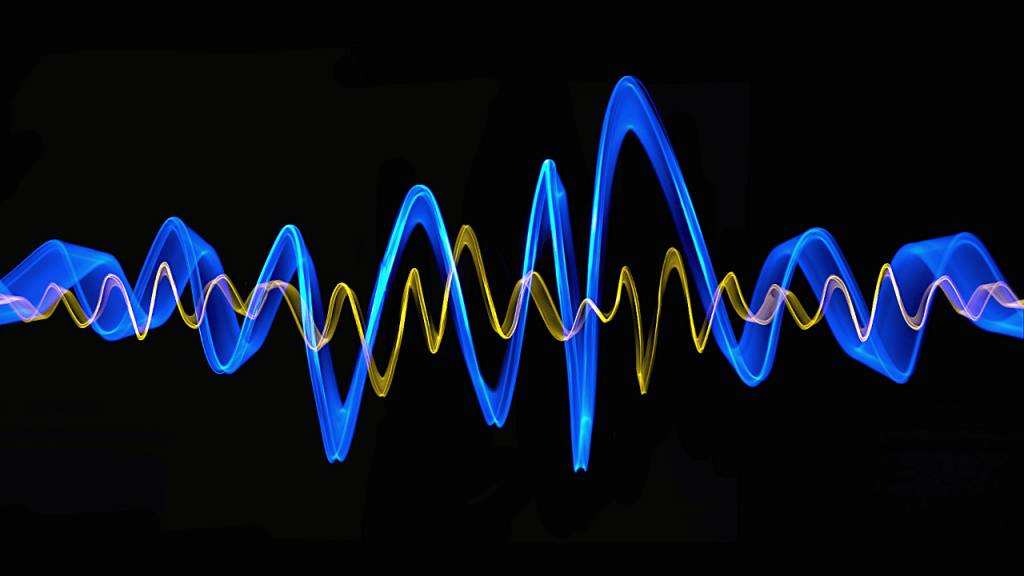
There was this one time where I was trying to figure out why the office lunchroom had such a bad internet connection. The router signal seemed to disappear inside there.
It was then I realized, it was all the microwaves. You see microwaves have a nearly identical frequency to routers of 2.4 GHz. Therefore, I changed the frequency of the router to 5GHz, and like that the lunchroom had an internet connection.
So if you have a dual-band router, you can change your frequency by login into your router’s admin panel and change the frequency from 2.4 to 5GHz. This works because fewer devices operate on this frequency and thus your wifi signal will have less interference.
Moreover, 5GHz also offers a faster internet speed than 2,4Ghz. You should however note that 5Ghz has a shorter reach than 2,4Ghz. So if you have a large home this might make the internet connection worse at some places. [2]
Another option is to lower the number of devices you have connected to Bluetooth and other household electronics you have turned on. As they all have a very similar frequency as the Wi-Fi signal does and will interfere with it.
#6 – Change Router Channel

Even if you have changed your frequency to 5Ghz your router might still get interferences. Not from your microwave but rather your neighbor’s routers.
Then you can change the router channel. You do this by login into your router and change it from auto to any channel. [3]
Preferably the least used one in your neighborhood. You can either try different ones and test the speed. Or download MetaGeek, which will identify the least used network in your area.
If you still have 2,4Ghz on your router I would recommend using channels 1, 6, or 11.
They are the only one that doesn’t extend over to other channels. In my experience “1” is the least used channel in most cases.
#7 – Get Rid Of Intruders

If you have an open network, or a network with a weak password, like 123456 or something. You might want to make sure you don’t have any uninvited guests using your internet.
If your “guests” are downloading the entire LOTR trilogy on your Wi-Fi your internet speed will suffer significantly.
You can either log in to your router and check the devices connected to it or can download programs that will check for you.
This might be a good option since the router admin panel is somewhat flawed and will often not show all devices connected to it.
Here is a guide on how to check for unwanted Wi-Fi users.
#8 – Disconnect Unused Devices

Even if you don’t use a device to look at Netflix or send a message that device will still use the internet. A good thing to try is to disconnect unused devices from your internet and see if it will work better.
Often, you will find that one or two devices were uploading some pictures or downloading an update.
This will, however, often not be necessary if you follow my next step.
#9 – Priorities Data With QoS

QoS allows for priorities of what you think is important. You could for example prioritize Netflix over downloads.
This would make any downloads when you watch Netflix go much slower. But your movie won’t start lagging because someone is downloading something.
You can most often find QoS if you login into your router and go to advanced settings.
Some routers also offer one-click multimedia where you can choose what type of activity is to be prioritized. [4]
#10 – Change Your DNS

The Domain Name System (DNS) is what translates domain names (such as networkshardware.com, or google.com) into IP addresses (192.123.322.1 for example).
This function converts user-friendly domain names into numeric IP addresses the internet can understand. Your home network nearly always uses the DNS service supplied by your ISP.
The problem with this is that often, the ISP-supplied DNS service is slow and will not always work in regards to caching. This will slow down your internet connection. [5]
Luckily, you can change the DNS you are using. I would recommend changing it to either Google’s DNS or to Cloudflare’s DNS.
Both companies provide a secure and fast service that will boost your internet connection.
Here are some resources on how to change DNS
#11 – Get a Newer/Better Router

The router technology moves very fast, and if you have an older router it will not provide you with the best internet connection. The same can be said if you only spent $20 dollar on your router, it will also not provide the best internet connection.
An older router might still be using the older and much slower 802.11n standard or even 802.11g standard. These standards support a lower internet speed than new versions will.
802.11g for example only supports an internet speed of 54Mbps and 802.11n only supports 300Mbps. I would recommend buying at least an 802.11ac which supports up to 1Gbps. [6]
The problem with cheaper routers is that their signals often are weak and they get worse way quicker than a more expensive router. They also often have an inferior firewall compared to the more expensive options.
I recommend spending at least $100 on a router. This will give you a router that will do its job. If you have a huge home I might stretch it up to $250. But not much further.
It’s better to buy a new router than buying extenders because extenders often just cover up the bad router for a while.
And in the end, you will need to buy a new router anyway. And when you do, you find out you don’t need the Wi-Fi extender anymore.
If you want help with choosing router then check out top routers for your internet service provider
#12 – Buy a Wi-Fi Extender

If you have a new and good router and you still get a bad Wi-Fi signal. Then I would recommend getting one Wi-Fi extender.
Sometimes even newer routers are incapable of providing your entire home with Wi-Fi. Could be because of its size, or how many thick walls and corners the signal needs to go past.
So if all the steps above fail to increase your Wi-Fi signal then buy an extender.
An extender will receive your router signal and amplify it so it will reach longer.
The major disadvantage of extenders is that they often have their own SSID. This means that you need to change your Wi-Fi network when you are in the router’s dead zone.
A more expensive, but much better option is to upgrade your home to a mesh network. Mesh networks usually use 2-3 routers rather than one.
This will give you a much bigger area of coverage for your network as well as often boost the wireless internet speed. [7]
#13 – Contact Your ISP

If you have followed all these steps and you still don’t have a better Wi-Fi connection and increased internet speed.
Then you have my permission as a network engineer to call your ISP and ask them about the issue. Tell them all you have done and ask if they can do anything about it and I promise you they will be impressed.
Bottom Line
To follow these steps nearly always solves the issue for me, and I hope it will do for you.
If you want to learn some more about the interesting topic of networks and how they work.
Then I recommend checking out my guide on Router vs Modem – What’s the Difference?

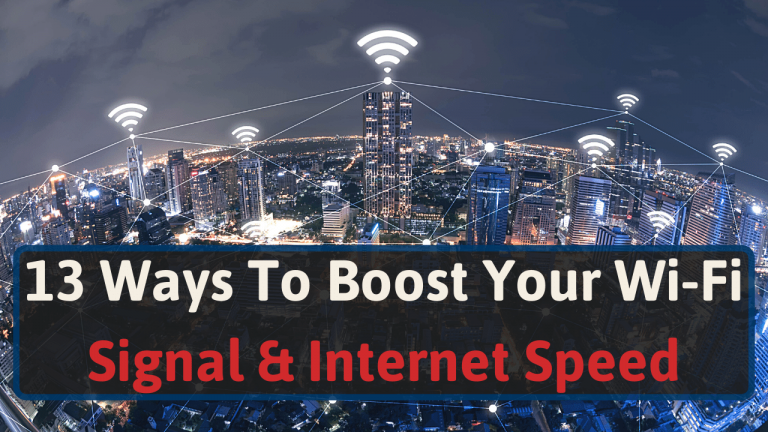



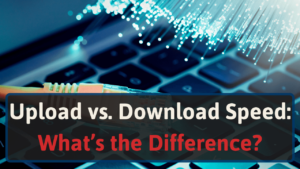


4 thoughts on “13 Ways To Boost Your Wi-Fi Signal & Internet Speed”
Grateful for the knowledge being shared and how you broke it down for the lay person to understand. Question – would setting up a mesh WiFi system also help when signal and speeds are low?
Hello Caroline,
As long as it isn’t your internet plan that is the reason for the slow speeds, then getting a mesh Wi-Fi will help with signal strength and low speeds.
Excellent resource.
Great for this novice.
Thanks James, that’s great to hear!