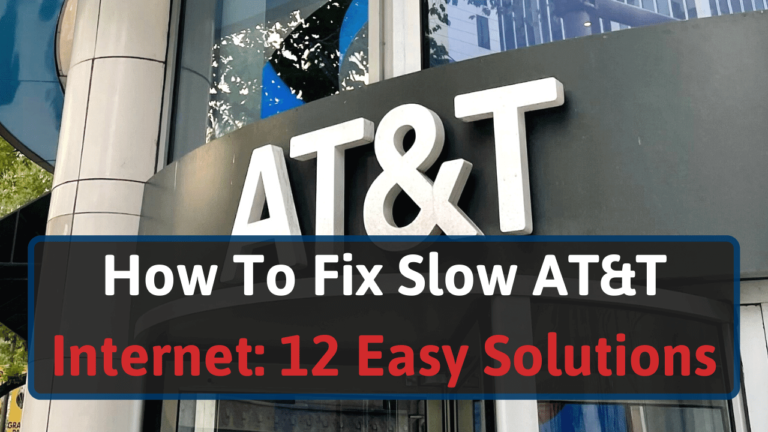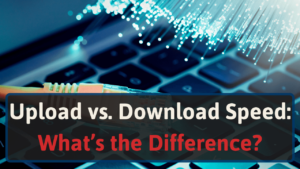I’ve encountered many instances of slow internet speeds. That’s why I’ve compiled many solutions I have used to speed up my internet into this guide.
To learn how to fix your slow AT&T internet, you’ll want to consider these factors.
- Upgrading your plan
- Checking for outages
- Using an Ethernet cable
- Restarting devices
- Checking or updating your router
- Scan your devices for malware
- Disable or close software and apps
- Enhance your Wi-Fi signal
Read on and explore each point in detail.
Tips to Troubleshoot and Boost AT&T Internet Speed
What causes AT&T’s internet speed to be slow? There are many factors that you’ll need to consider. In most instances, you will need a simple fix. In other scenarios, you may have to upgrade equipment.
Troubleshooting may take you a while. But if you’re like me and need speedy internet, you won’t regret it. Here are various tips to help you troubleshoot your slow internet.
#1 Upgrade your AT&T Package
Before troubleshooting further, connect a device to your router with an Ethernet cable and perform an internet speed test. Don’t use a Powerline adapter in this scenario. If your home doesn’t have the best wiring, you may have inaccurate results.
Compare your speed test’s results to your current internet plan.
Here are AT&T’s internet plans. Unless you when came in on a special, you should match one of these speeds:
Beneath AT&T’s pricing chart, they specify they produced these example speeds when using a wired connection. Hence, the above recommendation.
If the numbers match, you will need to upgrade your internet plan. Otherwise, then you will want to proceed with the below solutions.
When upgrading, you’ll need to check what plans are available at your address [1].
#2 Check for an AT&T Network Outage
If you haven’t already, log in to your AT&T account and check for local outages. While there, sign up for text alerts. Doing so will make life a bit more convenient.
Logging in can take time. I recommend using the outage checker tool by entering your ZIP code.
#3 Use Ethernet Cables for High-bandwidth Devices
As I mentioned earlier, connecting your device directly to your router helps you achieve true speed. Ethernet cables bypass all of Wi-Fi’s weaknesses like signal strength and interference.
If you’re in a multi-room home, this solution becomes harder. Unless you want to run Ethernet cables through your walls.
I also talked about Powerline adapters earlier. When you buy them, they come in a pair. Here’s an image to illustrate how they work.
You connect one in an outlet near your device and another by your router. Then you’ll use a couple of separate Ethernet cables to connect each adapter to your devices.
The adapters will then communicate through your home’s electrical wiring.
It’s not perfect, but it can give you hardwired speeds up to 200 Mbps [2].
These devices aren’t ideal, though. If you live in an older home with poor wiring, you may have worse internet speed than using a solution like mesh Wi-Fi.
#4 Close High-bandwidth Apps or Software
Check your devices to see what apps are using your bandwidth.
For Android phones, navigate to your Wi-Fi settings, then Data usage, and afterward Wi-Fi data usage.
You can’t find this feature in iPhones, though. You can only manage and observe your bandwidth by downloading an app. And the only decent free app that I could find is Network Utility.
However, you can on Macs. Press command and space, then type “Activity Monitor” in Spotlight. Navigate to the Network tab and check what software is using your bandwidth.
If you’re using Windows, press the Windows key and “I.” Go to Network & Internet, then Data Usage.
As a Linux user, you can use VnStat. It’s a command-line-based program that’ll help you monitor network traffic.
When checking the bandwidth used by software, determine whether it’s worth running in the background. If not, force close it.
#5 Restart Your Devices
Sometimes, your router, modem, and devices connected to your network may store errors in their short-term memory (cache). This will cause your devices to malfunction and potentially slower internet speeds.
To fix this issue, you’ll need to clear your devices’ cache by manually rebooting your devices. Doing so will likely eliminate the error and return your device to a normal state.
When resetting your router and modem, I recommend powering them down for 30 seconds [3]. Doing so makes it so your device fully clears its memory.
To make this process easier in the future, get a grounded outlet timer. This investment will allow you to automate manually rebooting your network devices.
#6 Fix Network Congestion
Powered on idle devices will use bandwidth. Disconnect devices from your Wi-Fi that you don’t need or power them down. Afterward, check your internet speed.
If you determine that multiple devices are causing your speed issues, you may need an upgrade. If you’re using Wi-Fi 5 technology, that’s a culprit. The technology can’t handle multiple high-bandwidth requests at the same time.
To tell whether you have a Wi-Fi 5 router, look at the name or model number. If you see an “AC” instead of an “AX,” you’re due for a new device.
Consider upgrading to Wi-Fi 6. Doing so was the solution to my speed issues. That’s because this technology handles multiple requests better.
#7 Check Your Router
The issue may boil down to a faulty router. Set up a spare router if you have one. See whether your slow internet persists.
If you’ve followed the previous step and didn’t find an “AC” or “AX,” the issue lies with your router. That means you’re using an outdated Wi-Fi version.
Look for these letters within your device’s name, and it’ll tell you what wireless technology you’re using:
- 802.11n: Wi-Fi 4
- 802.11ac: Wi-Fi 5
- 802.11ax: Wi-Fi 6
If so, that means you’ll need to buy a new router. When renting a modem and gateway from AT&T, you’ll want to contact their customer service and tell them you need a replacement.
#8 Scan Your Device for Malware
Certain types of malware can use your bandwidth allocation. Some viruses will spread thousands of copies of themselves throughout your computer [4].
Download anti-virus software if you haven’t already. If you have this software, update it. New viruses appear every day, and software needs updates to catch them.
Once you have your software, run full scans on every device.
After removing your viruses, you’ll need to check your firewall settings. Doing so will potentially reduce the chance of catching another virus.
Will firewalls affect internet speed? Yes [5]. Not by much, though.
#9 Disable Your VPN or Change Your Encryption
Do you use a virtual private network (VPN)? If yes, then they can impact your internet speed [6]. But by how much?
Up to 15–20%.
Some settings in your VPN that’ll affect your internet speed include:
- Encryption settings: stronger encryption like AES will produce latency and reduce speeds
- Distance to VPN server: the closer the server that you’re connecting to, the less impact to speed
- Server load: too many users on 1 VPN server can lower your speed
When doing stuff online, check whether you’re connected to your VPN. If so, decide whether you need it running.
#10 Improve Your Wi-Fi Signal
If you can’t use an Ethernet cable or Powerline adapter, you’ll need to improve your wireless signal.
When Wi-Fi signals have to go through thick walls, they weaken. To fix this issue, you have a couple of options.
First, you could buy a Wi-Fi range extender or a wireless Powerline adapter. Both serve as budget-friendly options.
If you don’t mind spending more, you can connect the Powerline adapter to your extender. Doing so gives you the highest speeds you can get.
Powerline adapters suffer from a couple of major flaws. They only work with rooms on the same circuit and in homes with good wiring.
When encountering either of these factors, you’ll want to use mesh Wi-Fi instead. You can use these systems in any home.
#11 Update Your Router
Updating your router’s firmware may help improve your internet speed. That’s because developers could have added patches that support faster speeds. They could have also removed bugs that are limiting your network’s potential.
You can update your router through its mobile or desktop apps.
#12 Change Your DNS Settings
Domain Name System (DNS) provides your IP to a given URL. This process makes it so a website can send and receive data to your device.
But DNS doesn’t affect download speed. When browsing, DNS adjustments can make websites feel more responsive. If you’re concerned about safety, they can also encrypt your traffic.
In some scenarios, AT&T can provide unreliable DNS servers. You may also find that these servers are geographically further from your location. Or that they’re overloaded with traffic.
I use Cloudflare’s 1.1.1.1 public DNS service. Because they keep minimal logs for 24 hours and offer malware-blocking features. They provide a tutorial to help set it up on most devices.
What Is a Good Download Speed for AT&T?
If you’ve fixed your slow AT&T internet speed and are considering upgrading, wait. Consider your use cases before deciding to upgrade.
Otherwise, you’ll waste money.
For one device, you’ll need these download speeds [7, 8, 9, 10, 11]:
| Task | Required download speed |
| 4K video streaming (without buffering) | 25 Mbps |
| High-quality audio streaming | 320 kbit/s |
| 1 Mbps | |
| Multiplayer competitive gaming (with low ping) | 25 Mbps |
| Group video call (7+ people) when using Skype | 8 Mbps |
| 1 Internet of things (IoT) device | 2 Mbps |
When accounting for multiple devices, you will need more speed. Depending on the number of people in your home, you may want to upgrade to a higher AT&T internet tier.
For instance, if you have multiple devices streaming 4K at the same time, you will want to consider an AT&T Fiber plan. The minimum speed in this scenario that you’ll want to choose is the 300 Mbps plan.
Wrapping Up
You don’t have to wait for AT&T support. Instead, you can use the above fixes to improve your internet speeds.
Compare your existing plan to your internet speed first. If something’s wrong, then you’ll want to try our solutions.
In some instances, you may only have to reset your device. While in others, you’ll have to spend a bit of money on upgrading your router.
If you’re searching for a new router, we’ve compiled the best AT&T routers based on strict criteria.