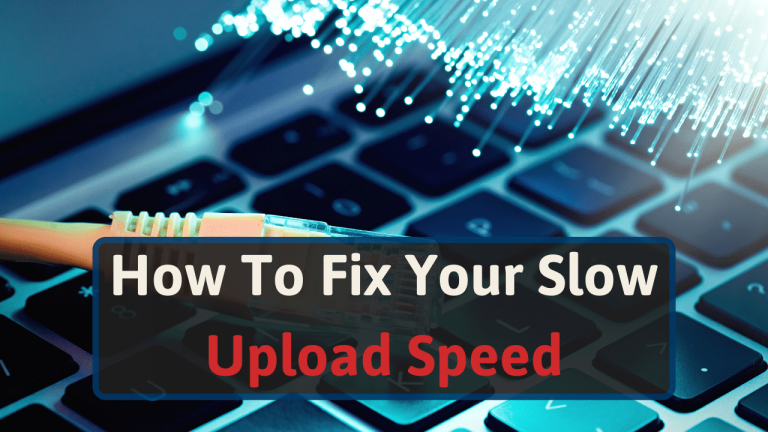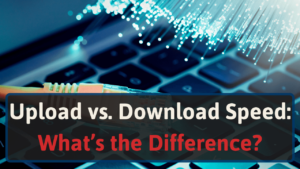Having had various upload speed issues of our own over the years, we’ve been experimenting to find out what can be done to get our speed back up to where it should be. The results are now in.
If you’re wondering how to fix your slow upload speed, you’re in the right place.
Stay tuned as we show you how to do that, and how it can help you.
How To Fix Slow Upload Speed
Is your upload speed bothering you? No need to worry. There are quite a few things you can try to give it a boost, and a lot of them won’t cause you too much hassle.
If you’ve checked your upload speed you’re convinced it’s not up to scratch, try one of the following:
#1 Update your internet plan
You can’t get a faster upload speed than what your internet plan offers. It’s worth checking what this is supposed to be before you go through the rest of the steps.
The simplest option is to see which other plans your provider is offering you. You can also check If another provider in your area is offering faster upload speeds.
By the way, cable internet in particular offers slow upload speeds, so perhaps it’s time to move away from that if you have the option.
#2 Disconnect unnecessary devices
If your smartphone, games console, or secondary computer are connected to the same network, they could be compromising your upload speed. Even if a device is idle, it can still slow down your uploads on another device.
That’s because devices often perform background processes. Background app refreshing, photo library syncing, and updates can contribute to this.
For this reason, we recommend that you disconnect any device you’re not using from the network.
#3 Use a wired connection
Using an ethernet cable often quickens connections [1]. That’s because the further away from a Wi-Fi router your device is, the weaker the signal will be and therefore the slower the connection.
The router itself will have an impact on this too. Try plugging in to minimize any interference.
On a side note, you don’t actually have to have an ethernet cable over the entire home or workplace. Another option is to use a powerline.
This allows the ethernet to run through the electric grid instead, saving a lot of cabling mess.
#4 Update drivers on your router
Something a lot of people don’t think about is their network drivers. But actually, if these are out of date, they can seriously hinder internet performance.
Try an online search for ‘[YOUR DEVICE] driver update’ and see if an update is available. If there is, it won’t take a minute.
Another way to update your network drivers is simply through the admin panel on your router. No matter which way you do it, it could get you back up to speed!
You can learn how to access your admin panel here.
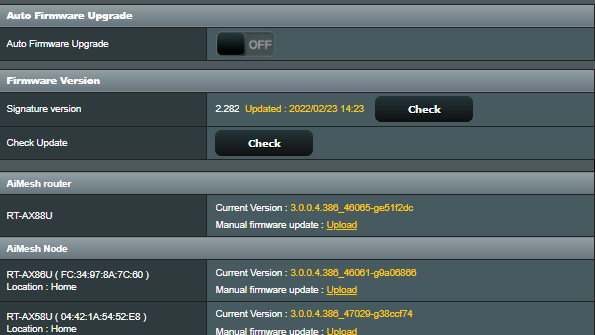
#5 Restart/Reset your router
This might seem like the oldest trick in the book but it does work. A simple rest of your router often gives it the refresh it needs.
Try turning the power off for a few seconds before switching it back on first. This is the least invasive option.
Holding down the reset button for 5 seconds goes one step further. However, this will reset all your Wi-Fi settings (including your password), so you’ll probably want to try this last.
Here is a guide on how to do each one.
#6 Upgrade your router or modem
If resetting doesn’t help, the hardware might need an upgrade.
Your upload speed is only as good as the device that supplies it. If your router is out of date, reach out to your provider to request a new one.
Your internet provider usually provides a free router, but you can go one better. Paying for an upgraded router is often a good idea.
If you want to go all out, check out a Mesh network. These are ideal for larger houses and workplaces.
If you want some good options, we have tested dozens of routers. You can find some of the best here.
#7 Change your DNS settings
The domain name system (DNS) [2] is basically a way to translate domain names (website URLs) to IP addresses (numerical codes). This allows browsers to load websites.
Your browser’s DNS settings can have an impact on the overall internet speed of your computer.
That includes the upload speed, so check out the DNS settings to see if it is having an impact. Just go into your browser’s settings and restore to default.
#8 Clear any temporary files
Your caches and cookies (as well as your web history) can slow things down. Try removing them and see what happens.
How you do this varies from browser to browser. Most of the time, however, it can be done by going into ‘Clear History’. The same can be said for both desktop and mobile devices.
This won’t directly improve your upload speed. But if you are trying to upload something to the internet using your browser, it might help.
#9 Check Your Devices Firewall
Sometimes, a firewall you may have forgotten about will compromise your internet speed. Check each device for a firewall to see if it’s causing hidden problems.
This is achieved by opening up the settings on your device, whether it be a smartphone, laptop, or other.
How do upload speeds affect you?
A lot of the time, when we think about broadband performance, we only really consider download speeds. That’s the only thing that matters when we’re grabbing files off the web or streaming content, right?
While that part may well be true, there is a lot more to be said for upload speeds than a lot of people seem to think.
- Video calls: most of us have experienced awkward conversations over the likes of Zoom and Skype with friends and colleagues when the stream glitches out and you miss what they’re saying. A lot of the time, this is down to poor upload speeds. If your upload speed isn’t up to scratch, your video and audio stream is likely to be poor quality.
- Gaming: every input you put into a game needs to be uploaded. So, every kick of the ball in FIFA or firing of a weapon in Call of Duty requires a strong upload speed. Otherwise you’re likely to experience ‘lag’, which can be super frustrating, as most of us know.
- Uploading files: these days, more files are shared around the world than ever. If you ever use Google Drive, WeTransfer or iCloud, upload speeds are essential. Now that a lot of these programmes are built into your computer’s OS, you can’t get away with poor upload speeds.
- Sharing social media content: as photos and videos become better in quality, they get bigger in file size. This means they take longer to upload, unless you have fast upload speeds. The worst case scenario would be that your upload speed is so bad, the platform times out and you can’t upload at all.
So, upload speeds are pretty crucial! They’re a lot more important than you might think.
What does a standard upload speed look like?
Not sure whether your upload speed needs fixing or not? A good place to start is finding out what it should be. There are a few ways to do this, let’s check them out:
- Find out the bare minimum: what you need your upload speed to be depends on what you’re trying to do. You shouldn’t need too much more than about 5 Mbps across the board. Naturally, you might need a little more if you’re doing several things online at once.
- Contact your broadband provider: the company who provides your broadband will know what upload speed you should be achieving. Sometimes, they might overshoot it a little in the interest of sales. However, you’ll know if you’re in the right ballpark by asking them.
- Look up the average for your area: different broadband suppliers in the same area often have different upload speeds. But, you can get a feel for whether you need an upgrade or not by a quick Google search for the average in your city.
If you want to check out your upload speed, you can do that with an online speed test. It will tell you the upload speed you’re currently achieving.
Just make sure you don’t have any other upload processes going on while you do the test, as this will impact the results. We tried this out and discovered we needed a boost of our own!
How To Check Your Upload Speed
It’s really easy to check your upload speed online with a quick speed test [3]. The test only takes a few seconds! If your upload speed is 40+ Mbps, you’re above average.
At that point, you should be able to handle most tasks with ease.
Final thoughts on how to fix your slow upload speed
So there we have it. Fixing your upload speed is often a really simple task and it can reap a lot of benefits for your home or place of work internet experience.
It might be as simple as resetting the router, or you might have to upgrade your provider, but it will be worth it if you’re struggling for good speeds.
Being able to play games, participate in conference calls and transfer or upload files more easily is a godsend. It can have a huge impact on your workflow – it certainly did for us!
There’s no time like the present in making the step to give yourself that much-needed boost.
Once you’ve carried that out, it might be time to think about extending your Wi-Fi signal. If you have a large office or home, there are better ways to spread the signal than standard Wi-Fi extenders!