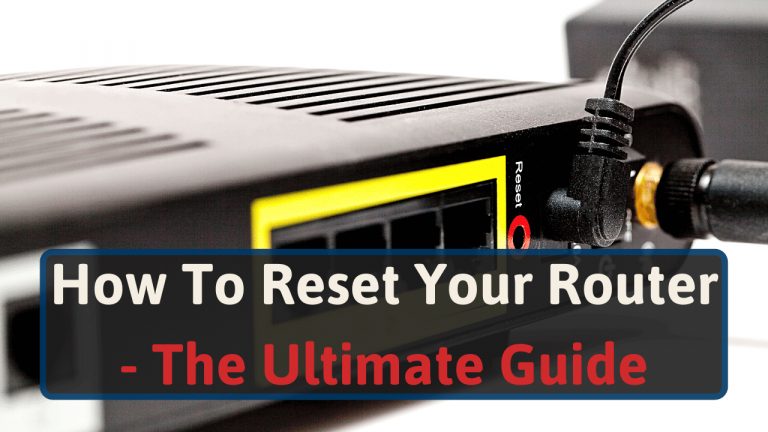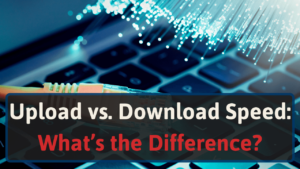As a Network Engineer, I deal with a lot of connection issues. And my go-to solution is always to reset the router or modem.
Just how often it solves the issue would surprise you.
Keep reading to learn the three ways I reset routers/modems and when I do each one.
Soft Reset
Soft resets are the first kind of reset I do. It’s good because it’s almost instant and doesn’t require a router reboot.
Furthermore, it also doesn’t change any settings on the device or erase any passwords.
This is the first and lightest type of reset, and it can be done on both your modem and router.
When to Soft Reset
If you have any internet connection issues, a soft reset should be one of the things you try.
Before you call your ISP or begin to think about getting a new router or modem.
It’s also a good idea to soft reset if you noticed that your modem or router is overheating.
How to Soft Reset a Router or a Modem

To perform a soft reset on your router, unplug the cable that connects your router and modem with each other. Wait a couple of seconds and then reconnect it.
To conduct a soft reset on a modem, unplug the internet cable between the modem and the wall outlet.
Power Cycling
Another name for power cycling is rebooting. They essentially are the same thing.
A power cycle is when you shut off and then re-applying power to the router or modem.
Power cycling is good because it does not erase passwords or change any settings on the device.
When To Power Cycle
You should perform a reboot if you have any connection problems with your internet.
Power cycling works so well is because it removes corruption in the internal memory of the router/modem.
Moreover, it can also help if they are overheated or overloaded. [1]
How to Power Cycle the Router & Modem

Here is how you power cycling your router or modem.
- Turn off the power to your device. Either by turning off the power switch, unplug the power cord, or in the case it is battery-powered, remove the batteries.
- Wait for around 30 seconds. This is to make sure the router can cool down, and the capacitors get to discharge.
- Turn on the power to the router/modem again.
Rebooting your Router Remotely
This only works for routers, and it is to reboot your router from your computer.
To do this, first, log in to your router admin panel. If you don’t know how to do that, I have an article on how you log in to your router.
From the admin panel, it will differ a lot from what router you have. But look for “reboot”, “restart” or something similar.
You can try pressing Ctrl+F to search on the browser.
Also, make sure it’s a reboot and not a factory reset. Look carefully at the description before pressing anything.
Hard Reset
A hard reset is when you restore the router or modem to its factory settings.
This is the last option on this list and should be avoided if possible.
A hard reset on a router will remove all personalization. Including removing passwords, usernames, port forwards, and any firewall settings you have changed.
It also will forget all devices previously connected to the network.
When to Hard Reset
A hard reset is usually done if you have forgotten the password to either the Wi-Fi or the router’s admin panel.
It can also be done if you have problems with the connection between your router and any devices.
It can be done to your modem if it starts to get slow and impacts your internet speed.
Sometimes you might also do it if you want a fresh start with the default settings again.
It can also often boost your Wi-Fi signal and increase your internet speed. Not always, but sometimes. [2]
How to Hard Reset the Router

This is how you hard reset your router or modem to the factory default settings.
- Make sure the device is on.
- Find the little reset button on the back of the device.
- Press the button for 10-15 seconds with a toothpick or a needle.
- Wait for it to complete its reset. This takes a minute or two.
Reset your Router Remotely
You can also hard reset your router from your router’s admin panel.
To do this, you must first log in to the admin panel. If you don’t know how to do that, I have an article on how you access your router.
From there, it will differ a lot depending on which router you have. But look for “Factory Reset”, or just “Reset”.
You can search in the browser by pressing Ctrl+F.
Also, make sure it’s a factory reset and not only a reboot. Look carefully at the description before pressing anything.
How Often You Should Reset/Reboot your Devices
There is no strict science on how often you should restart or reset your internet devices.
Most people, however, only reset or reboot the router or modem when they face technical difficulties.
As a network engineer, I recommend you reboot your network devices at least once a year.
Because just like other hardware, reboots promote a healthy device that often will work longer. [3]
A hard reset, however, is a bit more tricky. Because even if it is healthy for the router or modem, it’s annoying when all customization is removed.
This is why I don’t recommend doing a hard reset before your router begins to get older and or connection problems. The same applies to your modem.
Bottom Line
Resetting your router or modem will often solve technical issues. But you shouldn’t go overboard and factory reset your router every time you have an internet problem.
You should not need to perform a reset often, and if you do, it might be time to get a new router or modem.
If you find yourself in need of a new modem, I would recommend checking out the certified modems page.
There you can find the best modems and routers for your ISP.