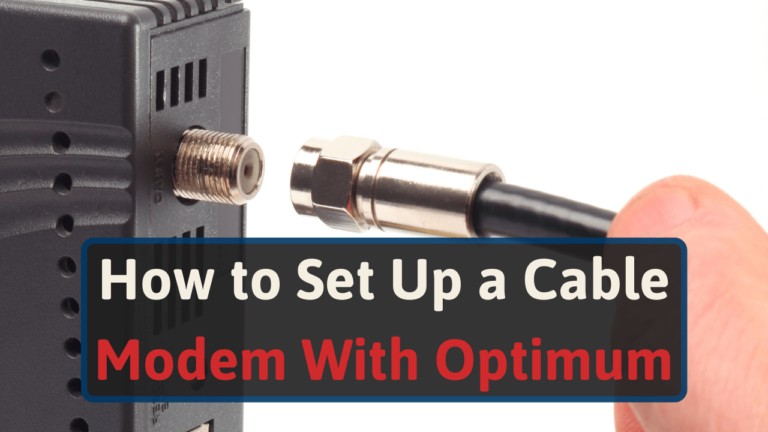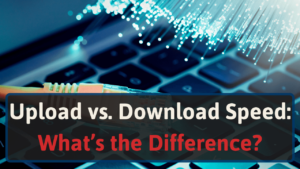After spending time with Optimum customer service and reading through various manuals, I’ve put together the best guide possible.
Setting up your cable modem isn’t hard. But I’ve also included information about the self-installation kit and troubleshooting steps to ensure you have a smooth experience.
Let’s connect your Optimum cable modem.
Pros and Cons of Cable Modem Self-Installation
Would you rather pay an Optimum technician to install your cable modem or do it yourself?
The answer isn’t clear-cut.
Weigh the pros and cons of installing a modem yourself before determining whether the DIY route is worth it.
Pros of Installing a Modem Yourself
Do you have enough time in your day to install a modem and troubleshoot any issues?
Yeah?
Then check out these advantages of self-installation:
- No strangers will enter your home
- You don’t have to wait around all day for a technician
- The technician may arrive later than scheduled
- No paying installation fees for something you could do yourself
- Sense of accomplishment
- Optimum can mail you the self-installation kit
Don’t order your kit yet. You still need to read the cons.
Cons of Installing a Modem Yourself
In an ideal world, a modem installation goes off without a hitch. Did you see the word I bolded?
Anyway, here are the cons:
- You won’t have a technician to help you with issues
- Optimum may not deem your home eligible for a self-install kit
- A thief might steal the mailed self-installation package
- Or the postal staff might deliver it to the wrong home
- It could take you forever to reach customer service if you have an issue
Most of these cons rarely happen. So don’t let me scare you from going the DIY route.
How to Order Your Optimum Self-installation Kit
It appears you don’t want to watch a technician install a modem while twiddling your thumbs.
I don’t blame you.
Visit your nearest Optimum store if you want your Optimum self-installation kit NOW. Once you’re there, tell the staff you want a self-installation kit.
You may want to call in ahead of time. To ensure the store has kits.
I couldn’t get an answer on whether someone else can pick up a self-install kit for you. I recommend asking their customer service. Hopefully, you’ll have better luck.
Don’t mind waiting at least four business days for your kit? Order online VIA live chat or call customer service at 844-520-8978. You’ll need to provide your account information and a mailing address.
What Will the Optimum’s Installation Kit Include?
Optimum’s installation kit for routers and modems will include [1]:
| Modem Kit | Router Kit |
| *CAT 6 Ethernet cable: the color will vary | D-Link or Sagemcom router |
| 2 coaxial cables: unspecified type and length | CAT 6 Ethernet cable |
| Phone cable | Power cord (for the router) |
| Coaxial cable clips: an unspecified number | |
| **Coaxial splitter: unspecified MHz | |
| Optimum modem | |
| Power cord (for modem) |
*This information came from Optimum’s customer service. They may change their Ethernet cable type at any time.
**You’ll only need a coaxial splitter if you have a single coax outlet in a room and need to use it for internet and TV.
Can I Activate My Own Modem With Optimum?
Yes. You can activate your own modem with Optimum. You must get a modem that’s compatible with an Optimum plan.
If you intend on staying in a long-term relationship with Optimum, I recommend going this route. Paying the ISP’s monthly rental fee will cost you more in the long run.
They’ll also help you futureproof your networking. If you got a DOCSIS 3.1 modem (that’s backward compatible), you’ll be ready whenever Optimum upgrades to DOCSIS 3.1.
Deciding to use your own modem with Optimum?
Get your phone ready and set aside at least 40 minutes [2]. You’ll need to call them to activate your own modem.
Once you connect with a customer service representative, they’ll ask for your modem’s media access control (MAC) address. You’ll find this 12-digit number on the bottom of your device.
In some instances, it’ll come in the form of a cable MAC (CMAC) address. If they don’t accept your MAC, give them the CMAC instead.
Activating your own modem will require you to return the modem included in your self-installation kit. To avoid monthly fees.
Keep your return receipt. In case Optimum tries to bill you.
How to Self-install a Cable Modem with Optimum in 4 Easy Steps
Optimum’s website provides a good installation tutorial, but is it good enough?
Maybe.
Take a look through this guide, anyway. I’ll provide details on areas they’ve missed and ways to optimize your setup.
#1 Connect Your Optimum Modem
Grab a coaxial cable.
Connect one end of it to your cable modem and the other to your coaxial wall outlet. Once you hand tighten the nuts around your coaxial cables’ ends, use a 7/16-inch wrench and gently twist 90°.
This bit of extra tightness will help reduce the likelihood of a cable-related installation error.
Now grab your modem’s power adapter. Connect one end of it to your modem and plug it into an outlet.
Wait at least 5 minutes for your modem’s lights to boot up.
#2 Connect Your Modem to a Router or Device
For you modem/router combo (gateway) users, skip this step. Everyone else will need to grab your included Ethernet cable.
Take one end of the LAN cable (it doesn’t matter which) and plug it into your modem’s yellow Ethernet port. Insert the other end into any Ethernet port on your router.
Upgrading from the included Category 6 Ethernet cable likely won’t make any difference. If you bought a shorter cable, you MAY notice a difference (in nanoseconds).
#3 Activate Your Modem Online
After replacing Safari or Microsoft Edge with Chrome, open your browser and enter this URL: install.optimum.com.
You’ll need your 13-digit account number along with the last name and phone number used with your account. You can find the account number on your self-installation kit’s packing slip, your Optimum store receipt, or your Optimum bill.
Optimum TV subscribers can also find this number on Channel 900 (Explore Optimum).
Follow the on-screen instructions Optimum’s website presents. Once you make it through Optimum’s setup gauntlet, you’ll see solid or blinking green lights on these indicators:
- Downlink
- Uplink
- Power
- Internet/Online
I’ll cover these lights more in-depth in a second.
Are you using Arris modems? You’re not done yet.
On Arris TM822 and TM802 models, you want to see four lights turn green and a fifth blinking amber light.
TM1602 users should see the WAN indicator flashing green while three other indicators emit a solid blue glow.
#4 Ensure Everything Works: Test Your Internet Speed
You’d finish by now in most tutorials, but you don’t want mistakes.
So long as you have the internet, you should test your internet speed. To reduce troubleshooting later.
Optimum teamed up with Ookla to create their own speed test [3]. I haven’t found anything wrong with it, but I recommend experimenting.
Here are several good and bad internet speed tests we recommend. Test your speeds at different times of the day and note your results. To account for peak usage times.
If you’re a gamer, you’ll want to pay close attention to ping. It tells you how long you can wait for your internet packets to travel to a server and back.
Ping over 100 ms means you’ll experience lag [4]. Not great for PVP matches.
Notice speeds lower than what your plan advertised? That means we’ll have to troubleshoot.
Optimum Self-Installation Troubleshooting
If your device isn’t working, don’t pull your hair out yet. I have some fixes you can try.
How to Deal With Slow Internet Speed
There are a million reasons you could have slow internet with Optimum.
Before pressing your modem’s ‘Reset’ button (last resort fix), compare your speeds to your optimum internet plan.
If you’re on their 1 Gig Internet plan, you’ll have a max of 940 Mbps. With their other plans, you SHOULD see 500 Mbps or 300 Mbps [5]. Speeds near these amounts mean you need to upgrade your plan to higher speeds.
Because there’s no way to make your internet speed higher than what your ISP offers.
Any speeds significantly lower means you have issues with your internet.
Check for outages (Optimum outage map), manually reboot your device, or consider using Ethernet cables. These solutions will help you get the most out of your speed.
Worst case scenario, you’ll need a better modem or router.
Wi-Fi Isn’t Working
You should see a solid or blinking green light over the ‘Wi-Fi’ indicator on your router or router/modem combo. If not, that means you have no Wi-Fi.
Most Wi-Fi routers allow you to control whether you want to enable 2.4 or 5 GHz bands. Skip this part if you haven’t gone into your router’s settings yet. If you have, keep reading.
You may have connected to a Wi-Fi network like “ThatsNoMoon 2.4G” and disabled 2.4 GHz bands in your router’s settings.
See where I’m going with this?
Some routers or modem/router combos will have a “2” icon or “2.4G” indicators. If that light’s off, you don’t have 2.4 GHz frequencies enabled.
If someone else disabled this for you, you’d want to log into your router. You’ll need an Ethernet connection, though.
Open any browser and type your IP address into your address bar. Or you can type one of the common router IP addresses:
- 192.168.2.1
- 192.168.0.1
- 10.0.1.1 (Apple routers)
- 192.168.1.1
These numbers may log you into different types of routers. So only enter your login information into the login page that matches your router.
Navigate to your ‘Wireless’ settings and look for something like “2.4GHz Wireless.”
Is the checkbox beside it marked?
If not, check it and stay in your router settings. Check whether your Wi-Fi works. If not, click the ‘Reboot’ button in your router’s settings.
Both routers and modems store short-term information known as cache. Sometimes they’ll store errors, which can cause problems with devices. Rebooting your device will clear your cache and erase these errors.
If that doesn’t work, manually reboot your router by unplugging it for 30 seconds. Sometimes router software isn’t reliable.
Optimum Modem Lights: What They Mean
The Arris models TM822G, TM1602, and TM802 all have identical LED light indicators. Here’s what each indicator is trying to say [6, 7, 8]:
| Solid | Blinking | Off | |
| Power | Modem has power | Your modem is powering on | No power |
| US (Upstream) | Established upstream connection | Attempting to establish a connection | No upstream connection |
| DS (Downstream) | Established downstream connection | Attempting a downstream connection | No downstream connection |
| Online | You have internet | Connecting to the internet | No internet |
| Tel 1 & 2 | You have phone service | NA | No phone service |
No Power, US, DS, or Online lights? Unplug your modem.
Before plugging it back in, test another device in the outlet (like a lamp).
Does it work?
No? Plug your modem in somewhere else. If it’s still not working, you’ll need a new modem.
As mentioned earlier, modems and routers may accidentally store errors in their short-term memory. Unplugging your device should erase the error and restore your US, DS, and Online lights.
When manually rebooting your modem doesn’t fix the DS, US, and Online buttons, you’ll want to try resetting your modem to factory settings. You’ll have to erase all of your modem’s settings.
Grab a thin object and press it into the hole beneath the word ‘Reset’ on the back of your modem. Once you hear a click, hold the button for a couple of seconds.
Wait several minutes for the lights to turn on. Meanwhile, inspect your power, coaxial, phone, and Ethernet cables for damage.
I suppose you still don’t see lights over the Online, US, and DS indicators.
Other than waiting for a customer service rep., you can try checking your coaxial cable outlet for an internet signal. Use a coax testing tool if you haven’t already.
Without that tool, unscrew the coaxial wall plate from your wall. Inspect the plate to ensure the coaxial cable has a snug fit. If it does, go to where your coaxial cable enters your home.
You’ll find this inside a junction box in a closet or a box outside. You’ll want to see several coaxial cables connecting to a splitter. Make sure they’re tightened and don’t have signs of damage.
Wrapping up
Optimum cable modems aren’t hard to install. Unless they’re not from a self-installation kit. Then you’ll need to contact customer service.
Once you set up your modem, check your internet speeds. And don’t procrastinate on troubleshooting.
While troubleshooting, if you find yourself needing a new router to optimize your speeds, we have your back. We put together a list of the best routers for Optimum. Check them out.