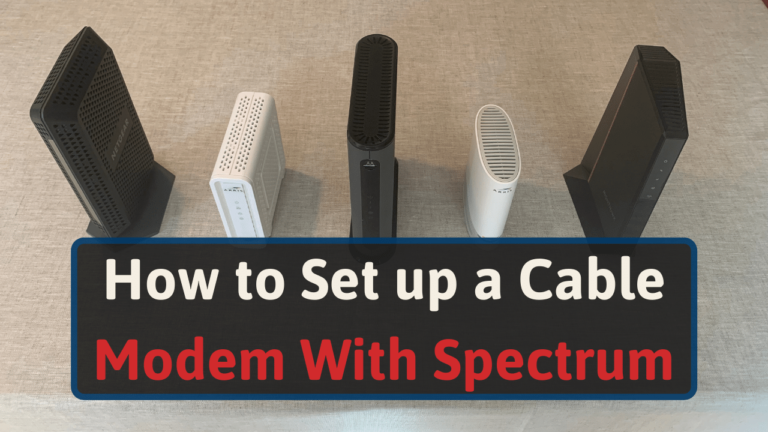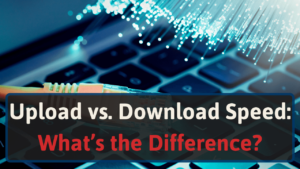As a network enthusiast, I ensure that all of my equipment has an optimal setup to give me the most reliable connection. To help you optimize your modem setup, I’ve compiled the best information available.
Only learning the steps to set up your modem could lead to network performance issues. You’ll also want to know more about the self-installation kit and troubleshooting steps, which I’ll cover.
Read ahead, and you’ll be on your way to using Spectrum internet.
Pros and Cons of Self-installation
When installing a Spectrum modem, you have a couple of options; do it yourself, or have a Spectrum technician do it.
Before choosing what route you’ll want to take, consider the advantages and disadvantages of self-installation.
Pros:
- You avoid paying installation fees
- Avoid having strangers entering your home
- Spectrum will deliver the equipment to you
Cons:
- It May require a bit of technical knowledge
- No technician to help you with troubleshooting
- Your home may lack eligibility for self-installation
If you have the extra time, I recommend installing it yourself.
You can install at your own pace, and you don’t have to worry about a technician damaging your home. And if you have issues, you can fix most of the problems yourself.
How to Order Your Spectrum Self-Install Kit
When subscribing to your Spectrum plan online or in-store, they’ll give you the option of whether you want to receive a Self-Install Kit.
You can pick it up from a Spectrum store within seven days of placing your Self-Install Kit order. If someone’s not on your account, they can’t pick it up for you.
To make it so someone else can pick up your kit, you’ll need to add them to your account. When they pick up the kit, they’ll need to present their ID.
You can also have them mail it to your home. They won’t charge any fees for this and will give you tracking information. It should take around 1–2 business days to arrive [1].
What Will the Spectrum Self-Install Kit Include?
Spectrum’s Self-Install Kit for both internet and cable will include:
| Internet Kit | Cable Kit |
| CAT 6A Ethernet cable | Coaxial cable |
| Coaxial cable | Instruction manual |
| Instruction manual | 2 batteries |
| Coax splitter | HDMI 2.0 cable |
| Modem | Coax splitter |
| Router: if you’re subscribed to their Wi-Fi service | Receiver |
| Phone cable: for if you’re subscribed to their phone service | TV remote |
Here are some notes to keep in mind about specific items you’ll find in your kit.
You’ll only need the coaxial cable splitter if you have one coax outlet in your run and need to use it for both TV and cable.
HDMI 2.0 can only support resolutions up to 4K. If you need to support 8K or 10K, you’ll need an HDMI 2.1 cable.
Can I Activate My Own Modem With Spectrum?
Renting a modem versus buying one with Spectrum each comes with various advantages. You won’t have to deal with a subscription fee if you buy one. But you’ll have to perform more research to find a compatible device.
You can use your own modem with Spectrum. You’ll need to give Spectrum your media access control (MAC) address when activating your modem. It’s a 12-character unique identifier that you can find on the back/bottom of your device.
Some devices will have both MAC and cable MAC (CMAC). In this case, give them the CMAC number [2]. Otherwise, the installation process remains unchanged.
You will need to return the unused modem to Spectrum.
When receiving your Self-Install Kit, Spectrum provided a return address. Mail your Spectrum modem to that address or return it in person to the nearest Spectrum store.
If you return your device in person, don’t forget to get a receipt. Doing so will give you proof if they add a rental fee to your next bill.
How to Self-install Spectrum Internet
If the instructions you received in your Self-Install Kit aren’t clear, or if you want to optimize your setup, you’ll want to follow these steps to set up your Spectrum cable modem.
#1 Connect Your Modem
Your coaxial cable will have two ends—male and female. The male end will have a pin protruding from the center. You’ll want to connect that end to your coax wall port.
Connect your female side to the male coax port on your modem. When connecting your coaxials, you may want to use a 7/16-inch wrench.
Twist it 90° to tighten it. Doing so will reduce the likelihood of an installation-related error.
If you subscribed to their TV service, you’ll need to use the coax splitter and multiple coaxial cables to connect your receiver and modem to your coax wall port. When using your own cable splitter, ensure it’s rated at 3.5 dmV.
Otherwise, you’ll risk damaging your equipment.
From there, connect the included power adapter to the modem and plug it into an outlet.
#2 Connect Your Modem to a Router or Device
If you use a modem-router combination, you can skip this step.
Otherwise, use an Ethernet cable to connect your modem and router. Don’t use any Ethernet port in either device. Only plug your cable into yellow ports.
You’ll only need to use the provided Ethernet cable in this scenario. Using a higher-category Ethernet cable to connect both devices won’t make any difference in speeds.
#3 Activate Your Modem
Navigate to activate.spectrum.net on any device connected to your network and click the “Get Started” button.
Spectrum will present you with onscreen instructions to follow.
After they activate your service, they’ll want you to sign in to an account. Click “Create a Username” above the login fields if you haven’t created one.
They’ll ask you for either your phone number or email. Spectrum will also need your security code or account number.
I recommend signing up for an account. It’ll help you determine whether you have active devices.
Keep in mind that it won’t immediately go live once you activate your equipment. It’ll likely take between 20 and 30 minutes for your equipment to set up and update its firmware. In some instances, you may find this process takes an hour.
Relax a bit.
After a while, check your devices to ensure the lights have solid green lights. These lights will tell you whether you have Wi-Fi and power.
You’ll need to troubleshoot if you see unlit, blinking, or solid white lights. I’ll cover these solutions in a second.
#4 Test Your Internet Speed
Do your internet speeds match the plan you paid for? To find out, use an internet speed tool.
I don’t recommend using Spectrum’s internet speed testing tool. It’s reliable, but it lacks one of the essential network metrics (for gamers). Ping.
Ping tells you the delay between the server you’re using and your computer. You’ll know whether you’ll experience responsiveness loss during gameplay with this knowledge.
While you can find various speed testing tools, not all are the same. Consider what features you’re looking for with a speed test.
First off, you’ll want one with many servers. Because the closer the server, the more accurate the results you’ll have.
You’ll also want something that saves your old results for testing purposes. So you can compare whether adjustments you made to devices or your network affected your speeds.
Troubleshooting
When installing your Spectrum cable modem, you may run into these problems.
How Do You Know if Your Modem Is Activated?
Log into your Spectrum account and select Services. You’ll want to find a green checkmark by your device’s name.
You can also use the My Spectrum app. Log into it, select Services, and look for the green checkmark. If you see a red exclamation point, That shows something didn’t go right. Tap Troubleshoot.
Navigate to “Experience issues if you still have issues.” They’ll prompt you to reboot your modem manually.
Spectrum Modem Lights: What They Mean
If you’re using one of Spectrum’s cable modems, you’ll need to know how to read the different lights. Your user’s manual should tell you what each light means.
I’ve compiled some examples of various Spectrum modems and the relationship between the lights and labels.
| Label | Off | On | Blinking |
| WLAN Wi-Fi Wireless Wi-Fi icon | Wi-Fi network disabled | Wi-Fi network enabled | Traffic on your wireless network |
| WPS Push ‘N’ Connect iconSecure | WPS unavailable | Active WPS | WPS processing activation |
| MoCA | Disabled | NA | Active |
| Test | Your modem’s turned off or the self-test was successful | Self-test failed | Software download or self-test in progress |
| Cable LinkReadyCable Modem/CableWAN (cable modem) | No cable connection | Operational gateway | Gateway processing registration and startup |
| Full Duplex | You can only transmit data in one direction | You can transmit data in two ways | Connections experiencing collisions* |
| USB Icon | No USB link | USB device detected | Data’s transmitting through your USB device |
| PC LinkCable ActivityActivityPC/ActivityData | No data sent or received | Normal data transfers | NA |
| LAN Ports 1–4 | No link detected | Green: link detected with 100 Mbps Yellow: link detected with 10 Mbps | Green light: 100 Mbps data transfers Yellow light: 10 Mbps data transfers |
* It’s normal to experience connection collisions occasionally
If you see a glowing white light on your modem, you have a damaged device, a faulty coax wall outlet, or low speed in your area.
If you didn’t already, follow the instructions above to check whether you have an active modem. Your account and app will both give you options to Troubleshoot your device. Do that before trying anything else.
If Spectrum’s feature didn’t work, I recommend trying these solutions:
- Try a different coax cable outlet
- Check your Ethernet cable for damage
- Reset your modem
To reset your modem, unplug it and remove any batteries. Once a minute passes, plug it in and wait 3–5 minutes. By then, your modem’s lights should return.
Contact customer service when not finding success in any of the above steps. By this point, you may have to swap for a new router.
Conclusion
Once you’ve decided whether you want to use Spectrum’s self-installation kit, installing your cable modem becomes a breeze.
Connect your modem and router. Activate your devices. And test your speeds.
If you run into any issues, you can figure them out most of the time by yourself. In some instances, you may have to contact Spectrum’s customer support.
You may also encounter slower speeds. You’ll want to troubleshoot what’s causing slow Spectrum internet speeds.