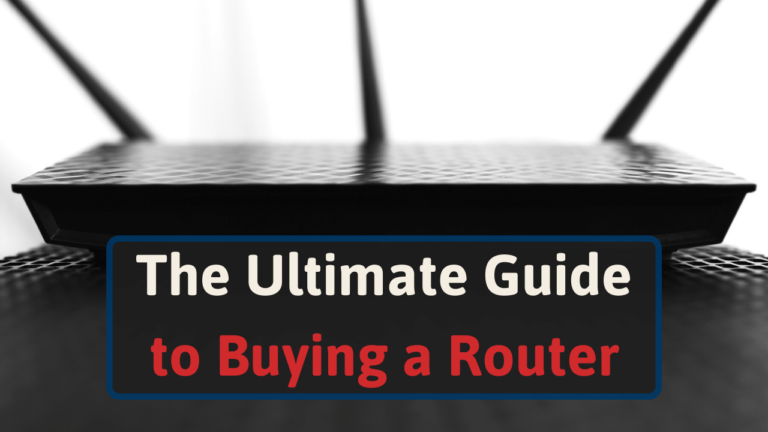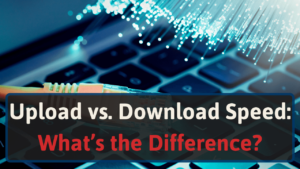Having tested dozens of routers, there is one thing we can tell you for sure: they’re not created equal.
Routers from the same price range can be vastly different and cover the needs of various types of users.
The best thing you can do when buying a router is list what your needs are beforehand. What are your non-negotiables?
For example, if you have kids, parental controls might be crucial for you. While someone else might not care at all if they are present or not.
Once you have an idea of what’s important to you, you’ll narrow down your search significantly, making it much more manageable.
Then, you can decide which device you like best or which one is within your budget.
Let’s take a look at what you should consider when choosing a new router.
What to Consider When Buying a New Router
Every person or family has different needs and only you know what matters the most for your situation. So don’t take this as a definitive list.
But in case you’re not sure where to start, here are some of the most important things you should consider at the time of buying a new router.
#1 Internet Speed
Believe it or not, buying a router is not only about your budget or how much quality you’re looking for.
The most important aspect at the time of buying a router is to consider speed. And we mean both the router’s speed and your internet service provider’s speed.
Why?
For starters, your ISP’s speed will always dictate your maximum possible performance. Even if you buy the best router in the market, capable of unheard speeds, it will never go faster than your internet plan.
So, if you currently have a 100 Mbps DSL internet plan, there is simply no benefit in spending $600 on a top-of-the-line router capable of gigabit speeds. Your speed will still be 100 Mbps.
On the other hand, if your internet plan is good enough, your router can actually reduce performance.
If you subscribe to Google Fiber’s 2 Gbps (2000 Mbps) plan and pair it up with a Wi-Fi 5 router, your max speed will be around 600 Mbps. No matter how fast your internet plan is. That’s just the top speed for the average Wi-Fi 5 router.
600 Mbps might still sound reasonable, but it means you’ll be only using 30% of the bandwidth you’re paying for. Not ideal.
Getting the right router doesn’t mean spending the most you can. The correct router should have the proper balance between its capabilities and your internet plan.
#2 Wireless Standard
The most significant factor affecting your router’s capabilities is its wireless standard.
As we saw above, Wi-Fi 5 routers (still widely available) cap at around 600 Mbps. So, if your internet plan is approximately 500 Mbps or less, a Wi-Fi 5 router makes perfect sense. Then you could start thinking about brands, quality, and features.
But if you have a Gigabit internet plan, you will need a router with the Wi-Fi 6 wireless standard to take advantage of it. Wi-Fi 6 routers cap at around 1,300 Mbps, but getting about 950-1000 Mbps is the standard in real-life scenarios.
But what if you have the Google Fiber 2 Gbps plan mentioned above? In that case, you’ll need a Wi-Fi 6E router, the newest wireless standard capable of handling speeds well over 1,000 Mbps.
As you can see, it’s a good idea to determine what wireless standard you will need before even looking at routers. That way, your search will be easier and quicker.
If you’re not sure which one you need, check out this article where we compare wireless standards vs. speeds and amount of devices.
#3 Bands
Another important consideration is what band you are planning to use. Most users use either the 2.4 or the 5 GHz band.
The 2.4 GHz band has better range and travels better through walls and doors. However, it’s limited to max speeds of around 150 Mbps, and it’s very prone to interference from other devices. [1]
The 5 GHz band can’t travel as far, and it’s not too good with walls or obstacles. But it can achieve much faster speeds.
Then we have the new kid on the block. The 6 GHz band just recently made its debut, which brought tri-band routers into the game. This band is capable of even faster speeds and reduced congestion.
Keep in mind that your devices will need to be compatible with the 6 GHz band to use it.
It’s a good idea to get, at least, a dual-band router. You never know when you need the extra range of 2.4 GHz over performance or a less congested band like the 5 GHz.
Check out this article for more information about Wi-Fi bands.
#4 Range – Router or Mesh System?
Once you’ve decided on what wireless standard you need and what bands you plan on using, you should start thinking about range.
Not all routers are created equal.
Some have two antennas; some have eight.
Some have internal antennas; some have external ones.
Some are higher quality; some are budget models.
Many factors can affect how far a router’s signal can reach, but it should be one of the most critical aspects of your decision.
Some routers barely reach devices 70 feet away, while others have a strong signal even when standing 100 feet away.
You will need to have an idea of where you plan to place it and how far the rest of the rooms or devices are.
If all of them are within range of your model of choice, great! If not, you should probably look for a router with a better range.
Some homes are larger than the range of any router, even premium ones. In this case, you’ll probably want to look at a mesh Wi-Fi system.
A mesh system is a group of access points placed strategically around your home, working alongside the main router to create a single, seamless Wi-Fi signal.
As you move around the house, your devices will jump from one access point to another without you noticing anything. They’re an excellent option for those who need to cover larger areas.
And remember that everything we’ve mentioned before (speed, standard, bands) still applies even if you’re getting a mesh system.
#5 Ethernet Ports
Most people connect their devices to the internet using Wi-Fi. It’s pretty important, hence why we dedicated all the previous sections to it.
However, some users might want devices like desktop computers, televisions, mesh satellites, and more to be connected via ethernet cable.
Hard-wiring your devices ensures a reliable, uninterrupted connection that is unaffected by interference or obstacles.
Typically, you will find that almost all routers feature Gigabit Ethernet ports. Meaning they can reach speeds up to 1,000 Mbps. So, if your internet connection is Gigabit or less, you can check this item and continue with the rest.
But what if your connection is faster than Gigabit? Frontier also has a 2 Gbps plan available to users, for example.
In this case, you will need a router with either 2.5 Gbps multi-gig ports or one that supports link aggregation. [2]
2.5 Gbps ports are, well, just that. Ethernet ports that support connections up to 2,500 Gbps. So, if your internet speed is below that (it probably is), you’re good to go.
Link aggregation is a feature that will “connect” two ethernet ports from your router together and add their speed.
If we add two Gigabit ports, you’ll be able to achieve a 2 Gbps connection.
As you can see, 2 Gbps link aggregation is slower than a 2.5 Gbps port, but those are usually only available on premium routers.
#6 Other Ports
If you are really into your home network and want extra customizability, ethernet ports alone won’t cut it.
Many routers feature one or multiple USB ports for a variety of activities.
For example, you can connect an external hard drive to one of the USB ports and create a Network Area Storage device.
Since the drive will be connected to the network, not a specific computer, all devices with access to your network will be able to browse its contents. Very convenient for file-sharing.
Another good use for the USB ports on your router is to connect a printer. Connecting it to your network means all your computers and even mobile devices will be able to print wirelessly.
Last but not least, you can use the USB ports to update the router’s firmware and keep it up to date, ensuring it performs at the highest level possible.
#7 Features
Your router can easily handle your internet plan, and all your devices have fast internet.
What else could you want?
Many things!
Modern routers have various features that significantly improve your networking and browsing experience. Let’s explore some of them.
MU-MIMO
Believe it or not, routers can generally communicate with just one device at the same time.
It will serve one device, give it the information it was looking for, and only then jump to the next device and fulfill its request.
However, it happens fast enough for us to think that that wasn’t the case.
With MU-MIMO, which stands for Multiple User Multiple Input Multiple Output, routers can communicate with several devices simultaneously, significantly improving performance. [3]
How many devices a router can communicate with will depend on the MU-MIMO variation (2×2, 4×4) and how many antennas it has.
Beamforming
As we have learned, distance and obstacles are a big issue when discussing Wi-Fi performance.
A fast 500 Mbps link from your ISP can easily translate into a slower 50 Mbps connection for your devices once the signal finally reaches them.
Beamforming tries to help alleviate this problem by digitally “pointing” the router’s signal directly in the location of your devices.
The signal will get there quicker and won’t bounce around so many walls and doors before reaching your device. Translating into a faster and more reliable connection.
Quality of Service (QoS)
Gigabit plans and fast internet are the dream. But not always the reality.
When bandwidth is scarce, you need to choose what should go first, and QoS helps you do just that.
Routers with QoS will help you configure which activities, apps, or devices are of priority to you.
Once you set it up, QoS will ensure that bandwidth goes to those important activities first before anything else.
So, if you are in the middle of an important video call and someone else tries to stream a 4K video, QoS will help you make sure that your video call happens without any hiccups before sharing any bandwidth for streaming.
You could also set it up just the opposite. If streaming is what matters to you, QoS can help you stream your video in the highest quality possible before sharing any bandwidth with the video call.
You set the priorities; QoS makes it happen.
#8 Security
The security of your network should always be a top priority.
If someone is able to get into it by any chance, they could have access to all your devices, files, and personal information.
Many routers offer additional security features to keep your network safe.
Firewalls
You will see firewalls implemented in different ways (they can be hardware or software-based) and called other names depending on the manufacturer. But they all serve the same primary function.
Firewalls help prevent attacks on your network by inspecting your traffic and blocking suspicious activity. They also help stop infected devices inside your network from attacking others.
Because they constantly scan network packets for malicious code or threats, router firewalls are an excellent way to keep your network secure.
Password Encryption
Your Wi-Fi password could be the key to access your whole network. That includes routers, computers, and cellphones. All of these could become affected if someone ill-intended is able to get or guess your Wi-Fi password.
WPA (Wi-Fi Protected Access) is a security standard developed by the Wi-Fi Alliance to protect and encrypt your password.
There are several versions of WPA (three to be exact) each one being better and stronger than its predecessor and WPA3 being the latest.
As a consumer, you won’t need to understand much about them and their inner workings. But you’ll need to be sure it’s present. Older encryption methods like WEP are obsolete and highly insecure.
We recommend getting a router with, at least, WPA2 encryption.
Parental Controls
Parental controls are one of the most looked-after features for those with younger children.
They help you control, restrict, and customize what content your kids can access while browsing the internet. Since the internet is full of all types of content and very easily accessible, parental controls have become an essential need.
You’ll find various levels of parental controls, depending on how premium the router is.
Basic routers commonly include parental controls, but they are limited to creating schedules and cutoff times.
If you’re lucky, they might be able to block specific websites from your network. But you’ll need to know their web address in order to block them. Alternatively, you can allow some sites and block everything else.
More robust routers have better parental controls. Some allow you to block certain types of content in general. For example, you can block “games”, and the router will block all gaming websites whether you know their specific web addresses or not.
#9 Modem/Router Combos
Modem/router combos, also known as gateways, are a single device that combines both a modem and a router.
The benefits are clear; having just one device means you save some shelf space, and you’ll have less clutter.
The drawbacks are clear too. Performance with separate devices is usually better. There simply isn’t a gateway more powerful than the best routers in the market.
Gateways are becoming increasingly popular because it’s what your ISP will rent you when setting up your internet. Giving you a single device means they will save money, and you will save space. Looks like a win-win.
Well, not always.
Renting a gateway means you will never stop paying for it. At some point, you might end up paying more in rental fees than the cost of the gateway itself.
If you rent long enough, you can even end up paying more than the cost of a separate, stand-alone modem and router.
Adding to that, gateways (even premium ones) have minimal features, if any at all.
However, gateways certainly do have their place.
Some folks simply have no space for two devices, have simple needs and a small place, or would instead rent for the time being because they’re on a tight budget.
All valid reasons. Gateways are certainly an option to consider; just be mindful of their limitations.
#10 Warranty
Routers are expensive equipment. Even if you go the budget route, it’s not like they’re $20.
So, an important aspect of your purchasing decision should be the manufacturer’s warranty. And the more you spend on a router, the more critical it becomes.
Imagine paying $600 for a router with a 3-month warranty and for it to break in less than six months. If you buy it again, that’s $1,200 in routers in half a year. It’s just crazy.
Okay, that shouldn’t be the case, and we’re slightly exaggerating. Thankfully, most routers feature a 2-year warranty that should have you covered.
However, some manufacturers only offer a 1-year warranty. If the router is expensive enough, that could be a big difference.
Here are some of the most known router brands, and their usual warranty offerings:
- Netgear – 1 year
- Linksys – 1-2 years (depending on the country)
- TP-Link – 2 years
- ASUS – 1 to 3 years (depending on model)
Wrap Up
As you can see, price is not the only thing you need to pay attention to when buying a router.
It might even feel a tad overwhelming; no wonder why a lot of people simply rent them from their ISP.
But if you take just a few minutes to understand your needs and how some routers will be closer to them than others, your entire networking experience can be significantly better.
And taking into account that we are online every day and will be for the foreseeable future, that’s certainly a worthwhile investment of your time.
If you are on the market for a new router, check out our approved routers for each ISP.