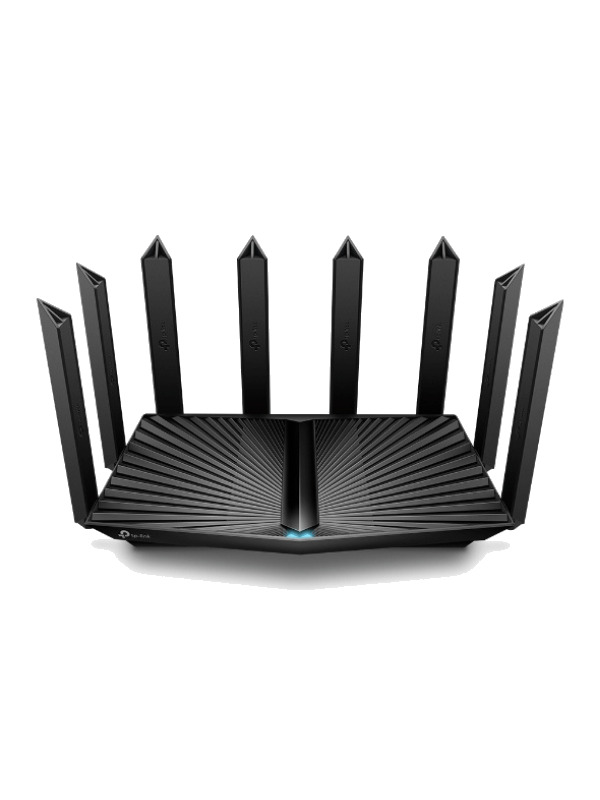Welcome to our review of the TP-Link Archer AX6000. We’re just going to refer to it simply as the AX6000 from here on in.
To make sure we can give you the most transparent and realistic information you could have, we’ve been testing the Archer AX6000 pretty comprehensively.
We’ve performed all kinds of speed tests, practicality tests, and more.
So, it’s results time!
The main findings of said tests were that the AX6000 could be a tiny bit quicker. However, it does sustain its speed over a wide range. That could be really important for some users.
Should you buy it yourself? Well, that really depends on what you want to use it for.
So, stay tuned. We’re confident you’ll be able to make a solid decision on the AX6000 once you’ve come to the end of this article.
TP-Link Archer AX6000 Overview

The TP-Link Archer AX6000 is a normal dual-band Wi-Fi router. Meaning it will provide your home with a Wi-Fi signal with both a 2.4 GHz band and a 5 GHz band.
If you have Cable or DSL internet, you will need a separate modem with this device.
In the testing, it performed excellently, reaching 837.08 Mbps from 5 feet. A speed enough for even a Gigabit internet plan.
And to put it in perspective, with that speed, you can download an HD movie in 51 SECONDS.
On top of that, it has an excellent range. Reaching upwards of 100 feet inside. This will be enough for most but the largest homes.
But this performance does come at a cost. As the AX6000 is not cheap.
Specifications
| Brand | TP-Link |
| Model | Archer AX6000 |
| Max Tested Wi-Fi Speed | 837.08 Mbps |
| Approximate Range | 90-100ft |
| Wireless Standard | Wi-Fi 6 (802.11ax) |
| Bands | 2.4 GHz, 5 GHz |
| WAN Port | 1x 2.5 Gbps |
| LAN Port | 8x Gigabit |
| USB Port | 1x USB-C and 1x USB-A |
| QoS | Yes |
| Parental Controls | Yes |
| Guest Network | Yes |
| OFDMA | Yes |
| Dimensions | 10.3 x 10.3 x 2.4 in |
| Weight | 1787g |
| Warranty | 3 years |
For more info, check out the official datasheet.
Performance: 4.3
Before we jump into the performance, a quick disclaimer to observe: the download speeds you’re quoted by the manufacturer are usually highly unrealistic.
You’ll be told the absolute max possible speed when connected to Ethernet, and even then it’s highly unlikely to score that highly.
That’s why we run our tests. Using ultrafast broadband, we check how each router gets on over Wi-Fi from multiple distances away. This enables us to truly find out which routers are the best.
From 5ft away, the AX6000 achieved a download speed of 837.08 Mbps in our tests. That’s pretty quick, and goes some way to justifying its position in the class (and therefore its price tag).
A download speed of just over 800 Mbps is far from slow. Here, you’d be able to stream 16 Netflix movies in 4k simultaneously, theoretically.
Often, upload speeds will be around one-tenth of their respective, corresponding download speeds.
Based on this math and the fact that an HD Zoom call requires an upload speed of 3.8 Mbps, you could, in principle, make 22 of these calls at the same time using an AX6000 router.
There is, however, one better-performing router in its class.
The ASUS RT-AX88U.
It’s in the same ballpark price-wise, yet it offers a download speed of 927.17 Mbps at the same distance, according to our tests.
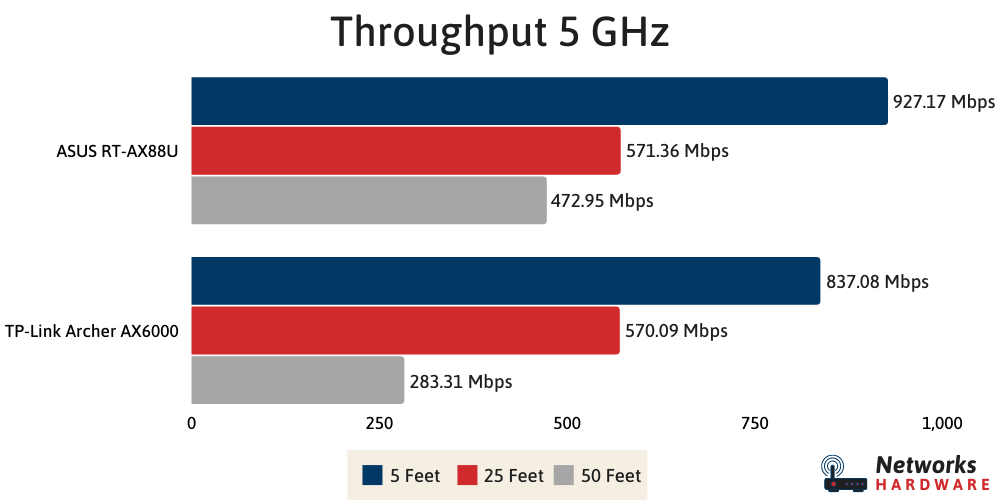
That extra 90 Mbps might not seem like much at first glance, but consider what it can offer you. That equates to 281 free Spotify streams, or 140 Premium ones!
Once you begin to get further away from the router, the AX6000 holds up pretty well. When we measured the speed at a distance of 50ft from the router, it achieved a speed of 283.31 Mbps.
That’s still not as fast as the RT-AX88U. That managed a very impressive 472.95 Mbps at this range. In fact, the RT-AX88U has slightly better range overall.
We found that it offered 100-110ft compared to the 90-100ft from the AX6000.
Features: 4.7
Here are some of the features that the TP-Link Archer AX6000 comes with.
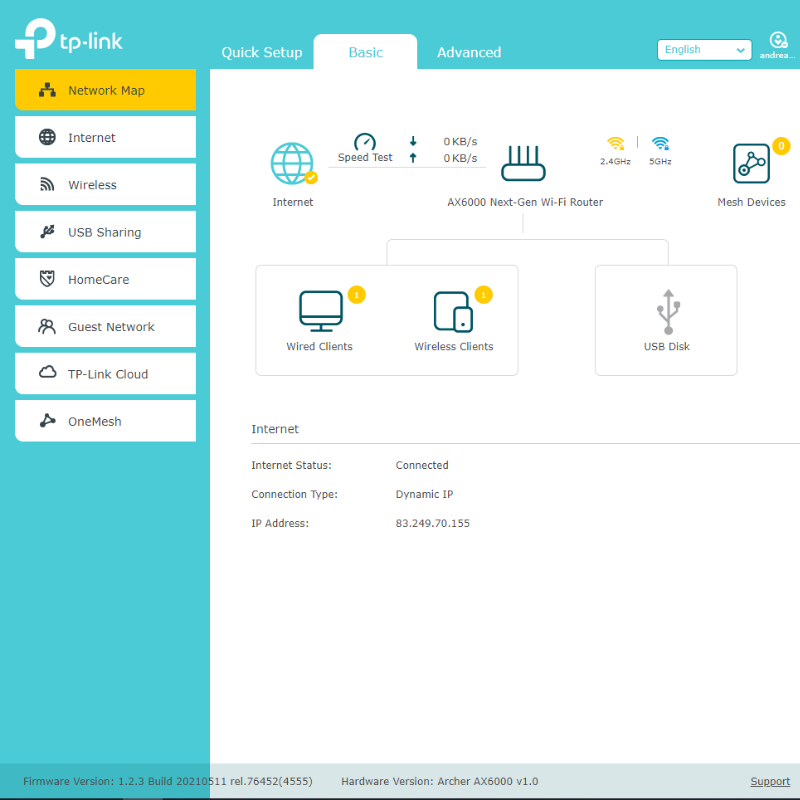
TP-Link Tether App
A lot of the cool features that the Archer AX6000 has to offer can be used in the app, making it a great place to start.
Available on the Google Play Store and Apple App Store, the Tether app can be used to set up the router in the first place. We’ll explain that more shortly.
Within the app, you can also change all the settings of your network. These include options such as Airtime Fairness and MAC address filtering.
Furthemore, it’s possible to change the name and password of your network.
The app means you can have greater control over your network in a much more flexible way. That really makes ownership of the AX6000 router a lot more enjoyable and easy.
Parental Controls
Another aspect of the app we like is the ability to set up parental controls. With this, it’s possible to restrict certain devices from accessing particular content. You can even set this up to be active at a certain time of day.
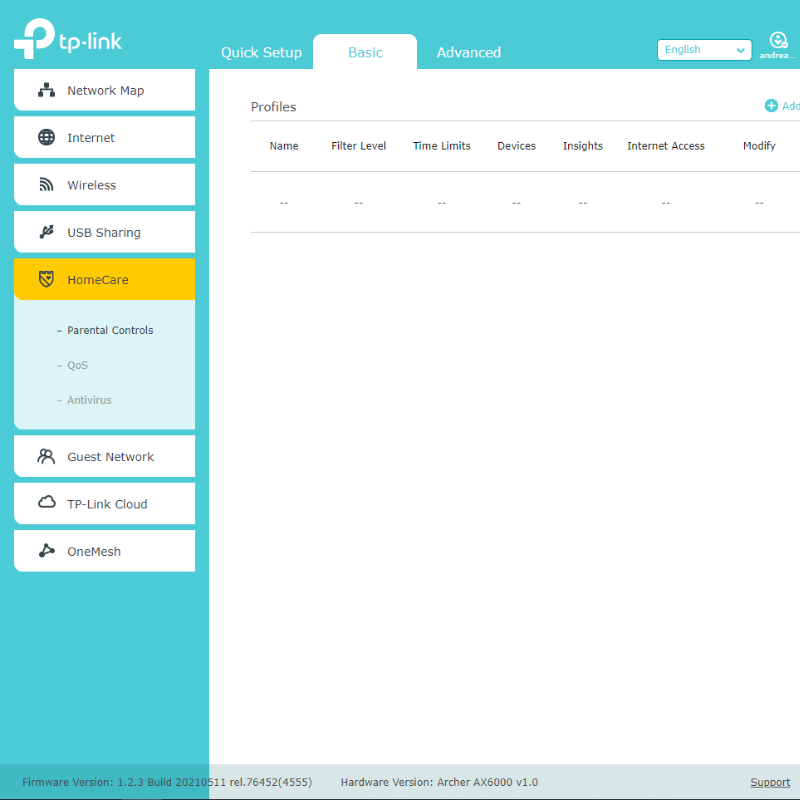
If you have kids that you don’t want accessing adult content, this is the perfect tool for that. It doesn’t necessarily have to be for adult content, either.
If you’re trying to get them to do homework, for example, you could restrict all non-educational sites for their devices.
You don’t actually need to use the app to set up parental controls, by the way. You can also do this by accessing the network configuration page from your computer.
To do this, just type in 192.168.0.1 into the address bar. You’ll find parental controls in the settings there.
OneMesh
You might not be super interested in Mesh Wi-Fi just yet, but there’s no doubt it’s going to become more prominent in the near future. With the AX6000, you’ll be able to future proof yourself in that respect.
Mesh allows you to connect several WAPs (wireless access points) without having to compromise on performance anywhere near as much.
This means that you can extend powerful performance to a large building with ease. That’s perfect for a large home or workplace!
OneMesh makes the integration of Mesh Wi-Fi really easy. It incorporates Smart Roaming, allowing you to walk around the building from WAP to WAP without lapses in performance.
You’ll never need more than one Wi-Fi name, and OneMesh eliminates weak signal areas in a very smart way with Wi-Fi Dead Zone Killer.
OFDMA, Beamforming and MU-MIMO
When it comes to raw router performance, there are some technologies that really give the AX6000 a boost: OFDMA, Beamforming and MU-MIMO.
OFDMA and MU-MIMO work hand in hand, albeit with slightly different jobs.
MU-MIMO is a technology that widens device connections thus improving the speed of connections (and the wait time to connect to the network in the first place).
OFDMA brings a similar benefit by establishing subcarriers within the frequencies themselves.
TP-Link claims that with these technologies, the AX6000 provides up to 4x more capacity than a standard AC router. If that’s true, it’s pretty impressive!
The technology of beamforming is pretty awesome too. You’ve probably noticed how the AX6000 has eight antennas.
Beamforming uses the power of each of these antennas to combine together and make them better than the sum of their parts. As a result, the AX6000 has better performance at a wider range than it would have done without this.
Homecare
Everybody knows the risks associated with networks that can come through a router itself. So what does TP-Link provide with the AX6000 to protect us from these threats? That all comes under one package: Homecare.
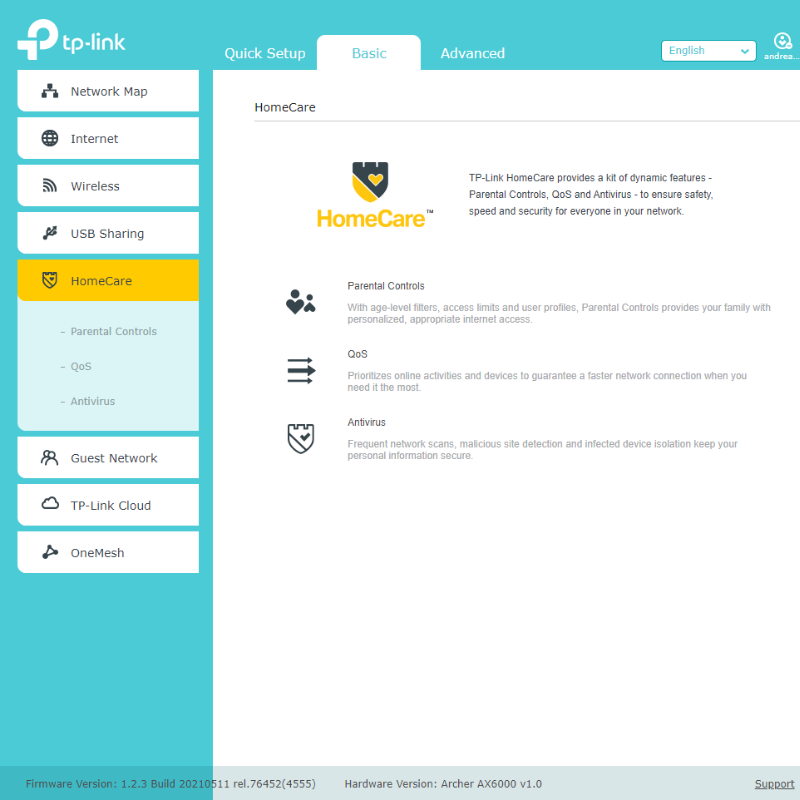
TP-Link Homecare is a security system that contains two parts: a lifetime warranty and a built-in antivirus system for the router itself.
The lifetime warranty is very impressive, and something most of the competition does not offer.
If you have any issues with the router, TP-Link will repair or replace the device free of charge. If you have an AX6000, you can be safe in the knowledge that any faults will be attended to.
The antivirus system doubles down on that protection. If a virus were to intercept your router, it could steal information from all the devices connected to it.
That’s a real threat. Fortunately, it would be very tricky to hack the AX6000 thanks to the Homecare system.
While it is still important to take steps to protect your network, such as changing your network name and password, TP-Link does help you with this.
Alexa Compatibility
A cool and individual feature about the AX6000 that we loved is that it can be used with Alexa.
Those who own an Alexa device will know how easy it is to complete basic tasks with your voice. If that’s you, you may well be interested in the AX6000 even more here.
You can ask Alexa to activate ‘Night Mode’ which dims the LEDs on the router.
You can ask it to prioritize the Wi-Fi connection for a particular device (a very good idea if you’re trying to stream or download at low bandwidth!). You can even engage WPS (Wi-Fi Protected Setup) just with your voice.
These tasks will save you a lot of time. Without Alexa, each of these things would involve going into the app or network config page and searching through the settings yourself
Superfast Wired Connections
Of course, most of us will prefer to use Wi-Fi these days. However, if you really want to ramp up the power of your download speed, you can plug the AX6000 directly into your device with an ethernet cable.
And here, the performance becomes next level. The router contains a 2.5 Gbps WAN port which will seriously ramp up your internet speed, provided you’re able to access speeds higher than 940 Mbps with your ISP in the first place.
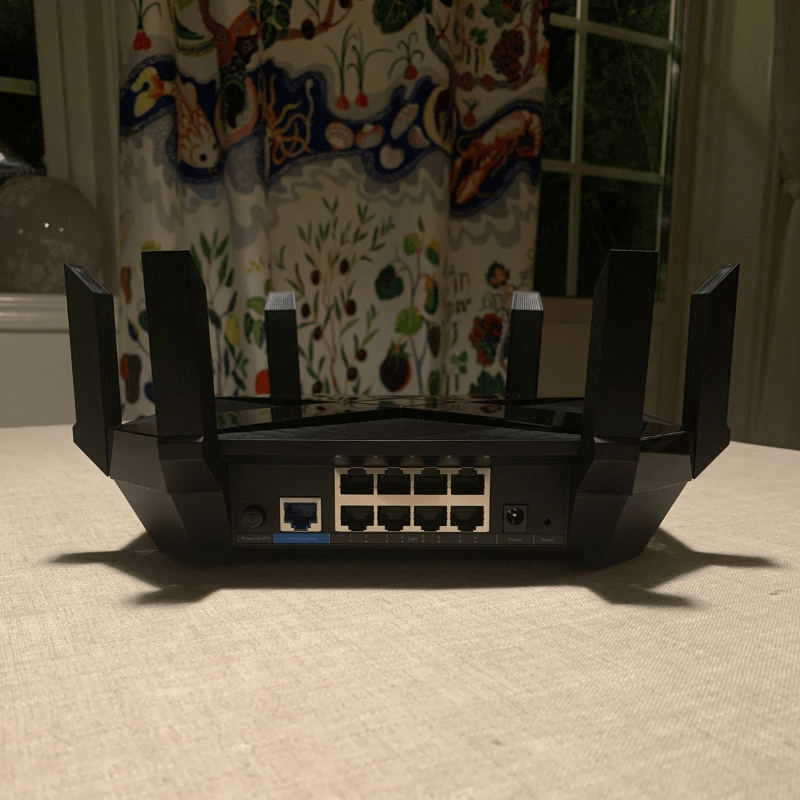
There are also 8 Gigabit regular LAN ports, so you can plug in a whole bunch of devices into the router if you so wish. This way, you can really maximize the service plan you’re being provided if it is north of 1000 Mbps or so.
QoS
All good routers these days will come with a feature called Quality of Service, or QoS for short. This allows you to prioritize the internet traffic going to a specific device on the network.
It seems pretty straightforward, but some manufacturers’ QoS systems are a lot better than others. It just so happens that TP-Link’s is one of the best, so you’ll get that with the AX6000.
This means you’ll be able to select high-priority devices from within the app (or through Alexa). There are even sub-setting profiles such as ‘Streaming’ or ‘Gaming’ if you really want to go to town on network distribution.
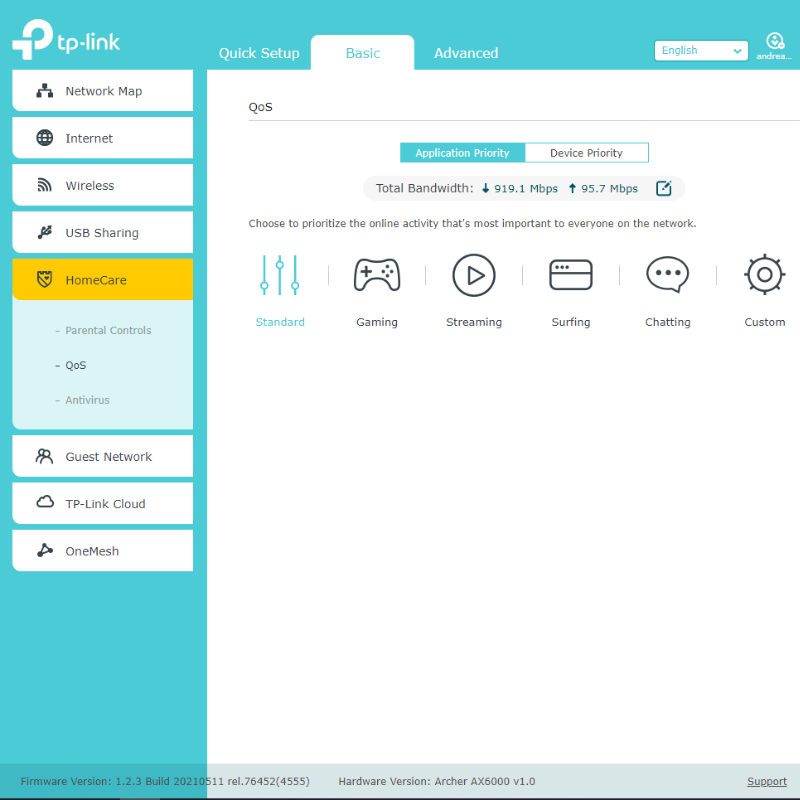
Living in a large family (or a small family with low bandwidth) this could be a lifesaver.
Many of us know how it feels to have a youngster in the house being frustrated with the lack of internet speed. You can minimize the risk of this with the AX6000 QoS.
The QoS on the AX6000 is not quite as good as what ASUS have to offer with the RT-AX88U but there’s not much in it. With the ASUS option, there’s just a little more flexibility with the functions.
Our QoS guide will offer you more information on what QoS actually is and what it can do for you.
Wide Channels
Wider channels means faster download speed. The AX6000, like most routers, operates at frequencies of 2.4GHz and 5GHz, the latter of the two being the quickest.
Within those frequencies are a number of channels. The wider the channels, the more network power can be sent to a device as long as it supports that channel.
That being said, there are a couple of issues with wide channels. The biggest of these is that they can take up the entire wireless spectrum.
This leaves no room for spacing the channels out and can therefore compromise performance on some devices.
The AX6000 offers the widest channels possible, 160 MHz. If you see the option to select this in the settings, however, don’t. We recommend leaving it at ‘Auto’ so that any devices that don’t support 160 MHz can still access the network.
Design: 4
There’s no denying that the AX6000 is a good-looking device. The design is sleek. And that’s hard to do with eight antennas! But TP-Link has done a good job making them not look silly.

It’s a large-ish device at 10×10 inches but that’s to be expected with a router that holds this much processing power. The only slight downside on the design front is that it’s heavy.
The AX6000 weighs a fairly substantial 1787g, so it’s not very portable. That being said, it still can be expected as is the nature of a high-powered router. Plus, not many people wish to transport their router anyway.

The bottom line is that the AX6000 will look good on a shelf and not take up too much space. And that’s all you can ask for from it, really.
Setup: 4.6
Getting your AX6000 set up is super simple. All you need to do is plug the router into the mains with the power cable that comes in the box, then connect it to your cable modem with the Ethernet cable. It’s really that easy for the first stage.
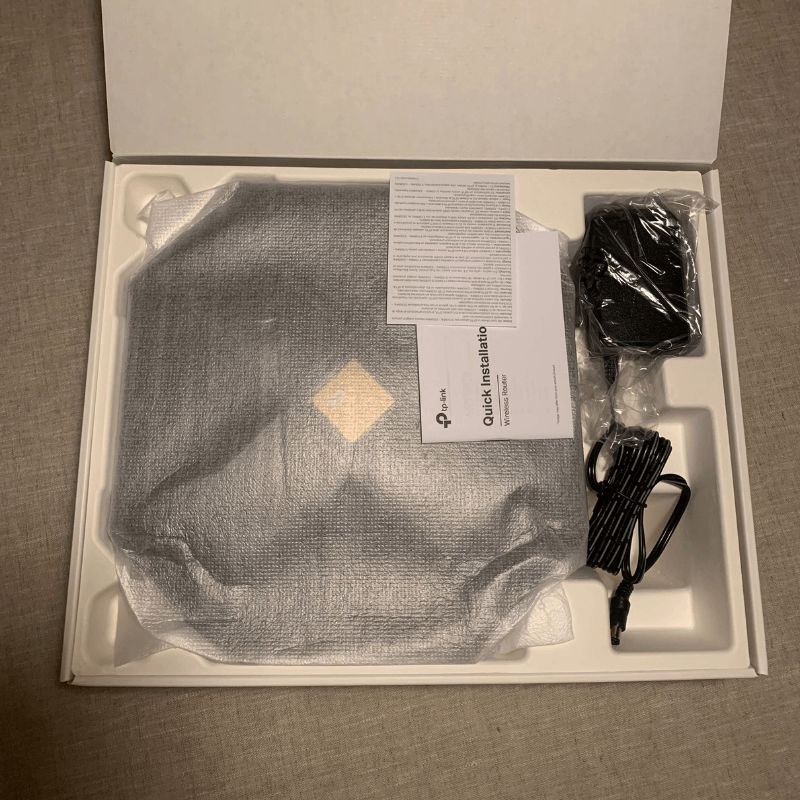
Once that’s done, power on both devices and download the TP-Link Tether app on your smartphone.
Simply connect to the router using Bluetooth on your smartphone and follow the instructions. You’ll be up and running in no time!
If you prefer not to use the app, you can always activate the router using a desktop computer. To do this, just connect to the network using the default network name and password. Then, enter ‘192.168.1.1’ into your browser.
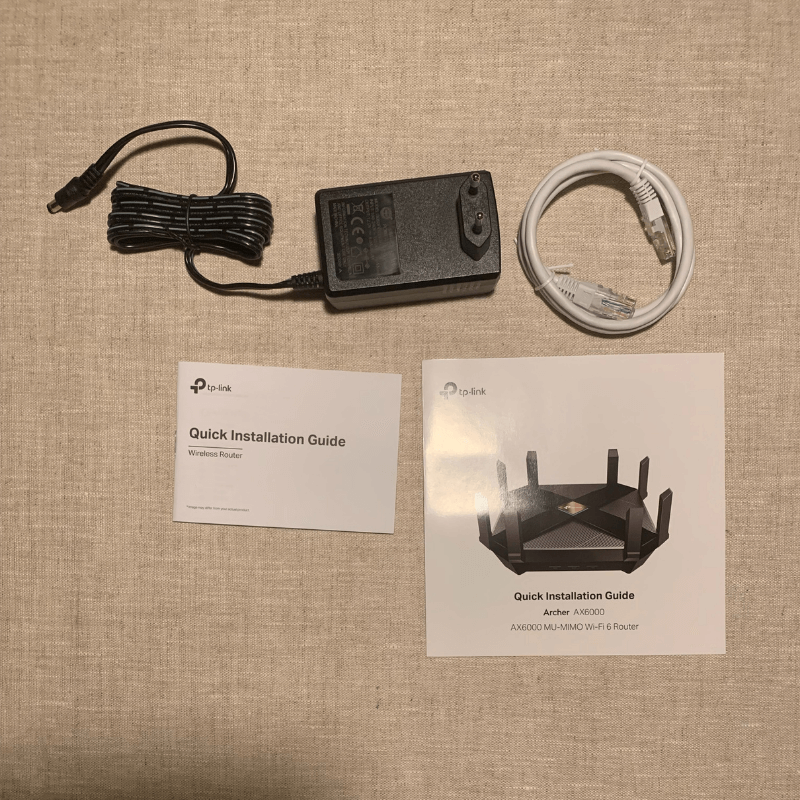
Regardless of which way you choose to do it, setting up this router is incredibly simple. It will only take a couple of minutes, tops. We recommend the app as it’s slightly easier, but the network config page method is really easy too.
Value: 4.4
There’s no denying that the AX6000 is an expensive router. But you certainly get what you pay for.
Compared to the closest competitor, the RT-AX88U, it’s a little lower in price. Of course, this could be subject to change, but it’s a good sign for TP-Link.
As we mentioned before, the ASUS RT-AX88U does perform a little better and has a wider range. So, if you live in a large home and feel like you need the extra few feet, it might be worth spending the extra cash on this one.
For most people, however, the AX6000 is slightly better value in our opinion.
Remember, there’s probably no need to buy a router this powerful if you’re unable to access this kind of speed from your ISP. If your plan is capped at 500 Mbps, for example, you’d probably be better off with a less expensive router altogether.
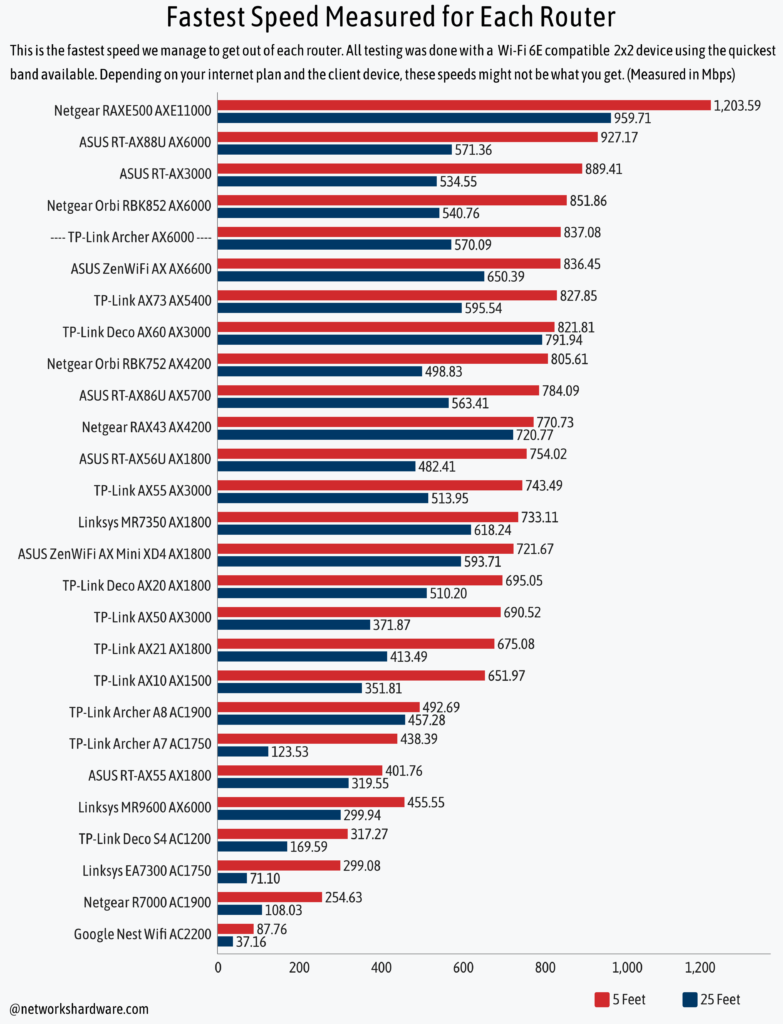
A Few Thoughts from Other Reviews
Most other reviews online are coming in pretty positive for the AX6000 overall. People seem to feel that the amount of power and performance you get from the device justifies the price tag and that actually, it’s of good value overall.
Then there are the features. Earlier on, we discussed how the AX6000 has just about every feature you could want from a Wi-Fi router and other critics are generally in agreement with that.
This goes further to justify the position in the ‘high-end router’ class that the AX6000 has put itself.
A reviewer’s favorite for the AX6000 from these features is Homecare. A lifetime warranty and high-quality built-in antivirus software… What more could you ask for?
Some reviewers have a couple of grievances with the device. But these are limited to general reliability issues which can always happen from hardware.
We don’t think there’s much of a case to be made for the AX6000 being an unreliable device overall.
Other Available Options to Choose From
You might be all over the idea of picking up an AX6000 as soon as possible having read this review. But before you do that, make sure you consider the other options.
There might just be a router out there that’s better for what you’re looking for. Here’s an overview of some of the closest competitors to the AX6000.