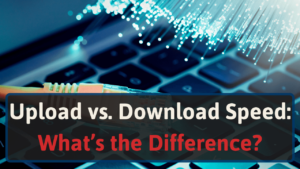I’m Jon, a home networking enthusiast, and I’ve had to deal with Bluetooth and Wi-Fi interference plenty of times myself.
So, I put together this detailed guide to help you prevent your Bluetooth and Wi-Fi signals from interfering with one another.
Let’s dive in.
Signs of Bluetooth Interference with Wi-Fi
If your Bluetooth devices keep disconnecting and you have spotty Wi-Fi, you’re probably experiencing interference between the two.
Since this can be frustrating and impact your productivity, you should know all the signs of Bluetooth interference with Wi-Fi before you try to fix it. Here are the most common symptoms.
#1 Slow Internet Speeds
If you notice that your internet speeds are slower than usual, Bluetooth interference could be to blame.
Bluetooth and Wi-Fi devices can compete for the same frequency when they try to communicate. This can lead to slower internet speeds as your devices take longer to connect.
#2 Impacted Range
One of the most common signs of Bluetooth interference is an impacted range.
This means that your devices are having a harder time maintaining a connection with each other. You might notice that your devices keep disconnecting or only work when you’re close to them.
#3 Intermittent Connection Issues
If you’re experiencing frequent disconnects with your Bluetooth devices, it’s likely due to interference from Wi-Fi. The two signals can interfere with each other, causing your Bluetooth connection to drop.
This is especially common if you have a lot of devices on your Wi-Fi network. The more devices there are, the greater the chance of interference.
#4 Bluetooth Communication Lag
Another symptom of Bluetooth interference is communication lag.
This means there’s a delay between when you send a signal and when the other device receives it. This can be frustrating if you’re trying to use Bluetooth headphones or a mouse, as it can make it difficult to hear or click accurately.
#5 Bluetooth Audio Issues
If you’re having trouble with your Bluetooth audio, it’s likely due to interference from Wi-Fi. The two signals can interfere with each other, causing sound quality issues.
You might notice that your audio is choppy or cuts in and out. This can be an issue if you’re trying to listen to music or watch a movie.
#6 Network Issue Alerts
If you see alerts from your operating system or router about a network issue, it could be due to Bluetooth interference.
When Wi-Fi and Bluetooth signals interfere with each other, it can cause problems with your network. You might see an alert saying there’s an interference issue, or your connection is unstable.
How to Stop Bluetooth Interference with Your Wi-Fi
Now that you know the signs of Bluetooth interference, you can take steps to stop it.
Here are some tips for reducing interference between Wi-Fi and Bluetooth devices.
#1 Switch to the 5 GHz Frequency Band
One of the best ways to reduce interference is to switch to the 5 GHz frequency band.
This is the newer, faster frequency band less likely to be impacted by interference. You can connect your devices to the 5 GHz network if you have a dual-band router.
We suggest getting a new one if you don’t have a dual-band router. This can help reduce interference from other devices in your home, and you’ll have many other improvements to your home Wi-Fi network.
#2 Change the 2.4 GHz Bands Channel
Another way to reduce interference is by changing the channel on your 2.4 GHz band. If you go into your router’s admin panel, you can change your band’s channel. We suggest using channels 1, 6, or 11 since these are non-overlapping.
On your router’s settings page, change the channel to 2.4.1, 2.4.6, or 2.4.11 GHz (some routers may just say 1, 6, or 11)and see if that fixes your interference issues.
#3 Un-Pair and Re-Pair Bluetooth and Wi-Fi Devices
If you’re still having trouble with interference, try un-pairing and repairing your devices.
Sometimes resetting the connection can reduce or eliminate interference issues. Go to your device’s Bluetooth settings and remove the connection. Then, reconnect the two devices and see if the interference has gone away.
Additionally, you can disconnect your computer from the Wi-Fi network and then reconnect it, or you can restart your router.
#4 Update Your Bluetooth and Wi-Fi Hardware
One of the best ways to reduce interference is to ensure all your devices are up to date.
Manufacturers often release firmware updates that can help reduce interference. If you’re having trouble with interference, check for updates for your devices.
You can also try buying newer, updated hardware. This is especially helpful if you have an older device that isn’t compatible with the latest updates.
It’s also a good idea to update your device drivers.
Device drivers are the software that allows your devices to communicate with each other. They’re often updated to improve compatibility and reduce interference.
If you’re having trouble with interference, make sure your device drivers are up to date. You can usually find the latest drivers on the manufacturer’s website.
You can also update your router through its admin panel. Access the panel by typing 192.168.1.1, 192.168.0.1, or 10.0.0.1 into your browser, then use “admin” and “password” to log in. Next, look for an “update” section in the settings.
#5 Use a Different Wireless Protocol
Another way to reduce interference is to use a different wireless protocol.
Bluetooth uses the 2.4 GHz frequency band, while Wi-Fi uses the 2.4 GHz and 5 GHz frequency bands.
Suppose you have the option to try using a different protocol, such as Zigbee or Z-Wave, to reduce interference. These protocols use different frequencies than Wi-Fi and Bluetooth, making them less likely to be impacted by interference.
Zigbee and Z-Wave are also designed specifically for home automation, so they’re an excellent choice for using smart home devices. It also reduces the number of devices connected to your router, so you can enjoy more bandwidth.
With that said, you can’t just flip a switch on a Bluetooth or Wi-Fi device and make it use Zigbee or Z-Wave. Unfortunately, you’ll have to buy new hardware that uses Zigbee or Z-Wave instead.
#6 Use a Wireless Repeater or Extender
If you’re still having trouble with interference, you can try using a wireless repeater or extender.
A repeater or extender can help boost the signal of your Wi-Fi network and reduce interference.
Wireless repeaters and extenders are available from many different manufacturers. Here are our top Wi-Fi booster recommendations for your ISP.
#7 Remove Barriers
Another way to reduce interference is to remove any barriers between your devices.
This includes walls, doors, and other objects that can block the signal. If you have a device far from your router, try moving it closer to see if that helps.
You can also try moving your router to a different location in your home. Just make sure you’re not creating dead zones by moving it to an area that’s not ideal.
#8 Move Your Router to a Central Location
Placing your router in a central location is usually the best option for optimal Wi-Fi coverage in your home.
A central location can help ensure adequate Wi-Fi coverage in every room while minimizing interference.
You can also try moving your devices closer to your router. This is especially helpful if you have a device that’s far away from your router.
#9 Reduce Wireless Devices
If you’re still having trouble with interference, try reducing the number of devices connected to your router and the amount of Bluetooth devices in your home.
Every device that’s connected to your router uses some of the bandwidth. So, the more connected devices you have, the less bandwidth there is for each device.
And with more devices using the 2.4 GHz band on Wi-Fi and Bluetooth, the more likely you are to run into interference.
If you’re having trouble with interference, try reducing the number of devices connected to your router and the amount of Bluetooth devices in your home.
You can also try disconnecting some of your devices from Wi-Fi and connecting them to a wired connection. This can help reduce interference and improve performance.
How Bluetooth Interferes with Wi-Fi
Bluetooth uses the same 2.4 GHz frequency band as Wi-Fi. This can lead to interference if too many devices use the same band. The signals essentially fight each other, and the devices start being ineffective at communicating with each other.
Too many devices using the same frequency band is like too many cars traveling on the highway. It may work well for a little while, but then it can suddenly slow down and turn into a traffic jam.
If you have interference, you’ll notice unreliable connections, lag, errors, disconnections, and more with your Wi-Fi and Bluetooth devices.
While several devices can use the 2.4 GHz frequency band simultaneously, they can quickly bring your wireless devices to a screeching halt. And with more devices using the band, the less available bandwidth there is for each device.
Conclusion
Bluetooth and Wi-Fi interference symptoms range from intermittent connection issues, lag between wireless devices, and slow download speeds. To fix the interference, you can switch to the 5 GHz band on your router, reduce the number of devices on your network, update your devices, and the other solutions listed above.
But, if you tried everything and suspect your router is just too old, check out our best router recommendations for a replacement.