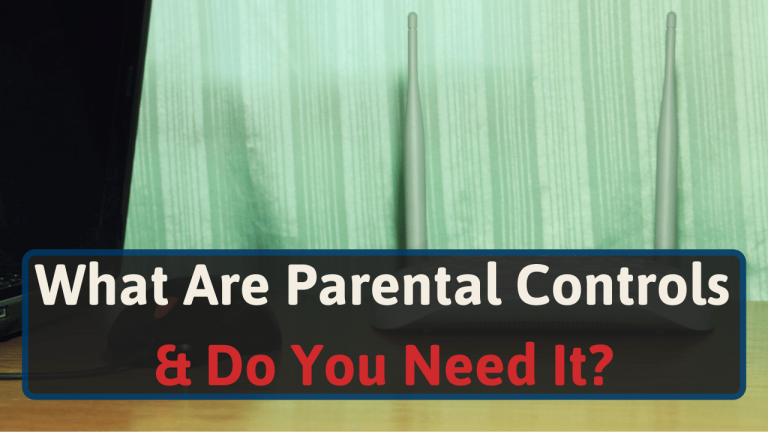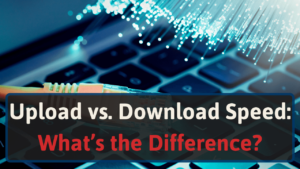We have dealt with several router brands and models over the years.
And noticed that different routers can have very different options for parental controls. Or some have none at all.
Let’s take a look at the different options of parental controls, and how to access them.
The Internet: Lots of Good, Lots of Bad.
It wasn’t long ago when journalists called the Internet a temporary fad. But today, it’s hard to imagine a world without it.
It seems that no matter your age, the internet has something to offer. It’s not uncommon to see an 80-year-old or 7-year-old browsing the internet effortlessly.
The Internet is open and freely accessible. We all can contribute to it if we want to.
There’s news, entertainment, education, music, fun, and much more. It’s a great tool. One that certainly has helped humanity conquer some of its greatest modern achievements.
But it’s not all fun and games. The Internet’s greatest strength, its ability to host any type of content, can also be its biggest weakness.
As a result of its freedom, the Internet has no shortage of NSFW or ill-intended content.
For us, that is easy to avoid. We look up what we want and go on our way. And even if we end up in a corner of the Internet we didn’t intend to be, we can turn around and leave.
But it might not be so easy for our children. Their endless curiosity could easily lead them to inappropriate content.
Sure, you can simply not let them use the Internet at all. But that is not only getting increasingly difficult; it also might deprive them of a world of knowledge and fun.
As parents, it is our responsibility to ensure our kids use the Internet safely and to their benefit.
Here at Network’s Hardware, we’d say the easiest way to achieve this is using a router with Parental Controls.
What are Parental Controls?
Parental Controls are a common router feature that allows you to control what content your children can access and when [1].
Instead of configuring safety settings on every device, you can manage all security through your router.
Once you set up parental controls, all devices connected to your network will follow your pre-defined guidelines.
This makes managing your network’s security much easier. Plus, you can rest assured that even if an unknown device connects to your network, it will follow the same rules.
Types of Parental Controls
There are different ways to set up parental controls.
Depending on your router, you might be able to choose between them. Or, you might be limited to just one or the other.
By Device
At the most basic level, we have parental control settings by device. This is the type of security you will find in most budget routers.
As the name implies, it will restrict specific devices from the content you decide to block. Once a device joins your network, your router will identify it and let you add it to your parental control settings.
The problem with this method is that any new devices that connect could bypass your security. Until you add it to the parental controls list, that is.
You might get away with this method by setting up parental controls the opposite way. Set your parental controls to apply to all devices, then add “adult” devices as exceptions.
By Schedule
Another common type of parental control is the ability to set schedules. This feature is also common in basic and budget routers.
While this setting doesn’t block any content, it helps control the amount of time children can spend using the internet.
For example, you can set your router so their devices can only connect to it during the daytime or specific blocks of time.
Again, this feature doesn’t prevent them from accessing any type of content, so make sure to pair it up with one of the other methods for a robust and secure network environment.
By Application
Once you get to mid-range routers, it is common to see parental control filters by application.
With this option, you can block specific applications in general, regardless of which devices are trying to access them.
If you believe your children are still too young to access apps like Instagram or TikTok, then this is your best bet.
By Activity
More advanced routers will let you allow or block activities in general for additional peace of mind.
Let’s say your children spend too much time watching Netflix, and you block the Netflix application using the option above. But then, they download Amazon Prime Video and keep on watching.
With this option, you can set your router to block any video streaming app or website. You block the “streaming” activity in general, ensuring there is no way to bypass it using alternate apps.
Similarly, you can block other activities such as gaming, shopping, news, and so on.
How to Set Up Parental Controls
In most cases, you will need to access your router’s settings to set up parental controls.
You might think that is too complicated, or something only tech-savvy people can do. But that is not the case at all.
In addition, modern routers also offer dedicated apps and GUIs that make setting up parental controls easier than ever.
Let’s explore both options so you can see how easy it can be to set them up.
Accessing Your Router’s Settings
The most common way to access your router’s menu is to open a web browser (like Edge, Chrome, or Firefox) and enter your router’s IP address.
If you are not sure what your router’s IP address is, you are not alone. Most people, even those with experience, don’t know it by memory.
The usual way to find it is to Google your router’s brand and model + “IP address”, like so:
“TP-Link Archer AX50 IP address”
You will find that Google will tell you the IP address without even needing to open a new site.
Once you get it and browse to that address, your browser will ask you for a username and a password. If you haven’t changed it, they will be the default credentials for your router’s brand.
To find it, we’ll repeat a similar process. Google your router’s brand and model + “default username and password”.
If you want an even easier option, you can check out this site.
Look up your router’s brand, then select the model from the drop-down menu, and it will tell you both the router’s IP address and its default username and password.
Once you are in, it should be pretty easy to find the Parental Controls option in the main menu. However, it might be hidden under the “General” or “Security” options.
Parental Control Apps
As mentioned before, some newer or higher-end routers offer dedicated apps you can download on your phone or tablet.
Just by connecting said device to your Wi-Fi, it will recognize your router and let you access its different options.
Once in, it should be pretty easy to find the Parental Controls option, and set it up as desired.
Credit: Linksys.com
Wrap Up
Setting up parental controls doesn’t need to be difficult. Actually, as we were able to see, it’s pretty easy!
The benefits are two-fold. It creates a safe and secure environment for your children to browse in. And it allows you to control how much time they spend using the web.
If for any reason you are still having trouble accessing your router’s menu, check out our detailed guide on how to access your router.