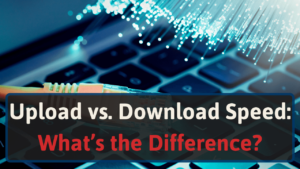I’m Jon, a home networking pro and techy. I have Xfinity Internet and TV and recently reset my Xfinity Flex to get it working again. So I put together this guide to help you.
Let’s get started.
The Problems and Fixes for Xfinity Flex
If Xfinity Flex is not working, you can do a few things to try and fix the issue.
First, make sure that Xfinity Flex is correctly connected to your TV. If that doesn’t resolve your issue, look for the problem you’re experiencing in the list below and our tips to fix it.
#1 Doesn’t Turn On
If Xfinity Flex doesn’t power on when you press the power button, check the following:
- Check that Xfinity Flex is connected to an AC outlet and that the power cord is firmly plugged in.
- If Xfinity Flex is connected to a surge protector, make sure the surge protector is on.
- Try a different outlet; there’s a slight chance your outlet is broken, or its breaker tripped.
If you still can’t get the Flex to turn on, contact Xfinity customer service for assistance. You will likely need a replacement unit.
#2 Not Connecting to Wi-Fi
Xfinity Flex needs a strong and reliable Wi-Fi connection to work correctly.
Check that Xfinity Flex is in range of your router and that there are not too many obstructions, such as walls or furniture, between the two.
If Xfinity Flex is connected to a 2.4 GHz network, try connecting it to a 5 GHz network instead (it may have interference).
Or if it’s already on the 5 GHz band, try the 2.4 GHz one (some routers combine the bands, then the device will pick the band with the best connection).
If you still have issues, try connecting it to Ethernet instead of Wi-Fi. Xfinity Flex comes with an Ethernet port and an Ethernet cable in the box.
#3 Stuck on Black Screen or Xfinity Logo
If Xfinity Flex is stuck on a black screen or the Xfinity logo, the software or firmware could be a problem.
First, try restarting Xfinity Flex by holding the power button for 10 seconds.
If that doesn’t work, try unplugging Xfinity Flex from the power outlet and plugging it back in. Try a hard reset, too, by following the steps at the bottom of this page.
If Xfinity Flex is still stuck, call or chat online with Xfinity customer service for help. They may need to send a replacement unit.
#4 Stuck on Welcome Screen
If Xfinity Flex is stuck on the Welcome screen, it’s likely that it didn’t connect to your Wi-Fi network properly, has a loose cable, or has a software issue.
To fix it, check Xfinity Flex’s connection to your router. Make sure it’s in range of the Wi-Fi network or the Ethernet cable is plugged in all the way.
If Xfinity Flex is still stuck on the Welcome screen, try restarting Xfinity Flex by holding down the power button for 10 seconds. You can also unplug it, plug it back in, and see if it gets past the welcome screen when it restarts.
If that doesn’t work, restart your Xfinity modem or gateway and reconnect the Flex to your network with the WPS button on the router/modem.
#5 Not Loading Apps
If Xfinity Flex isn’t loading apps or the app store, check multiple apps first. A single app might have a bug or be down for maintenance. Xfinity Flex apps are updated regularly, so an app that was working might stop working after a while.
If no apps are loading, it’s likely due to a poor Wi-Fi connection or an issue with Xfinity Flex’s software.
First, check Xfinity Flex’s connection to your router. Make sure it’s in range of the Wi-Fi network or the Ethernet cable is plugged in all the way.
If Xfinity Flex still has trouble loading apps, try restarting Xfinity Flex. You can also do a hard reset– the reset instructions are at the end of this article. Otherwise, you may need a replacement for your Xfinity Flex if it is still not loading apps.
For more help, contact Xfinity customer service.
#6 Not Loading Shows or Movies
If Xfinity Flex isn’t loading shows or movies, it’s likely due to a poor Wi-Fi connection or an Xfinity Flex software issue.
Since this problem is usually the same cause as apps not loading, use the steps in the previous section to troubleshoot.
#7 Xfinity Remote Isn’t Working
Xfinity Flex comes with a handy remote that you can use to control Xfinity Flex and compatible devices, like TVs and soundbars.
If Xfinity Remote isn’t working, check the batteries first. If they’re low, replace them with new AA batteries.
If it still isn’t working, try restarting Xfinity Flex or resetting the remote and repairing it with the Flex. To reset your Xfinity remote, check out our guide here.
#8 Setup Doesn’t Work
If Xfinity Flex isn’t working during setup, it might not be able to connect to your Wi-Fi network. Check Xfinity Flex’s connection and ensure it’s in range or the Ethernet cable is plugged in all the way.
If Xfinity Flex can’t connect to your Wi-Fi network, try an Ethernet cable or move it closer to your router.
If Xfinity Flex still has trouble connecting, restart your Xfinity modem or gateway and reconnect the Flex to your network with the WPS button on the router/modem.
If Xfinity Flex still isn’t working during setup, connect with Xfinity customer service for help.
#9 No Sound or Low Sound
If Xfinity Flex has no sound or low sound, first check the audio settings in Xfinity Flex. Go to Settings > Device Settings > Audio and make sure the volume is turned up.
If Xfinity Flex’s volume is turned up, but there’s still no sound, try restarting Xfinity Flex. The problem may be with your TV or soundbar if it is still having sound issues.
Check that they’re turned on and set to the right input. If using a soundbar, ensure it’s properly connected to Xfinity Flex.
#10 Bluetooth Not Working
If you’re having issues with your Xfinity Flex’s Bluetooth, you might have too many Bluetooth devices connected to it already. You can pair up to seven devices with it, but only connect one at a time.
If you have too many devices connected, unpair one (or more) of them by going to settings, devices settings, audio, then Bluetooth devices. You can also unpair and re-pair the device you’re having issues with and see if that fixes it.
Otherwise, you can try resetting your Flex or call Xfinity support. They may be able to remotely refresh it or send a technician out for assistance.
How to Reset Your Xfinity Flex
If Xfinity Flex is giving you a hard time, it may be best to reset it to factory settings. This will delete all your Xfinity Flex apps and data, so back up any important files first.
To reset your Xfinity Flex:
- Turn it on
- Press the Menu and Power buttons at the same time
- Press the Up and Down buttons at the same time
- Select “Restore Defaults” on your screen
- Press “OK”
Conclusion
If Xfinity Flex isn’t working, there’s usually an easy fix. Check the Wi-Fi connection, restart Xfinity Flex or the modem/gateway, or reset Xfinity Flex to factory settings.
For more help, contact Xfinity customer service; they may send a replacement unit or a technician for support.
If your Flex isn’t working, you can use the Xfinity Stream app to watch your favorite shows while you wait for a replacement. And for more information, check out our Flex review here.