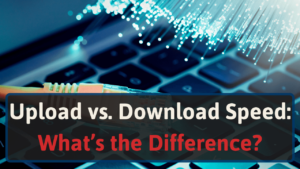As someone who experienced dropping the internet, I know exactly how frustrating it is.
There are many potential fixes, but here are the best ones:
- Move closer to your router
- Change Wi-Fi network
- Check your modem connection
- Check for damaged cables
- Update your software
- Disconnect devices from your network
- Check your device
- Change Wi-Fi Band
- Get a new router
To learn more about them, keep reading.
Why Does My Internet Connection Keep Dropping?
If your internet connection continually drops, several things could be causing it. It’s frustrating and fixing it might be easy or it could be a more difficult solution. It entirely depends on what’s causing it.
The cause of the problem could be as simple as a connection to the wrong Wi-Fi network. Or it can be as complicated as faulty cables or outdated equipment. Below are a few of the most common causes of a spotty internet connection and their solutions.
#1 Too Far From The Router
Your wireless access point only extends to a specific range. Let’s say you attempt to access the internet beyond the limit.
In that case, you’ll probably notice inconsistent Wi-Fi service that drops. When you move too far away from the router, you’ll lose the connection entirely. [1]
Router placement in your home is essential. It ensures you can access service throughout your home.
Let’s say you place it too far away from where you use your devices most often. In this case, you may not receive the best signal strength. This results in poor Wi-Fi and dropping connection.
How To Correct The Issue
To get better service, move closer to the router. You might have to switch up the router’s placement. Like if you placed it too far from where you use your devices most.
Closing the gap between the device trying to connect and the router improves things. You strengthen the connection, which provides better service.
You can easily relocate with your phone or laptop. But moving a computer, fixed TV, etc., closer to your router isn’t always an option.
In this cause, you could:
- Rethink the location of your router
- Get a Wi-Fi extender
- Add a mesh Wi-Fi network to your home
#2 Wrong Wi-Fi Network
There’s a possibility you’re connected to the wrong Wi-Fi network. In some cases, there may be two unsecured Wi-Fi networks with the same name in nearby locations.
For example, apartment buildings usually have many Wi-Fi networks. Your device might connect to one three doors down.
When this happens your device connects and disconnects while it switches between networks.
You may be too far away from the alternate network, causing an unreliable connection.
How To Fix The Issue
Correcting the issue is simple in this case. Ensure all devices automatically connect to the correct network to avoid the problem.
Most devices will allow you to choose a preferred network, so you can select that option if it’s available.
What if your device doesn’t have that option? Then change the settings to restrict it from automatically connecting to networks.
This helps avoid connections with random, unsecured Wi-Fi networks and helps promote security.
Always check the connected network when you come home or sign on to one of your devices. That way, you ensure you don’t accidentally connect to the wrong one.
#3 Unstable Connection With Your Internet Provider
The modem is a critical part of your home internet setup. It translates the signals from your internet provider into data. Your home network recognizes and works with this data.
So, when it malfunctions or doesn’t receive a strong communication signal, things go haywire. Your internet connection may randomly disconnect.
If the modem can’t communicate with your internet service provider (ISP), you may end up with intermittent Wi-Fi service. Sometimes the issue causing the faulty connection is out of your control, like issues within the neighborhood, but there’s a chance the problems are on your end.
In that case, you might be able to repair the problem to get your internet service up and running consistently.
How To Fix A Poor Modem Connection
Start by checking the modem’s connection in its entry point into your house. There might be a cable joining the modem to a wall outlet. There might be a cable extending from a hole and ending at the modem in other scenarios.
Ensure the cable is firmly plugged into the wall and the modem. If everything looks okay, reach out to your internet service provider. Have them ensure the modem receives and transmits signals as it should.
If the modem is faulty, your provider may be able to troubleshoot the issue remotely. Yet, in some cases, a technician may need to come out to address the problem, which might take a few days.
Also, make sure you have a fast enough modem to support your Internet plan. For example, some older modems won’t be able to keep up after your ISP (internet service provider) upgrades their infrastructure. If you need to upgrade your modem, check out our best modem guide.
#4 Damaged Cables
If your internet service setup has loose, damaged, or old cables, your internet won’t be stable. If you have cable or DSL internet, you will have one of three cables to connect your modem or wireless gateway to your internet connection. The second cable connects a standalone router to another standalone modem.
For fiber-to-the-home internet, it will have an Ethernet cable. The Ethernet cable connects your wireless router to the optical network terminal (ONT). Generally, other fiber services use one of three cables:
- Ethernet cable: This cable connects a standalone modem to a standalone router or ONT. These cables can connect game consoles, computers, etc., to a router or wireless gateway.
- Coaxial cable: Connect a modem or wireless gateway with the cable TV line in your home.
- Phone cable: Joins modems or wireless gateways to the telephone line entering your home.
How To Correct The Issue Of Damaged Cables
The repair of damaged cables is quick and easy. What if the cables are securely in place and connected well, and the connection continues to drop? Then you may need to replace them with newer cables.
If old or damaged Ethernet cables are your issue, keep in mind that replacing them can be expensive.
#5 Outdated Software and Drivers
Another common culprit of a dropping internet connection is the software and drivers. Your internet connection might be spotty if your router doesn’t have updated drivers.
Every device connecting to the Wi-Fi network depends on the drivers. Over time, they may become corrupted or obsolete. Which can cause wireless issues, including network drops.
However, if your internet connection was stable and worked correctly when you first established it, it likely isn’t the culprit. Regardless, it doesn’t hurt to update the router’s drivers.[2]
How To Solve The Problem Of Outdated Software And Drivers
Updating your drivers generally solves the problem of intermittent internet service. New firmware provides stable and dependable service.
It’s always a good idea to ensure you have an up-to-date version of the router firmware. Routine updates of the router help avoid and fix most connectivity hiccups.
To update your router’s firmware, you need to access the admin panel. From there, you can check for firmware updates for your router. Here is a step-by-step guide on how to access your router’s admin panel to update its firmware.
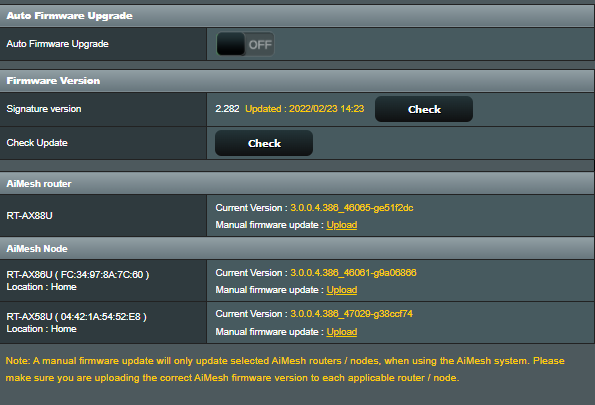
Additionally, consider turning on automatic updates for the devices connected to the network. By doing this, you allow each device to stay updated. Then, it can use the newest technology your service provider employs.
#6 Network Overload
If you have low bandwidth, your home network may drop the internet for some devices. This is due to limited bandwidth availability. Generally, this is only a problem when too many devices connect to the same network.
Your home network and hardware are likely designed and set up to avoid interference. But, there are times when interferences happen, causing issues.
You may have problems opening websites, playing videos, and seeing the device connecting and disconnecting as it continually strives to connect to and use the network.
To test if a network overload is an issue, use speed tests to confirm if you’re receiving the speed your service provider promised. If not, you might have an overcrowded network or a problem with your modem or router.
How To Correct An Overloaded Network
If you confirm that your internet problem indeed falls to an overloaded network, you have a few options.
You can disconnect a few devices from the network to bolster the connection. You could free some bandwidth by shutting off the device streaming movies or asking some people on the network to pause their games.
If you’d like, you may be able to allocate bandwidth limits to certain devices on the network. This can help improve your internet connection. Because it ensures that you always have enough bandwidth available.
You can allocate bandwidth with the Quality of Service (QoS) feature on your router. Check out our router QoS guide to learn how it can help your internet.
What if there simply isn’t enough bandwidth to go around? For those circumstances, consider upgrading your internet plan. You could also upgrade to a mesh Wi-Fi network, a new router, or other hardware to optimize your bandwidth.
#7 Device Issues
Perhaps your internet connection is dropping for another reason entirely. Sure, router and modem problems are usually the primary causes, but your device might be at fault too.
For example, your smartphone, tablet, laptop, desktop computer, etc. drops the connection frequently. When that happens, test other devices on your network to see if they have the same issue.
How To Correct Device Issues
If no other devices on your network have dropping connection issues, restart the troublesome device.
If the issue does not resolve, update its firmware, “forget” the network, then reconnect to it. If none of these solutions work, you may have to visit a computer repair expert.
#8 Networks Band Overload
Most routers are dual-band. Meaning they have one 2.4 GHz band and one 5 GHz band.
If your router has two networks, one with your “network name”, and the other with your “network name” + 5G. Then your networks are split.
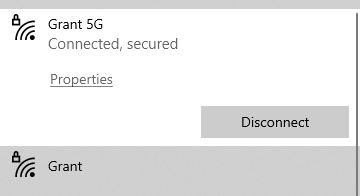
If that’s the case, then it might be that you are connected to the wrong network, or one network has too many devices connected to it.
If you only have one network, your router has “Smart Connect” meaning that it distributes the devices automatically between the bands.
Suppose you have “Smart Connect”, then you can be sure that it’s not this that causes your dropping internet.
Networks Band Overload Solution
If you have a separate 2.4 GHz network and 5 GHz network, make sure you are connected to the right one.
The 2.4 GHz band has a longer range but is slower and can thus handle fewer devices. While the 5 GHz is faster and can handle more devices, but have a shorter range.
So if you are far away from the router, choose the 2.4GHz. And if you are closer, choose the 5 GHz band. Also makes sure no band has too many devices connected to it.
It might also be worth checking if your router has “Smart Connect”. This like already mentioned, let’s the router decide which band each device should use.

To check, log in to your router’s control panel and go to Wireless and look for “smart connect” or anything similar.
#9 Outdated Router
An outdated router may be the reason for your dropped connections. As technologies advance, the connection speeds of devices increase. If your router is too old, it might not be able to handle all your internet needs.
Updating firmware can only help a small amount if you have this hardware limitation. Also, reducing network traffic is a non-starter for many households. This is especially true for large families that all need internet access.
Outdated Router Solution
The best way to fix an outdated router is to replace it. For example, upgrading to a Wi-Fi 6 router could ease your issues immediately.
Check out our page on the best routers for your ISP for some options.
Conclusion
You can fix dropping internet connections in many ways. Repairing damaged cables, updating firmware, reducing network devices, are just a few solutions.
Internet connections dropping is frustrating. But if you use these solutions, you should be able to resolve your problem. If you think you need to update your router, check out our router replacement guide.