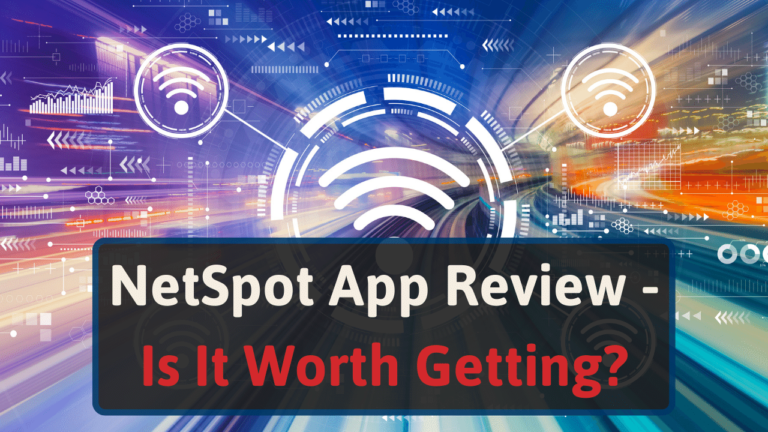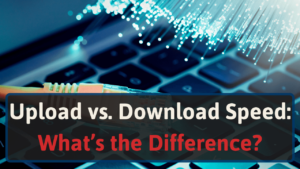At Networks Hardware, we not only thoroughly tested NetSpot, but we also routinely use it to test every router, extender, mesh network system, and repeater our team reviews.
You can get a basic version of NetSpot for free on your Mac, Windows computer, iOS device, and Andriod device– there’s an option for everyone.
But is NetSpot the right Wi-Fi analysis tool for you? We’ll cover this key question and the following information, so stay with us and keep reading.
- Our Verdict
- Pros and Cons
- What is NetSpot
- Who is the NetSpot App is best for
- NetSpot App Features
- NetSpot App Cost
- NetSpot Free vs. Paid Versions
- NetSpot vs. Competition
- FAQs
Let’s get started.
Our Verdict
NetSpot is an excellent Wi-Fi site survey, troubleshooting, and analysis tool we recommend for homeowners and network professionals. It is simple to use and can help you identify and solve problems on your network, like interference, poor router placement, and more.
For most homeowners, the Free Edition provides enough features to fully optimize your network. But if you need more features, you can upgrade to a paid version.
The NetSpot App’s biggest issue is that homeowners with little network knowledge might find it hard to use at first.
Pros & Cons
| Pros | Cons |
| Free version for basic Wi-Fi analysis | Hard to use if you don’t have networking knowledge |
| Easy to install | Visual tools are sometimes hard to follow |
| Quickly helps you understand network issues | |
| Provides tips on improving your network |
What is NetSpot App
NetSpot is a Wi-Fi analyzing app for troubleshooting your Wi-Fi network, wireless site surveys, Wi-Fi analysis, and much more.
You can use it to measure your Wi-Fi network’s strength and measure interference with other networks. You can also generate heat maps, which show your Wi-Fi coverage over the floor plan of your home or business.
It has several more features and tools you can use to test, measure, and improve your network performance, which we’ll cover later.
Who is the NetSpot App Best For?
The NetSpot App is best for homeowners and network professionals who need help visualizing, auditing, planning, troubleshooting, and deploying their network.
The NetSpot app is simple to use– you don’t need to be a network engineer or IT professional to use the software and improve your network’s performance.
It works on Macs and Windows computers and has a free version. To analyze your Wi-Fi coverage, load in your office plan or home’s floor plan, point to your location on the map, and start a network site survey. [1]
Then, it will start measuring your network strength, and you can move to different locations around your home to create a heat map and find leakages, Wi-Fi dead spots, interference areas, etc.
NetSpot App Features
The main use of NetSpot is to analyze and improve your Wi-Fi network, which you can do through various features in the app.
Discover Mode
When you first install and open NetSpot, the first screen you see is the Discover tab. Within this view, the app provides all the details on the Wi-Fi networks in the range of your computer.
It gives the following details:
- SSID (Wi-Fi network name)
- BSSID
- Channel
- Band (2.4 GHz or 5 GHz)
- Security
- Vendor (i.e., the router’s manufacturer)
- Mode
- Level (i.e., signal strength
- Signal
- And more
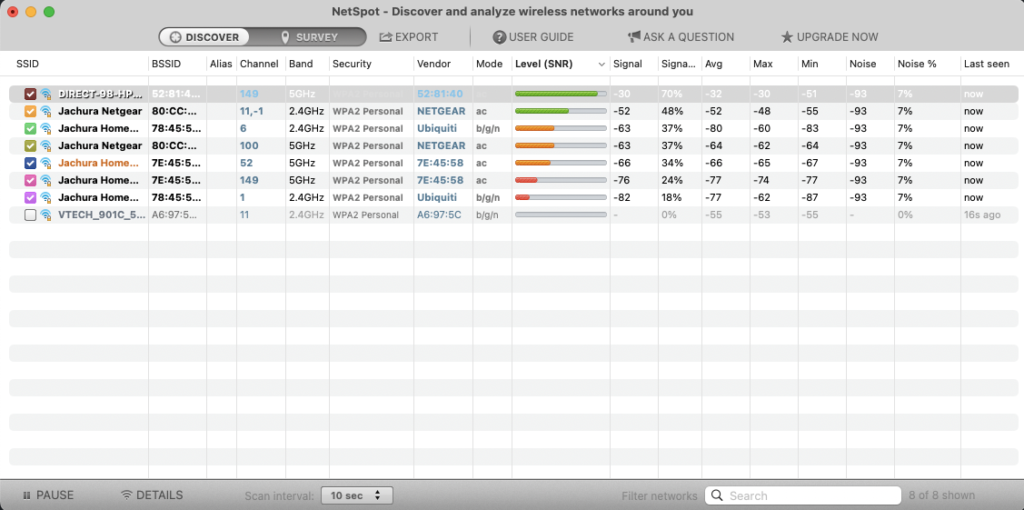
In the Discover tab, NetSpot completes scans at set intervals (every 10 seconds by default). You can adjust the scan interval up to 60 seconds with the toggle selection at the bottom of the window.
The tabular data of all the surrounding networks can immediately provide you with some good insights. For example, if your signal strength (level) is very low for your main router, you might consider moving it to a more central location or getting a Wi-Fi extender.
Additionally, if there are many routers and/or extenders using the same channel, that can lead to inference issues. In that case, you can log in to your router’s admin panel and change its channel to eliminate interference.
Details
Withing the discover tab, you can select an SSID and click “Details” in the bottom left of the window.
As you might expect, this provides a new window with more details about your network. In this window, you can view the following tabs:
- Signal & Noise
- Tabular Data
- Channels 2.4 GHz
- Channels 5 GHz
Signal & Noise and Tabular Data Tabs
The signal and noise tab shows your selected devices signal strength along with noise from other devices. This chart can give you insights into what might be causing noise on your network and how to fix it.
For example, you can see my baby monitor is using the same channel as my router (channel 11), which will cause interference. I can fix this by changing my router to a different channel in its
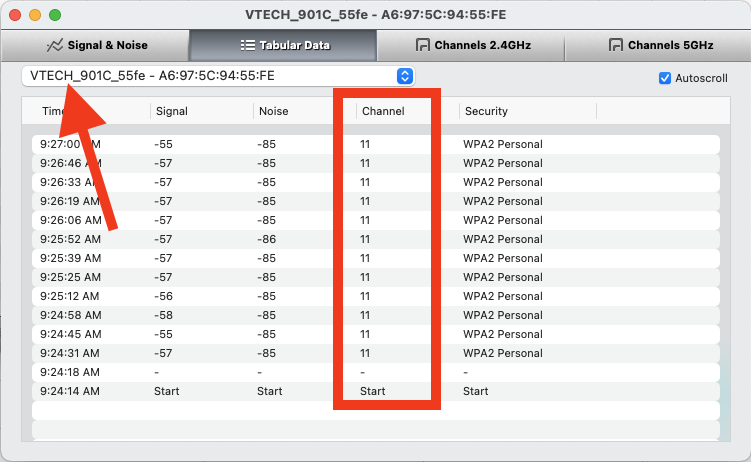
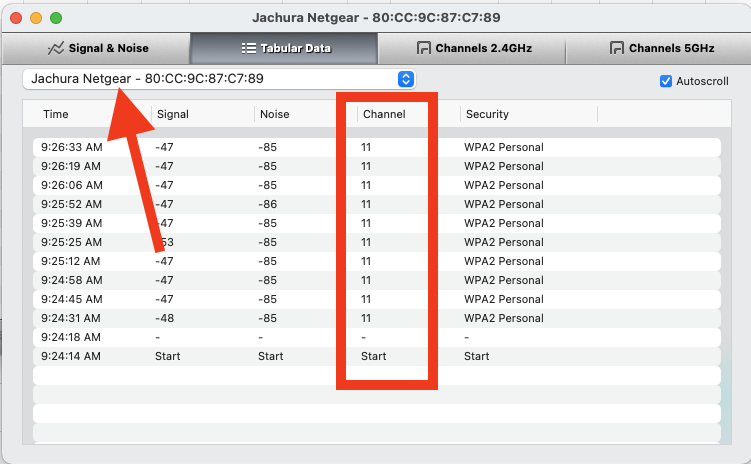
The Tabular Data tab gives you the same information as the Signal and Noise tab, but just not in graph form.
Channels Tabs
The Channels 2.4GHz and Channels 5GHz tabs provide the most helpful information, in my opinion. On these tabs, you can easily see nearby routers, extenders, etc., that have overlapping channels on your 2.4GHz and 5GHz bands.
If you see overlapping channels, you can change your router’s channel to a different one to reduce interference and boost its performance.
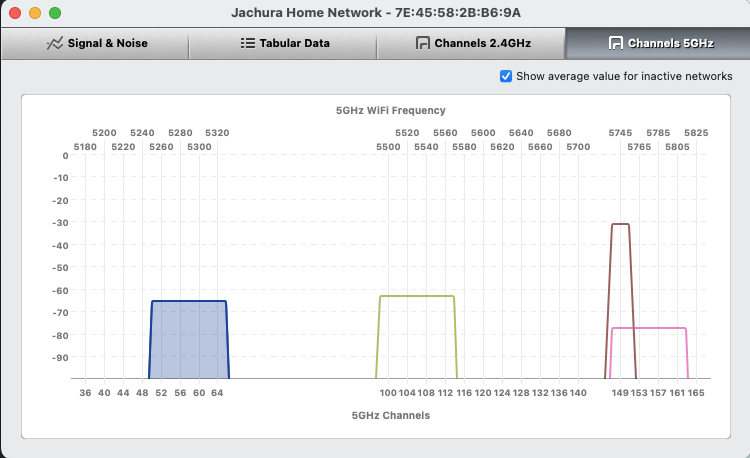
For example, you can see my wireless printer (brown color) has overlapping channels with my WAP (router, magenta color) on the far right of this screenshot.
So, I should log in to my router’s admin panel to switch the channels it uses on the 5 GHz band to eliminate interference from the printer.
To make things simple, the graph lines are color-coded, which allows you to easily see the names of overlapping devices.
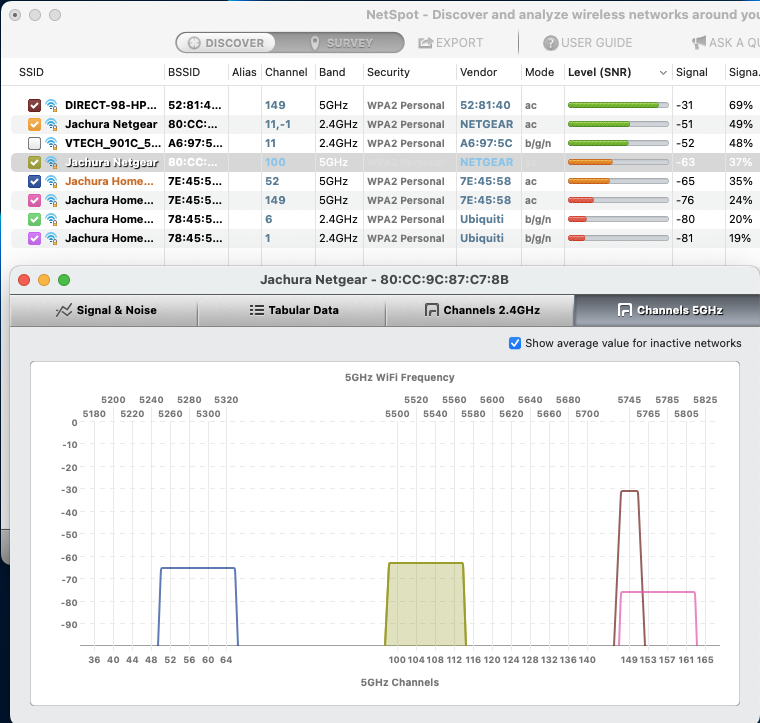
Survey Tool
The Survey Tool is arguably NetSpot’s most useful feature. However, it is not available with the free version of the software.
With the Survey tool, you can create (or upload) the floor plan of your home, office, apartment, etc., to create a heatmap of your Wi-Fi network across your home.
Once you have your floor plan in the app, you must calibrate it by providing the distance between two points on the map. Then, the app automatically adjusts the scale to the real-life measurements.
After your floor plan is scaled, you can begin the survey. You select where your computer is on your map and scan. Then you move (with your laptop) to a different point and complete another scan.
After scanning from at least three locations, NetSpot creates the heatmap over your floor plan. You can see the following details in the survey:
- Signal-to-noise ratio [2]
- Bandwidth frequency coverage
- Signal strength
- Download speed
- And more
The survey tool allows you to plan out networks and optimize router placement to minimize dead spots.
NetSpot App Costs
NetSpot has four levels of its software to appeal to homeowners, network professionals, and enterprise organizations. Here is the cost of each version as of November 2022. [3]
| Tier | Cost | Optional Lifetime Upgrade Add-on |
| Free Edition | $0 | N/A |
| Home | $49 | $19 |
| Pro | $149 | $149 |
| Enterprise | $499 | $199 |
If you purchase the optional Lifetime Upgrade, you will never have to pay for new versions of the NetSpot app.
NetSpot Free Vs. Paid Versions
Here are the differences between the four versions of the NetSpot App.
| Version | Free Edition | Home Edition | Pro Edition | Enterprise Edition |
| # of Users | 1 (personal license) | 1 (personal license) | 1 (commercial license) | 10 (commercial license) |
| Zones | N/A | 2 | 50 | Unlimited |
| Snapshots | 1 | 2 | 50 | Unlimited |
| Data points (per zone) | 10 | 50 | 500 | Unlimited |
| Visualizations | 1 | 3 | 12+ | 12+ |
| Extra Licenses | 0 | 0 | 1 free technician license | 10 free technician licenses |
The Pro and Enterprise editions include even more features such as configurable autosaving, hidden network detection, custom speed servers, and much more. You can find all the features of each plan here.
Besides these four versions, NetSpot also offers custom company-wide licenses. However, you have to call them to discuss the available options.
NetSpot Vs. the Competition
For many networking professionals and homeowners, NetSpot is the go-to app for wireless site surveys, Wi-Fi troubleshooting, and network analysis.
The team at Networks Hardware uses NetSpot to test all the routers, extenders, boosters, etc., we review.
But it is not your only option. Here are three excellent alternatives and how they stack up to NetSpot.
NetSpot Vs. InSSIDer
The InSSIDer Wi-Fi diagnostic tool is a good option for troubleshooting and optimizing your Wi-Fi network. It can quickly show you areas in your home with poor signal, RF interference, or bad channel selection. [4]
Compared to NetSpot, InSSIDer provides most of the same information except for site survey heat maps. Also, InSSIDer is heavier on technical terms and offers fewer explanations, which can leave an average homeowner scratching their head.
InSSIDer is free to download and use for 30 days. After that, you must pay around $19.99 to continue using it.
In our opinion, the free version of NetSpot is the better option since they perform similarly.
That said, the NetSpot Home version is a good choice over InSSIDer too because it offers better features.
NetSpot Vs. Ekahau
Ekahau is most similar to NetSpot’s Professional and Enterprise versions. Instead of focusing on analyzing existing networks, the focus of Ekahau is designing high-performance Wi-Fi networks on an enterprise scale. [5]
We don’t recommend Ekahau to homeowners– only IT and networking firms should use it, as it costs thousands of dollars for their software subscription, Sidekick device, and additional licenses.
But, if you’re a networking contractor that designs and installs multiple networks for large businesses, Ekahau’s expense could be worth it to you.
If you’re a homeowner, stick with NetSpot.
NetSpot Vs. NetAlly AirMagnet
AirMagnet is a suite of professional Wi-Fi analyzer software targeted to IT administrators, networking experts, and government organizations. Like Ekahau, it costs thousands of dollars and isn’t a good option for homeowners. [6]
However, it is one of the best and most advanced Wi-Fi tools for network contractors and IT organizations. For homeowners and small businesses, NetSpot is the better option.
FAQs
Here are some common questions about the NetSpot app.
Can I use NetSpot on Mac?
Yes, you can use NetSpot on Macs. NetSpot provides a macOS version of the software on its website.
Does NetSpot really work?
Yes, NetSpot really works– it gives you detailed insights into your network, including a heatmap, which you can use to optimize your network’s performance.
Is NetSpot Free?
Yes, NetSpot offers a free version of its app, which is what we recommend for most homeowners. It is easy to use and can help you improve the coverage and connectivity of your home network.
However, it does block advanced features like Smart AP detection and passive Wi-Fi surveys.
What is the best Wi-Fi analyzer?
In our opinion, NetSpot is the top Wi-FI analyzing tool. The free version allows homeowners to troubleshoot and improve their home network without needing an IT professional to help them.
Where can I download NetSpot?
You can download NetSpot from their website– the app is available for Windows and Mac computers, along with an iOS and Android version for smartphones and tablets.
Final Thoughts
Overall, the NetSpot App is a fantastic tool for analyzing and optimizing your home Wi-Fi network.
You can easily detect interference, improve the placement of your router and extender (or mesh network nodes), and troubleshoot Wi-Fi issues. For network professionals, it can help you plan a Wi-Fi network in a new building.
Just keep in mind that if you want more features than the free version offers, you will have to pay to upgrade to a different plan. However, all three paid versions are affordable and worth it.