Hello and welcome to my top routers and gateways to upgrade to on CenturyLink plans.
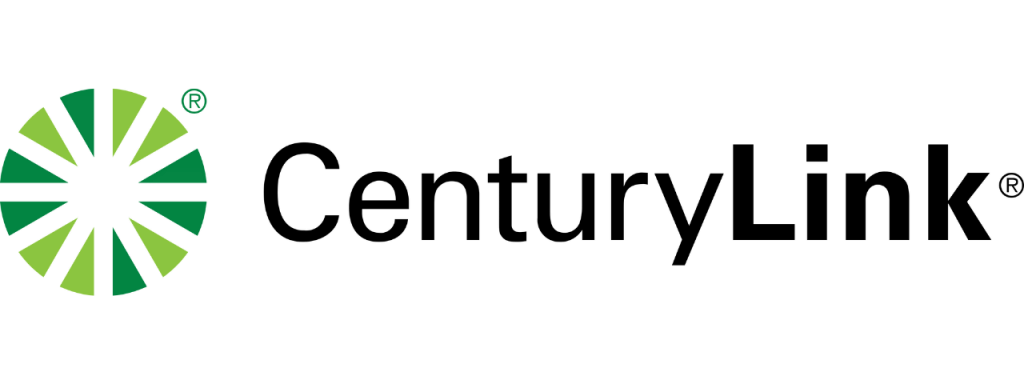
I’ve been reviewing tons of routers having tested them with the Networks Hardware team and this has led me to pick the best options for CenturyLink customers.
For most people, I believe the best option is the TP-Link Archer AX55. That being said, it could be different depending on which plan you have, what your budget is and more factors.
TP-Link Archer AX55 AX3000
Best Overall
- Recommend for: Fiber 200 or Simply Unlimited
- Tested max speed: 743.49 Mbps
- Approximate range: 90-100 ft
- Wireless standard: Wi-Fi 6
- Warranty: Limited lifetime
So, I’ve picked a few more for different circumstances. Stick around to find out what they are.
The Best CenturyLink Routers and Gateways
Overall, these are the top picks for each category.
- Best overall router: TP-Link Archer AX55
- Best for budgets: TP-Link Archer A7
- Best for CenturyLink’s fastest plan: ASUS RT-AX88U
- Best Mesh system: ASUS ZenWiFi AX AX6600
- Best for gaming: TP-Link Archer AX73
- Best value modem/router combo: ZyXEL C3000Z
- Best premium modem/router combo: Greenwave C4000LG
More Info on My CenturyLink Router Upgrades
Now, I’m going to show you how I came to those decisions with a short review of each device.
#1 Best Overall Router – TP-Link Archer AX55

- Recommend for: Fiber 200 or Simply Unlimited
- Tested max speed: 743.49 Mbps
- Approximate range: 90-100 ft
- Wireless standard: Wi-Fi 6
- Warranty: Limited lifetime
Pros:
- Affordable
- Very fast for the budget
- Lots of features
Cons:
No free antivirus
In terms of value for money, the best router to upgrade on CenturyLink would be the TP-Link Archer AX55.
The speed is impressive for a start. When we ran a speed test from 5 ft away, we managed to record a speed of 743.49 Mbps, making it one of the fastest routers in class. It’d be more than enough for even a very large family.
At that speed, it’s probably not going to be quite quick enough for the CenturyLink Fiber Gig (1000 Mbps) plan but it’s not far off. You could still get that with a wired connection on this router.
It’d be better suited to the Fiber 200 plan or any of the Simply Unlimited (up to 140 Mbps) ones over Wi-Fi.
It’d also be suitable for those in medium-sized homes, as we found the range to be 90-100 ft. That’s pretty good!
If you have a larger home, the AX55 could still work for you. It has a feature called OneMesh, meaning you can add Mesh satellites to the network, extending its range indefinitely.
There’s QoS on this router too. This is a neat tool that allows you to set priority smart devices and improve their performance for a period of time.
If you like, you can also opt for TP-Link HomeProtect with this router. This is a combination of advanced parental controls and antivirus technology. These will serve to keep your network free from outside threats and protect those using it.
The price of this is $5.99 per month or $54.99 per year. It would’ve been nice for this to be free like it is with ASUS, for example. But at the end of the day, it’s still affordable and I recommend signing up for it. It’s cheaper than Netgear’s version, by the way.
Other than this, there’s really nothing we don’t like about the TP-Link Archer AX55. It’s nearly a perfect router, and that’s why I believe it’s the best option for CenturyLink customers looking to upgrade.
#2 Best for Budgets – TP-Link Archer A7

- Recommend for: Fiber 200 or Simply Unlimited
- Tested max speed: 438.39 Mbps
- Approximate range: 80-90 ft
- Wireless standard: Wi-Fi 5
- Warranty: Limited lifetime
Pros:
- Very affordable
- Fair performance
- Lifetime warranty
Cons:
- Limited features
If you have any of the Simply Unlimited (up to 140 Mbps) plans or the Fiber 200, you could save a lot of money by opting for the TP-Link Archer A7.
This is a very affordable router, but it’s not exactly slow. We still managed to record a speed of 438.39 Mbps, which is faster than some more expensive routers.
Of course, it’s not as fast as others as this is a Wi-Fi 5 router instead of Wi-Fi 6 like our other top picks. But for a Wi-Fi 5 router, it’s fairly quick, and it should be enough for most households. Just be aware that Wi-Fi 5 won’t futureproof you like Wi-Fi 6 will.
The range is okay at 80-90 ft. This isn’t going to be enough for a large home but you could always use a Wi-Fi extender if you find that it’s not enough. There’s no Mesh though.
The A7 is a little limited on features, but that’s to be expected of a budget router. It does have parental controls and QoS but they’re quite basic.
This is just about the only bad thing about the router and even this is justified because it’s so affordable.
Naturally, this router is going to be no good for the Fiber Gig (100 Mbps) plan but if you have any of the other plans and want to save some money, you should definitely take a look at the A7.
#3 Best for CenturyLink Fiber Gigabit – ASUS RT-AX88U

- Recommend for: Any CenturyLink plan
- Tested max speed: 927.17 Mbps
- Approximate range: 100-110 ft
- Wireless standard: Wi-Fi 6
- Warranty: Three years
Pros:
- Super fast
- Great range
- Solid features
Cons:
- Quite pricey
For those who aren’t so concerned about their budget and who have the Fiber Gig (1000 Mbps) plan, ASUS’s RT-AX88U is a great contender.
This thing is super quick. We managed to record a speed of 927.17 Mbps which is about as fast as it gets on Wi-Fi 6 instead of Wi-Fi 6e (more on what that means in our buying guide later).
You can get faster Wi-Fi speeds than this. For example, the Netgear Nighthawk RAXE500 achieved an incredible 1203.59 Mbps in our test. But this is going to be overkill for the fastest CenturyLink plan and it’s a heck of a lot more expensive.
When it comes to range, the RT-AX88U continues to perform well. Its organic range is around 100-110 ft according to our tests, making it enough for a pretty big home.
And if you have an even bigger home, you can always add Mesh satellites to extend the range seamlessly. That’s because the RT-AX88U has AiMesh, ASUS’s Mesh compatibility technology.
This is far from the only feature, as this router also comes with AiProtection Pro free for life. This is ASUS’s combination of top parental controls and antivirus meaning you can keep the network and the people who use it as safe as possible.
It also has Adaptive QoS. You can assign profiles to particular devices, such as gaming, in order to maximize their performance for particular tasks.
Of course, you’re going to have to pay for all these privileges. The RT-AX88U is pretty expensive as you might have expected. But it’s worth it for the faster plan.
So, this is definitely the best premium router for the 1000 Mbps plan. There aren’t many other ways to achieve this kind of speed over Wi-Fi.
#4 Best Mesh System – ASUS ZenWiFi AX AX6600

- Recommend for: Any CenturyLink plan
- Tested max speed: 836.45 Mbps
- Approximate range: 100 ft per satellite
- Wireless standard: Wi-Fi 6
- Warranty: Two years
Pros:
- Backhaul band for better satellite connections
- Fast Mesh system
- Very good features
Cons:
- Expensive
- Slower on 2.4 GHz band
I generally recommend Mesh systems to those looking to provide a network to a space of 3000 sq ft or over. If this is you, then take a look at the ASUS ZenWiFi AX AX6600.
This is my favorite Mesh system out there right now and a big part of the reason for this is the speed. It clocked in at a top speed of 836.45 Mbps in our test, and that’s very impressive. I believe this means it’s good enough for the Fiber Gig (1000 Mbps) plan.
The actual range of the router and each of the satellites is pretty good as well. I found it to be around 100 ft which is above average. It means you won’t have to keep the satellites too close together, which could save money on buying more of them.
Another good thing about the satellites is that they connect up very well together. This is because this Mesh system is tri-band.
It features a second 5 GHz band which can be used to increase the overall bandwidth of the network, improving satellite connections.
This band can also be used to connect to smart devices. As such, more devices can get better speeds when using this system.
And then there’s the software features. The AX6600 comes loaded with all the best bits from ASUS, including AiProtection Pro (enhanced parental controls and antivirus) and Adaptive QoS.
You might think that all this quality is going to break the bank and sure, it’s expensive. But compared to some other premium Mesh systems from other manufacturers, it’s actually not too bad.
So, this has to be the best Mesh system for any of the CenturyLink plans.
#5 Best for Gaming – TP-Link Archer AX73

- Recommend for: Any CenturyLink plan
- Tested max speed: 827.85 Mbps
- Approximate range: 100-110 ft
- Wireless standard: Wi-Fi 6
- Warranty: Limited lifetime
Pros:
- Great speed
- Good range
- Plenty of features
Cons:
- Quite expensive
Keen gamer? On the fastest CenturyLink plan? Check out the TP-Link Archer AX73. It has the kind of performance that will make any online gaming session a dream, no matter which kind of level you’re gaming at.
This is mainly down to the speed, which is pretty immense. We recorded 827.85 Mbps from 5 ft away, which is about as good as it gets for a Wi-Fi 6 router. That would be easily enough for the most professional gaming sessions, and perhaps simultaneous sessions with multiple players.
And this isn’t the only good aspect of the performance. We found the range to be around 100-110 ft, meaning you could game in the far corners of a fairly large home and still maintain a decent connection.
You can extend this seamlessly to several hundred ft by adding Mesh satellites thanks to a little tool called AiMesh as well.
The AX73 is also packed with features that gamers will be able to take advantage of. Most importantly there’s QoS. This will allow you to select your games console as a priority device, increasing the speed and lowering the latency while you’re in game mode.
For security, TP-Link offers HomeCare free for life with this router. This is a neat bundle of parental controls and antivirus which will protect your network and will restrict content to any young users if you wish to set it up.
Are there any negatives? The price, perhaps. AX73 is a little expensive but when you compare it to routers of a similar price from other manufacturers it does actually look pretty good.
So, for all the gamers out there with the CenturyLink Fiber Gig plan (1000 Mbps), be sure to consider the TP-Link Archer AX73. But be prepared to pay out a little more for it.
#6 Best Budget Modem/Router – ZyXEL C3000Z

- Recommend for: Fiber 200 or Simply Unlimited
- Modem technology: ADSL/ADSL2+ (bonded), VDSL/VDSL2 (bonded), Fiber
- Approximate range: 80-90 ft
- Wireless standard: Wi-Fi 5
- Warranty: Two years
Pros:
- High compatibility
- Good technologies
- Fair price
Cons:
- A little slower
- Limited on features
If you want to make your life a little easier by combining your modem and router and you want to keep the price down, take a look at the ZyXEL C3000Z.
This probably won’t be an ideal device for the fastest Simply Unlimited plans (e.g. 140 Mbps), but it should confidently manage the 100 Mbps plan.
And if you want to use it with Fiber, it’ll be able to summon enough power to max out the Fiber 200. It won’t have enough power for the Fiber Gig plan though.
It’s not that quick because it’s Wi-Fi 5 instead of Wi-Fi 6. But then again, it does feature good modem technology. I’ll explain more about that in the buying guide later on.
You’ll be able to get parental controls and QoS on this router but they’re very basic in how they work.
The parental controls will let you restrict some content for some users on the network but you won’t be able to go much further than this.
QoS is basic too. It lets you assign some devices to get more network attention, meaning they’ll run at a faster speed by throttling bandwidth. But you can’t customize this setting in the way some other QoS tools will let you.
Overall, this is a good value gateway for a fair amount of CenturyLink plans.
#7 Best Premium Gateway – Greenwave C4000LG

- Recommend for: Any CenturyLink plan
- Modem technology: ADSL/ADSL2+, VDSL, Fiber
- Approximate range: 90-100 ft
- Wireless standard: Wi-Fi 6
- Warranty: Four years
Pros:
- Four years of warranty
- Wi-Fi 6
- Really fast
Cons:
- Fairly pricey
- No bonded ADSL or VDSL
If you don’t mind spending a little more money and want to keep the convenience of having your modem and router in the same device, check out the Greenwave C4000LG.
This is a Wi-Fi 6 gateway which means it’s going to be capable of reaching higher speeds than the C3000Z. But it’s still not ideal for Simply Unlimited DSL plans up to 140 Mbps.
As such, I recommend this for those with the 100 Mbps Simply Unlimited plan or less, but specifically for those who believe they will be able to move onto Fiber in the future. When it works as a bridge, this gateway can be quick.
In fact, it could be a good device even for the Fiber Gig plan. This is one of the fastest gateways out there when you use it as a bridge for fiber.
Strangely, this device doesn’t support bonded ADSL or VDSL so be sure to check which you have at home before you buy this router. But all other modem technologies will be supported by it.
Again, this gateway does have QoS and parental controls but they’re a bit limited in how far they can go. This does tend to be the case with gateways.
But it’s still a great option for those looking to use DSL and futureproof them or just get fiber with one device using a bridge.
CenturyLink Router Upgrades: The Buying Guide
Before you commit to one of the seven devices I’ve recommended, it’s worth taking a look at how to scrutinize a CenturyLink router or gateway for yourself in the buying guide below.
If you like it and want to know more, you can get more information in our ultimate router buying guide.
Is your router fast enough?
Crucially, you’ll need to know if the max speed of your router is going to be quick enough for your plan’s max speed. Otherwise, you’re going to be wasting money paying for fast internet that you can’t get the best out of.
This is only really going to be worth considering for the Fiber Gig (1000 Mbps) plan as almost all routers in the world will be fast enough for Fiber 200.
As a reminder, these are the plans CenturyLink has to offer right now:
| CenturyLink Plan | Wi-Fi Standard |
| Fiber 200 (200 Mbps) | Wi-Fi 5 or 6 |
| Fiber Gig (1000 Mbps) | Wi-Fi 6 or 6e |
| Simply Unlimited Internet (up to 140 Mbps) | Wi-Fi 5 or 6 |
By the way, I recommend considering how much speed you actually need at home. Realistically, a lot of families are going to be fine with the Fiber 200 plan.
But, if you have a lot of connected devices or perform particularly internet intensive processes, Fiber Gig could be the one to go for.
You can find out more about the CenturyLink Fiber and Simply Unlimited plans in this article.
Wi-Fi 5 vs. Wi-Fi 6 vs Wi-Fi 6E
Wi-Fi 5 will be plenty for all CenturyLink plans except the Fiber Gig (1000 Mbps) one. Wi-Fi 6 will be the best option for that faster plan.
Wi-Fi 6e is probably going to be overkill for any of the CenturyLink plans. It’s expensive and too fast for any of the plans. Plus, the actual devices that can access it are limited due to the fact that it’s such a new technology.
These Wi-Fi protocols upgrade every few years and it tends to be the case that the older ones drop in price when a new one is released. As such, a lot of Wi-Fi 5 routers are very affordable right now.
We compared Wi-Fi 5 and Wi-Fi 6 in more detail in another article and you can read that here.
Wi-Fi 5 benefits
- Affordable
- Highly functional
Wi-Fi 6 benefits
- More future proof
- Faster
Wi-Fi 6e benefits
- Lightning fast
- Tri-band by default
A word on Mesh
Large home? Or setting up the internet for a public space or an office? Check out Mesh. It’s a good idea for spaces over 3000 sq ft in size.
Mesh technology allows users to extend the range of their network by adding satellites that connect to the same network name. This means you’ll never need to reconnect as you move around the home, allowing for ‘seamless roaming’.
Of course, adding Mesh satellites can be a little pricey but I think it’s worth it if you do have a larger space to connect.
Mesh benefits
- Seamless roaming
- Never reconnect
Standard router benefits
- More affordable
- Easier to control
Dual-Band vs. Tri-Band
Tri-band routers are fantastic if you are connecting a lot of smart devices to your network, or if you have Mesh.
A dual-band router is going to be cheaper but it won’t offer as good performance as a network with an additional band.
As you may well know, most networks have two bands: a 2.4 GHz one and a 5 GHz one. But tri-band networks add a third band. Usually, this is a second 5 GHz band but it can be a 6 GHz one in the case of Wi-Fi 6e. This is even faster still.
The third band can improve the bandwidth of the network, allowing more smart devices to get faster speeds. It can also work as a ‘backhaul’ band on a Mesh network to improve the connections between the Mesh satellites.
Dual-band benefits
- Easier
- Cheaper
Tri-band benefits
- Faster for lots of devices
- Backhaul on Mesh
Modem/Router Combo vs. Separate Devices
I generally prefer keeping routers and modems separate even though it is a bit trickier on CenturyLink with Fiber. But you can buy a gateway device, which is both parts in one device.
For the Simply Unlimited DSL plans, it’s as simple as plugging your modem into your router and you’re good to go. Or, you can skip this step by using a modem/router combo, also known as a gateway.
A gateway is easier and can be cheaper but the performance is not likely to be as good and the features (such as QoS and parental controls) tend to be quite stripped back.
With Fiber, it’s a slightly different story. To use a gateway on Fiber, you’ll need to put the modem into bridge mode or change the tagging on the router.
Bridge mode turns off the router part of a gateway so it functions as a modem alone. The two that we’ve picked make this easy to do, by the way.
And if you want to save money, you can check out this video on how to do the tagging for the router.
(skip to 12:43 for how to do the configuration)
You won’t be able to buy a conventional modem for CenturyLink plans, so this is the only way to keep your devices separate.
Router benefits
- Better performance
- Stronger features
Gateway benefits
- Easier
- Can be cheaper
CenturyLink compatibility
Certain CenturyLink Simply Unlimited DSL plans require certain modem technologies in order to function.
The reason for this is that CenturyLink has five different DSL technologies. This can make it a little tricky to find a router that works!
If you’re looking to buy a modem or gateway other than the two I recommended, it’s probably going to be worth reaching out to CenturyLink to check.
If you’re on a DSL plan, the speeds that match the modem technologies required are as follows:
| Type | Max Speed |
| ADSL | 7 Mbps |
| ADSL+ | 20 Mbps |
| Bonded ADSL2+ | 40 Mbps |
| VDSL2 | 100 Mbps |
| Bonded VDSL2 | 140 Mbps |
| G-Fast | 100 Mbps |
| GPON (Fiber) | 940 Mbps |
You can find out more about CenturyLink modems here.
Extra features you should look at
I also recommend taking a look at two more features when you buy your next router: QoS and parental controls.
QoS is about performance. It allows you to select a handful of priority devices so that they’ll achieve faster speeds and lower latency. This is achieved by throttling the bandwidth to any idle devices on the network.
If you have young children, good parental controls are a no brainer. You’ll be able to restrict access to certain content for certain users or devices. Sometimes, you can set time restrictions as well which is great for if you want the kids to do their homework!
And finally, warranty and security
A couple of final things to consider are the security on the router and the warranty period of it.
Security comes in two parts: encryption and antivirus. With the former, you’ll likely either have WPA2 or WPA3 encryption. The latter is the latest and greatest protocol offering more potential, but it is going to cost you more money generally.
Antivirus is an extra piece of software that keeps your network free from threats. It’s definitely worth looking for a router that has this to offer as well.
Warranty is more to do with hardware. The longer the warranty period, the longer the manufacturer will accept liability for any faults with the router.
This could be as little as one year, which is the minimum legal warranty period in the US. However, some manufacturers like TP-Link offer limited lifetime warranty on some of their routers, and this is a great thing to have for peace of mind.
CenturyLink Router FAQ
Take a look below for some talking points on the matter.
How long will it take to set up my new router?
Most routers are really easy to set up and activate with CenturyLink. The process should only take a few minutes and the instructions are quite simple.
Will I need a modem as well as a router?
Those with the CenturyLink Simply Unlimited plans will need a modem as these are not fiber plans. But if you have one of the Fiber plans, you won’t need to worry about the modem too.
When is upgrading my router actually worth it?
Most CenturyLink customers will have to pay a fee of $15 plus tax per month or $200 plus tax outright to get a gateway from them. So, you might be able to save money with one of our other options.
At the time of writing, CenturyLink is running a deal where customers on the Fiber Gig plan can actually get a free gateway. So if your budget is your main concern, you could just stay with this. However, you’ll get better performance with one of our upgrades.
Wrapping Up on CenturyLink Router Upgrades
I really like the TP-Link Archer AX55 and think it’s going to be a great option for most CenturyLink customers. It’s fast, it has great features and it’s not going to break the bank.
But, as I’ve been saying, this isn’t an outright recommendation for every single customer. Those with large homes or more limited budgets are probably going to want to go down a different router.
So, consider what you need and use the buying guide to make the right call for yourself. Good luck!
