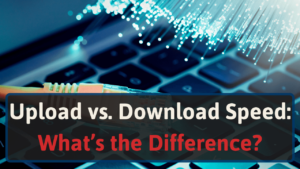We put together this guide based on our experience changing Xfinity cable modems and our knowledge of home networks.
So, if you need help changing your Xfinity cable modem, continue reading for all the steps you need.
The Steps to Replace Your Xfinity Cable Modem with Your Own
Replacing your Xfinity cable modem with your own personal modem isn’t complicated.
You need to buy an Xfinity compatible modem and router. Then activate it, check the speeds, and send the rental modem back to Xfinity.
After you complete the process, you no longer have to pay the rental fee for your Xfinity modem. This will save you money from your monthly bill.
#1 Find an Xfinity Compatible Modem and Router
It’s essential to buy a modem and router compatible with Xfinity. You can find which modems are compatible with Xfinity through their “My Device Info” page.
If you want help choosing a modem, check out our article on the best modems for Xfinity.
If you use “My Device Info,” you will need to log in to your Xfinity account or enter your address to access the page.
If you sign in, you can search for a specific modem brand and model right away. Otherwise, you’ll need to enter your zip code and select a download speed first.
If the brand or model you enter in the search isn’t listed, Comcast likely does not support it.
In the search results, you can narrow down your options. Here are the specifications you can filter:
- Built-in Wi-Fi
- Brand
- DOCSIS Channels
- DOCSIS Version
- Voice or Telephone Enabled
- Download Speed
If the device you search for is compatible, it will confirm that under its thumbnail image. It will read, “This device is compatible with your service download speed of XXX Mbps.” The “XXX” will be equal to your download speed.
#2 Use the Comcast App to Activate Your Modem (or Call Them)
Next, you need to activate your modem via the Xfinity app. With the app, you can activate your internet within mere minutes.
First, download the Xfinity app from the Google Play store of the App Store (Apple).
Once you download the app, sign in to your Xfinity account and select “Activate Your New Equipment.”
Then follow the on-screen steps one by one. The app will ask you to enter your new modem’s MAC address and serial number, so have that handy. You can locate them on the bottom or back of your modem.
Once your modem activation is complete, you will have to return the rental modem. Comcast will give you the location information of where you will need to take your old rental modem.
The process for Apple and Andriod devices is the same. But the screens may look slightly different.
Call Comcast to Activate Your Modem
Besides using the mobile app, you can call the company to activate the modem.
When you call Comcast customer service, select the number for “technical support.”
Once you’re connected to a member of their tech support, inform them that you just bought your own modem.
So, you need help activating it to replace your Comcast modem. They’ll ask you for some information, including the MAC address and Serial Number listed on the new device.
Note: The MAC address and serial number are necessary so they can send a signal to your new device. So have it written down and ready for your call.
You should ask the technician to remove the modem rental fee code in your billing profile. The tech support will usually do it, but sometimes they forget.
Lastly, they’ll give you the address of a service center where you can return your Comcast modem.
#3 (Optional) Connect Your Devices to Your Wi-Fi Network
You can skip this step if you are using a modem/router combo unit. However, if you’re using a separate modem and router, follow the steps outlined below.
Once you activate your modem, your next step is securing and connecting devices to the WiFi network.
Start by setting your network name and password on your router. Every router has a slightly different process for completing this step, but it’s typically a quick and easy process that takes less than 15 minutes.
After you set the new network name, you’ll need to go through each device and enter the new password.
#4 Test Your Network Speeds and Connection
The following steps involve testing your network speeds and connection with your new modem. This is to ensure you’re receiving the promised speeds.
You can test the network speeds and connection quickly by running a speed test.
There are a variety of tests available on the internet that can tell you download, upload, and ping speed.
Many available tests simply have you click a button and wait for the test to run through. Then, it will display the final speeds you’re receiving through your new modem and router.
#5 Send Comcast Back Their Old Modem
Finally, you need to send your old modem back to Comcast. Generally, you have around 45 days to return the Comcast-supplied modem or gateway. After that, the company will list it as “missing.”
Once they mark it as a missing device, they’ll charge you the full price for it. To avoid this fee, make sure you send the modem back within the designated time frame.
The return process is simple. You can start the device return online or over the phone. Then find a service center to return your device. The return centers are open Monday through Saturday, with regular business hours for the most part.
To avoid potential problems, make sure you get a receipt (and take a picture of it) for your device return.
In some cases, returnees have encountered return issues. Comcast doesn’t always have the best records. Sometimes they incorrectly listed returned modems as missing in the past.
To avoid this unpleasant potential outcome, keep a paper trail. This way, you avoid getting saddled with unwarranted fees.
Why You Should Get Your Own Modem with Comcast
One of the benefits of switching to your own modem with Comcast is eliminating the monthly modem rental fees. Comcast charges a monthly fee, usually $14 per month, for renting a Comcast modem.
But, the extra expense is pointless since you don’t necessarily need a specific Comcast modem. For the entire year, the rental fee adds up to $168. For two years, that’s $336. You can buy your own modem for less than that.
Thus, save yourself $168 each year simply by switching to your own modem. There are plenty of compatible and cost-effective modems out there.
Also, Xfinity uses some leased modems as WiFi hotspots for other people. Although you can opt-out of this feature, some people aren’t aware of it. Others using your modem as a hotspot decreases your entire network’s performance.
The beauty of having your own router and modem is it’s yours. You can protect the network with a name and password. This will prevent all unwanted devices from automatically connecting.
What Type of Modem and Router Should You Get with Xfinity?
Choosing a suitable modem and router to get with Xfinity is essential. An incompatible modem can face issues with activation. Or it may activate but not support your internet speed.
Yet, there are various Xfinity compatible cable modems. You get some leeway to pick the option that works best for your network.
Here are some features you can consider for your future modem. For more information, look at our best modems for Xfinity guide.
DOCSIS 3.0 or DOCSIS 3.1 Modem?
Data Over Cable Service Interface Specification (DOCSIS) handles data transfer between your computer and your internet provider.
There are several versions of this technology. They include DOCSIS 3.0 and DOCSIS 3.1, with the latter being the latest version.
These two DOCSIS standards can drastically change how you use your modem. DOCSIS 3.0 is the slower of the two but offers wider adoption. On the other hand, the latest version is faster but costs more.
DOCSIS 3.0 technology is capable of 1 Gbps downstream and 200 Mbps upstream speeds, which isn’t bad. These modems tend to be cheaper, usually ranging from $50 to $150.
On the flip side, DOCSIS 3.1 is quicker, with 10 Gbps downstream and 1 to 2 Gbps upstream speeds. But, these modems are more expensive, typically ranging from $120 to $300.
The best option for you depends on what you want out of your network. Let’s say you’re happy with the current speeds and aren’t looking at futureproofing. In that case, DOCSIS 3.0 may be your top choice.
If you decide DOCSIS 3.0 is right for you, the Motorola MB7220 and MG7540 are our top recommendations.
On the flip side, DOCSIS 3.1 is a good choice if you use your home network for more than just the internet.
Let’s say you have a media server, several computers, and multiple devices drawing from the network. In that case, extra bandwidth is a helpful resource.
The Motorola MB8611 is the perfect option and our top modem choice for Xfinity if you choose DOCSIS 3.1.
Modem/Router Combo Vs. Separate Devices
A separate modem and router are better if you’re looking for customizable internet and the best speed.
However, modem router combos can be a good choice too. For example, if you want easier troubleshooting and installation and a lower cost.
Click here for our top recommendations of Xfinity modems and here for our Xfinity router choices.
How to Update Your Xfinity Router’s Firmware
Updates are necessary to keep everything running smoothly. To update your Xfinity router’s firmware, log into your router.
Locate the maintenance tab, then find the Router Update section. Click ‘check.’ This will automatically update the router’s current firmware.
Many modems update firmware automatically, so you may not have to do this manually. Yet, it is worth checking it out periodically. To learn how to access your router to do an update, check out our guide here.
Conclusion
To change your modem with Xfinity, buy a compatible unit. Then use the Xfinity mobile app or call their tech support to activate it. Once you finish, set up your network name and password. Then return the old modem to Comcast.
The rental modems Xfinity provides a convenient choice for internet service. But you can save money by purchasing your own compatible modem. Instead of paying $168 per year for a rental modem, you can invest in your own and save money.
Buying your own modem may not be feasible for everyone. But it’s definitely something every Xfinity customer should consider!
Know when you know how to change modem with Xfinity, you might want to know which modem to avoid.