Every Cox service (other than home security) requires you to order your self-installation kit, plug in your devices, and activate them online. Read this guide for a more in-depth look.
I want to help everyone get the most out of their services. I’ve accumulated information from the internet to help you start using Cox’s services.
I’ll cover the following throughout this guide:
- Professional vs. self-installation
- What Easy Connect is
- What Pro Connect is
- How to install Cox internet
- Setting up Cox TV
- Ways to reach technical support
This is where the fun begins.
Cox Self-installation vs. Professional Installation
Here’s when you should choose self-installation:
- To save money
- No strangers will enter your home
- You don’t have to wait within a 2-hour window for a technician to arrive
You’ll want a professional installation in these cases:
- If you don’t want to deal with troubleshooting yourself
- You need new coaxial, phone, or Ethernet outlets
- You’re installing an optical network terminal (ONT)
If you choose Cox’s home security service, you’re required to go with professional installation.
Cox Installation Fees
Cox states their installation fees vary by region.
Cox’s website also only states that you’ll pay a $25 fee for activating a Cox-provided network gateway.
A couple of Reddit users claim there’s a $75 installation fee [1, 2]. These are from Reddit users, so don’t base their claims as the truth. And one of the posts is from 5 years ago.
But it helps us get an understanding of the fees you’ll incur.
Some of those claims also suggest that you’ll pay $175 to have a professional install the fiber version of Cox’s Gigablast service.
Because some areas with Gigablast offer the plan as fiber optic internet. Meanwhile, others offer it as hybrid cable/fiber.
What Is Cox Easy Connect?
Cox Easy Connect allows you to self-install your Cox voice, internet, and cable television services yourself. You can also install some Homelife (home security) products using Easy Connect.
Cox Easy Connect is a branded way to say “self-installation.”
Like most providers, self-installation is free.
In most cases, I recommend using Easy Connect. Otherwise, you will want to use the following:
What Is Cox Pro Connect?
Pro Connect equals professional installation. You schedule a technician to visit your home, install your hardware and services, then troubleshoot.
Using Pro Connect will come with a fee. However, these will vary by location.
Having a professional technician costs money, but it could reduce your time installing your services. Say you run into a situation that runs into troubleshooting.
And you don’t have time to troubleshoot. You’re too busy taking care of a bunch of kids. Or playing Clash of Clans.
If you opt for a professional installation, you’ll set up an appointment for them to visit your home when purchasing your services.
Come appointment day, they’ll arrive within the scheduled 2-hour window you set.
How do you prepare your home for a professional installation technician?
How To Prepare Your Home for Cox Professional Installation
Anyone having a professional installation on home internet, TV, or landline services will want to follow these steps to prepare their homes:
- Place your pets in a place where they won’t bite the professional
- * Ensure third-party devices you want installed are accessible
- Clear a path for the technician to reach a coaxial and Ethernet port
- Ensure your technician has a clean area to work
* Third-party devices refer to DVR boxes, routers, and modems.
You must have someone at your home who’s over 18 years old to oversee the installation.
All Cox Homelife (home security) services require professional installation.
And you’ll need different preparations for these services. When choosing the Homelife security service, you’ll need to prepare the following:
- 2 Emergency Dispatch contacts
- A secret word to cancel false alarms: use a word no criminal could guess
- Think of a 4-digit keypad code for arming/disarming your system: don’t use “1111”
Certain states will require you to get an alarm user permit. Follow this link to find each state’s document requirements.
How to Self-install Cox Cable & Fiber Internet
Order your Cox services online or in a store. From there, it should take about a day to receive your equipment.
Open your self-installation kit and ensure it includes everything. I’ll cover its contents in a second. And if you’re using your own modem and router, don’t bother with opening the self-installation kit.
To install a Cox cable internet modem router (or a third-party one), connect the AC adapter and coaxial cable to your modem. Then plug those cables into your wall’s power outlet and coaxial port.
If you’re using Cox fiber optic internet, you’ll need to locate your Optical Network Terminal (ONT). You’ll usually find this hardware in closets, basements, or outside utility areas [3].
Upon finding this device, check whether it has an Ethernet cable. If it does, connect the exposed end of the Ethernet to the bottom-right port on a Panoramic WiFi router. Or the yellow Ethernet port on a third-party modem.
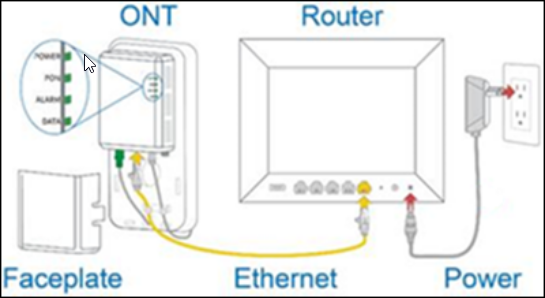
And if your ONT doesn’t already have an Ethernet cable, you will have to run wire inside your home if your ONT is outside. And at that point, you may need to contract an electrician to run these cables through your home.
Otherwise, a terminal in a closet doesn’t require such complex measures. Just position your modem in your closet.
From there, you’ll need to activate your device. I’ll cover activating third-party and Cox-provided devices in a moment. First, let’s review what your internet installation kit should include.
What Comes in the Cox Internet Self-installation Kit?
Cox’s fiber and cable optic internet self-installation kits come with a network gateway, an Ethernet cable (type will vary), and a power cord. If your optical network terminal (ONT) already has an Ethernet cable, Cox will not include this item.
Their cable internet kits have a Panoramic WiFi router modem, a power cable, and a coaxial cable.
How To Install Cox Panoramic WiFi Router
Plug the router into your wall and coaxial port. Download the Cox mobile app, log into your account, and look at the top of your app’s home screen.
Here are links to the app on different app stores:
- Cox app on the Google Play Store
- Cox app on the Apple App Store
Before I proceed, keep in mind that Cox will charge a $25 activation fee when using a Cox-provided device. Back to the installation process.
You should see “Start Easy Connect.”
Tap that button and follow the on-screen prompts. Upon navigating through the prompts, Cox will activate your device. This process should take between 10 and 30 minutes.
Once done, you should see all the LEDs on your gateway emit a green glow.
While filling your phone with apps, download the Panoramic WiFi app. You can use it to simplify controlling your Wi-Fi settings.
I’d love to recommend an alternative, but you chose to rent the Wi-Fi router modem. And I’m guessing part of the reason involves Wi-Fi control.
If you got the Panoramic WiFi device for the Elite Gamer feature, visit this page and download the add-on to your computer. Upon downloading this add-on, Cox will require you to enter your online Cox account credentials.
Keep reading to learn to utilize features that’ll help prevent anyone from hacking your smart home devices.
You can ignore this next part if you’re someone who already has a system in place to safeguard your smart home devices.
Open the Panoramic WiFi app and log into your Cox account.
Navigate to the ‘Control’ tab and select ‘Advanced Security.’ Tap ‘Turn on.’ Wait a couple of minutes for the feature to activate.
Let’s move on to using a modem you bought yourself.
How To Activate a Third-party Modem With Cox
Locate your device’s Media Access Control (MAC) or Cable MAC (CMAC) number. It’s a 12-digit alphanumeric string found on the bottom of your device.
You’ll see either ‘MAC’ or ‘CMAC’ above the number.
In short, the number identifies your device.
New customers will need to visit cox.com/activate and follow a series of prompts. You’ll eventually need to enter your CMAC or MAC number.
Current Cox internet customers will need to get a hold of their customer service. When talking to the team member, tell them you want to activate a third-party modem with your Cox internet service.
They’ll verify your identity and eventually request your MAC or CMAC number.
How To Install Cox Wireless 4K Contour Stream Player
Plug your Cox Contour Stream Player into your wall and TV via HDMI and power cables. From there, power your TV and cycle through different TV inputs until you see on-screen instructions.
These instructions will help you activate your Stream Player. Follow them until Cox tells you to wait a few minutes for the activation process to complete.
The same goes for activating your Voice Remote with your Stream Player TV box.
How To Install Cox Contour TV
Order your services online to install Cox Contour TV and wait for your Easy Connect kit. After ordering your services, you can immediately watch channels through the Contour TV app.
It should only take 1 business day for you to receive your kit.
Once you get your kit, inspect its contents to ensure it includes everything I’ll mention in a moment. Connect the cables from your Cox to the TV and correlating wall outlets (e.g., coaxial cable to coaxial port).
Turn on your TV and program your remote. I’ll cover remote installation in a second.
Once your remote’s ready, sink into your couch and watch whatever floats your boat.
Included in the Cox TV Self Installation Kit
Cox Getting Started TV kit includes:
- Contour box
- Remote control
- HDMI cable
- Power cord
- Coaxial cable
Ensure your kit includes these items.
How To Set up the Cox Voice Remote
To set up Cox TV Contour 1, 2, or 6 (different Easy Connect packages) or a DVR remote, you’ll need to follow these steps:
- Press and hold the ‘Mute’ and ‘Select’ buttons simultaneously
- Wait until the DVD, AUX, or TV buttons blinks twice
- Release the held buttons
- Point the remote at your TV while holding the ‘Select’ button
- Once your TV powers down, release the ‘Select’ button
If, for some reason, you need to program your remote with a TV, I’ve included TV remote codes in the following sections.
Cox Contour Remote TV Codes
Here are the remove codes from various television manufacturers [4]:
| Manufacturer | Code |
|---|---|
| Admiral | 0093, 0463 |
| Advent | 0761, 0783, 0815, 0817 |
| Aiko | 92 |
| Aiwa | 1362 |
| Akai | 0812, 1675, 0702, 0765, 0030 |
| Albatron | 0700, 0843 |
| Ambassador | 177 |
| America Action | 180 |
| Ampro | 751 |
| Anam | 180 |
| Aoc | 0030, 1089, 1365, 1589, 1590 |
| Aomni | 1623 |
| Apex Digital | 0748, 0879, 0765, 0767, 0890 |
| Astar | 1531, 1738 |
| Audiovox | 0451, 0180, 0092, 2513, 2121 |
| Aventura | 171 |
| Axion | 1937 |
| Bell & Howell | 154 |
| BenQ | 1032, 1212, 1315, 2807 |
| Bradford | 180 |
| Brillian | 1007 |
| Broksonic | 0236, 0463, 1905, 1911, 1929, 1935, 1938 |
| C&M | 700 |
| Cadia | 1283 |
| Candle | 30 |
| Canon | 2743 |
| Carnivale | 30 |
| Carver | 54 |
| Casio | 1205 |
| CCE | 623 |
| Celebrity | 0 |
| Celera | 765 |
| Champion | 1362 |
| Changhong | 765 |
| Citizen | 0060, 0030, 0092, 0039, 1671 |
| Clarion | 180 |
| Coby | 1538, 1634, 2306, 2314, 2315 |
| Commercial Solutions | 1447, 0047 |
| Contec | 180 |
| Craig | 180 |
| Crosley | 0000, 0054 |
| Crown | 0180, 0039 |
| CTX | 700 |
| Curtis-Mathes | 0047, 0054, 0154, 0451, 0093 |
| CXC | 180 |
| Cytron | 1326 |
| Daewoo | 0154, 0451, 0092, 1661, 0039 |
| Dell | 1264, 1080, 1178, 1403, 1863 |
| Delta | 1369 |
| Denon | 145 |
| Diamond Vision | 1997 |
| Digistar | 1565 |
| Digital Lifestyles | 1765 |
| Digital Projection Inc. | 1750 |
| Disney | 1665, 2152 |
| Dream Vision | 1164 |
| Dumont | 17 |
| Durabrand | 0463, 0180, 0178, 0171, 1034 |
| Dynex | 1463, 1785, 1810, 2049, 2184 |
| Electroband | 0 |
| Electrograph | 1755, 1623 |
| Electrohome | 0463, 1670, 1672 |
| Element | 1687, 1886, 2183 |
| Emerson | 1864, 0154, 0451, 0236, 0463 |
| Emprex | 1422, 1765 |
| Encross | 876 |
| Envision | 0030, 0813, 1365, 1589, 2014 |
| Epson | 0833, 1122, 1290, 1735, 2192 |
| ESA | 0812, 0171, 1944, 1963 |
| Fisher | 0154, 1362 |
| Flex Vision | 713 |
| Fujitsu | 0809, 0683, 0853 |
| Funai | 0000, 0180, 0171, 1271, 1904 |
| Futuretech | 180 |
| Gateway | 1755, 1756 |
| General Electric | 1547, 1447, 0047, 0051, 0451, 0765, 0178, 1347, 1907, 1922 |
| GFM | 0171, 1665, 1963 |
| Gibralter | 0017, 0030 |
| Go Video | 0886, 1823 |
| Gold Star | 0178, 0030, 0039, 1926 |
| Grundig | 683 |
| Grunpy | 180 |
| H & B | 1366 |
| Haier | 1034, 0768, 1748, 1749, 1753 |
| Hallmark | 178 |
| Hanns.G | 1783 |
| Hannspree | 1348, 1351, 1745, 1783, 2786 |
| Harley-Davidson | 1904 |
| Harman/Kardon | 54 |
| Harsper | 1206 |
| Harvard | 180 |
| Havermy | 93 |
| Helios | 865 |
| Hello Kitty | 451 |
| Hewlett-Packard | 1494, 1088, 1089, 1101 |
| Hisense | 0748, 1314, 1660, 2098, 2355 |
| Hitachi | 1643, 1145, 0145, 0679, 0724 |
| HP | 1494, 1088, 1089, 1101 |
| Hyundai | 0849, 1219, 1294 |
| I-Inc | 1746 |
| iLo | 1286, 1394, 1603, 1665, 1684 |
| Infinity | 54 |
| InFocus | 0781, 1164, 1430, 2199 |
| Initial | 1603, 1990 |
| Insignia | 1423, 1564, 0463, 0171, 2432 |
| Inteq | 17 |
| IX | 877 |
| JBL | 54 |
| JCB | 0 |
| JCM | 2256 |
| Jensen | 0761, 0815, 0817, 1299, 1326 |
| JVC | 0463, 0053, 0650, 0731, 1253 |
| KDS | 1498, 1687 |
| KEC | 180 |
| Kenwood | 30 |
| KLH | 0765, 0767 |
| Knoll Systems | 781 |
| Konka | 0707, 1385 |
| Kost | 1262, 1483 |
| Kreisen | 876 |
| KTV | 0180, 0030, 0039 |
| LG | 1423, 1447, 0017, 1265, 0178 |
| LiteOn | 1088 |
| Lloyds | 1904 |
| Luce | 1031 |
| LXI | 0047, 0054, 0154, 0156, 0178 |
| MAG | 1498, 1687 |
| Magnasonic | 1928 |
| Magnavox | 1454, 1866, 1755, 0054, 0051 |
| Magnin | 1907 |
| Marantz | 1454, 0054, 0030, 0704, 0854 |
| Matsushita | 0250, 0650 |
| Maxent | 1755, 0762, 1211, 1714, 1757 |
| MB Quart | 1868 |
| Megapower | 700 |
| Megatron | 0178, 0145 |
| Memorex | 0154, 0463, 0150, 0178, 0877 |
| MGA | 0150, 0178, 0030, 1907 |
| Midland | 0047, 0017, 0051, 0039 |
| Mintek | 1603, 1990 |
| Mitsubishi | 1250, 0093, 0150, 0178, 0836 |
| Monivision | 0700, 0843 |
| Motorola | 93 |
| MTC | 0060, 0030 |
| Multitech | 180 |
| NAD | 0156, 0178, 0866, 1156 |
| Nakamichi | 1493 |
| Naxa | 2104 |
| NEC | 0030, 0704, 0882, 1398, 1704 |
| Net TV | 1755, 0762 |
| Nexus Electronics | 2183 |
| Nikko | 0178, 0030, 0092 |
| Norcent | 0748, 0824, 1089, 1365, 1589 |
| Norwood Micro | 1286, 1296 |
| NTC | 92 |
| Nu Vision | 1657, 2158 |
| Olevia | 1610, 1144, 1240, 1331 |
| Onwa | 180 |
| Optimus | 0250, 0154, 0166, 0650, 1924 |
| Optoma | 0887, 1348, 2161, 2796 |
| Optonica | 93 |
| orion | 0236, 0463, 1463, 1905, 1911 |
| Panasonic | 1480, 0250, 1457, 0051, 0650 |
| Park | 2104 |
| Penney | 0047, 0156, 0051, 0060, 0178 |
| Petters | 1523 |
| Philco | 0054, 0030, 0171, 1271, 1394 |
| Philips | 1454, 1866, 0054, 0690, 1154 |
| Pilot | 0030, 0039 |
| Pioneer | 1457, 0166, 0679, 0866, 1260 |
| Portland | 0451, 0092, 1661, 0039 |
| Prima | 0761, 0783, 0815, 0817, 1785 |
| Priceton | 0700, 0717 |
| prism | 51 |
| Projection Design | 1750 |
| Proscan | 1447, 0047, 0030, 0466, 1347 |
| Proton | 0178, 0466 |
| Proview | 1498, 1687 |
| Pulsar | 17 |
| Pyle | 1200, 2196 |
| Quasar | 0250, 0051, 0650, 1291, 1924 |
| Radio Shack | 0047, 0154, 0180, 0178, 0030 |
| RCA | 1547, 1447, 0047, 0051, 0093 |
| Realistic | 0154, 0180, 0178, 0030, 0039 |
| Revolution HD | 1623 |
| Runco | 0017, 0030, 1292, 1398 |
| Sampo | 1755, 0030, 0039, 0762 |
| Samsung | 0812, 0060, 0702, 0178, 0030, 0039, 0587, 0650, 0766, 0814, 1060, 1575, 1632 |
| 39 | |
| Samsux | 0463, 0171, 1409, 1670, 1892 |
| Sansui | 0054, 0154, 0088, 0799, 1142 |
| Sanyo | 0878, 1217, 1360, 1599, 2337 |
| Sceptre | 178 |
| Scotch | 0236, 0180, 0178, 1711 |
| Scott | 0047, 0054, 0154, 0156, 0178 |
| Sears | 1351 |
| Seleco | 0818, 0093, 0039, 0688, 0851 |
| Sharp | 93 |
| Sheng Chia | 1399 |
| Sherwood | 54 |
| Signature | 1262 |
| Signet | 1799 |
| Skyworth | 1031, 1366, 1483, 1623, 2075 |
| Sole | 0810, 0000, 0834, 1685, 1786, 1904, 1925 |
| Sony | 0180, 0178 |
| Soundesign | 1952 |
| Sova | 1520, 1746, 1824 |
| Soyo | 1498, 1687 |
| Spectroniq | 171 |
| Squarespace | 171 |
| SSS | 180 |
| Starlite | 180 |
| Studio Experience | 843 |
| Sun Brite | 1420, 2337 |
| Superscan | 0093, 0864, 1944 |
| Surpreme | 0 |
| SVA | 0587, 0768, 0865, 0870 |
| Sylvania | 1864, 0054, 0030, 0171, 0587 |
| Symphonic | 0180, 0171, 1394, 1904, 1944 |
| Syntax | 1610, 1144, 1240, 1331 |
| Tandy | 93 |
| Tatung | 1101, 1286, 1288, 1361, 1756 |
| Technics | 0250, 0051 |
| Techview | 2004 |
| Techwood | 51 |
| Teco | 1040 |
| Teknika | 0054, 0180, 0150, 0060, 0092 |
| Telefunken | 702 |
| Thomas | 1904 |
| TMK | 0178, 0177 |
| TNCi | 17 |
| Toshiba | 1524, 0154, 0156, 1256, 1265, 0060, 2724, 2006, 1959, 1945, 1936, 1935 |
| Totevision | 39 |
| TruTech | 1665, 1723, 2066 |
| TVS | 463 |
| US Logic | 1286 |
| Vector Research | 30 |
| Venturer | 1865 |
| Veos | 1007 |
| Victor | 53 |
| Vidikron | 0054, 1292, 1398 |
| Vidtech | 178 |
| Viewsonic | 1755, 0724, 0797, 0857, 0864 |
| Viore | 1207, 1684, 1811, 2104, 2352 |
| Visart | 1336 |
| Vistron | 2142 |
| Vizio | 1758, 0864, 0885, 1756, 2512 |
| Wards | 0000, 0047, 0054, 0017, 0154 |
| Waycon | 156 |
| Westinghouse | 1712, 0451, 0885, 0889, 0890 |
| White Westinghouse | 0463, 1661, 0623 |
| Wyse | 1365 |
| Yamaha | 0030, 0769, 0797, 0833, 0839 |
| Zenith | 0000, 1423, 0047, 0017, 0463 |
Cox Voice Remote codes.
How To Activate a Third-party DVR or Cable Box With Cox
Connect your device and type cox.com/install into your browser’s address. Then follow the prompts that appear.
If you can’t install your DVR through that route, call Cox’s TV customer service at 800-234-3993. Tell them you want to install a third-party box and need their help.
Based on my experience, Cox’s customer service has successfully helped me with issues.
How to Contact Cox Technical Support
You can contact Cox’s technical support using the following methods:
- Call 800-234-3993
- Text 54512
- Call 703-378-8422 for automated troubleshooting
- Use their live chat
Technical support is available 24/7. However, if you need “advanced” technical support, you’ll need to pay a $10 monthly subscription.
According to their description, advanced support refers to helping you set up devices, removing malware, and fixing issues with internal wiring in your Cox devices.
I only recommend advanced customer service if you’re not the most technically savvy person in your home. Or if you don’t have a family member or friend who can help you with basic technical issues.
Or if you refuse to Google “how to download an antivirus.”
FAQs: Cox Installation
Keep reading to find commonly asked questions about Cox installation.
How Long Does It Take for Cox To Activate My Internet?
It will take Cox around 10 minutes in most installations to activate your internet.
Does Cox Provide a Free Modem?
Cox will only provide a free modem router with their prepaid and low-income internet plans. Otherwise, you must pay $13 monthly.
How Long Does Cox Installation Take?
Professional Cox installation will take up to a couple of hours. They may take longer if they run into issues while installing your services.
Wrapping Up
Cox makes it simple to set up most of its services. So long as you don’t run into issues.
From that point, you may need to refer to their customer service.
If you want to learn more about Cox’s products, check out my overview of all their services. You may find something you wish you had known before your current plan.
