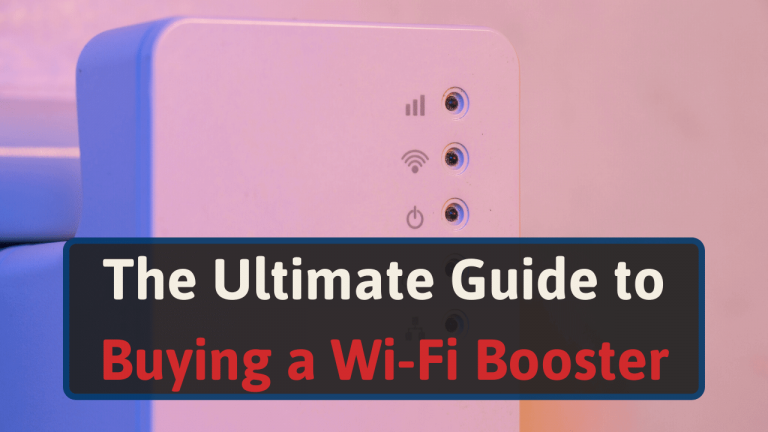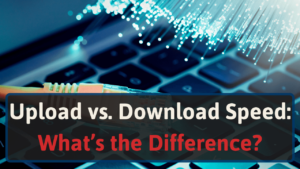As a networking enthusiast, friends often ask me to help them choose a Wi-Fi repeater/extender and other networking equipment.
And after countless questions from our readers, we decided to put together this buyer’s guide. The goal is to help you make the best Wi-Fi booster purchasing choice possible.
Here is the top considerations upfront to make things easier for you.
- Your Router’s Location
- Wi-Fi 5 vs. Wi-Fi 6
- Dual-Band vs. Tri-Dand
- Range
- Brand
- Security
- Setup
- Number of Devices
- Ethernet Ports
- Support & Warranty
- Used Vs. New
- Wi-Fi Booster vs. Mesh Wi-Fi
You can click on each of them to automatically scroll to the details. Or scroll down for more information.
Note: the difference between a Wi-Fi extender and a Wi-Fi repeater is that extenders connect to the router using Ethernet while repeaters connect using Wi-Fi.
Wi-Fi boosters are an umbrella term for both of them. Also, note that most Wi-Fi boosters will function as both extenders and repeaters.
For more info, check out our article on the difference between repeaters, extenders, and boosters.
Things to Consider Before Buying a Wi-Fi Booster
Here are the top considerations for buying a Wi-Fi booster.
#1 Your Router’s Location
Before you buy a Wi-Fi booster, consider your router’s location first. For example, let’s say you put your router in the basement corner of your home.
With this location, you will likely have a poor connection on the main and second floors, especially in the opposite corner. And you might be looking for a booster to resolve your bad Wi-Fi signal.
If your router is already in a central location and you still have Wi-Fi dead spots in your home, then consider a Wi-Fi booster.
#2 Wi-Fi 5 Vs. Wi-Fi 6
When looking at a Wi-Fi booster, be mindful of Wi-Fi 5 or Wi-Fi 6 support. Wi-Fi 6 is faster, better at managing more devices while Wi-Fi 5 is cheaper.
When you purchase a Wi-Fi booster, get the one that matches your router. If you have a Wi-Fi 5 router, get a Wi-Fi 5 booster. And do the same for Wi-Fi 6.
Also, match your network speed from your ISP as well. If your ISP only provides 10 Mbps, you don’t need a Wi-Fi 6 router or booster. Because you will never be able to achieve Wi-Fi 6 speeds anyway.
#3 Dual-Band vs Tri-Band
Wi-Fi boosters come with either dual-band or tri-band configurations. Dual-bands provide both 2.4 GHz and 5 GHz connections. But tri-band extenders have a 2.4 GHz and 5 GHz band as well. But they throw in an extra (third) 5 GHz band.
The benefit of a tri-band extender is that you can connect more devices. And it’s usually more expensive than a dual-band unit.
But, if you don’t have many wireless devices, a dual-band extender should be a good choice. Plus, you’ll save a few bucks.
Read our comparison of 2.4 GHz and 5 GHz to learn more about the differences.
#4 Range
The range of Wi-Fi booster is mainly affected by the band (2.4 vs. 5 GHz). 2.4 GHz has a wider coverage area and 5 GHz is faster.
Still, boosters have a wide range of coverage areas. For example, some brands have better antennas and signal boosting.
To simplify things, most brands list a coverage area. For example, they might have “Coverage area up to 1200 square feet” in the description.
You should buy a booster that covers the area you need for your home. Going larger than you need is better than going smaller.
Because from our testing the range is between 70-120% of what is advertised.
#5 Brand
Getting a well-known brand is typically best if you’re searching for a Wi-Fi extender. Lessen-known companies may cut corners and have poor quality.
To avoid a Wi-Fi and return headache, avoid unbranded and unfamiliar products.
The top brands include TP-Link, Netgear, Asus, D-Link, and Linksys.
#6 Security
Many Wi-Fi boosters have built-in security features. For example, some brands have mobile apps that have adjustable security tools. That way, you can monitor traffic, boot devices, and ensure you don’t have any malware.
It’s crucial to find a booster with robust security, so your network does not get compromised. [1]
Newer models will generally be more secure than older models. This is because they have better technology, updated firmware, and security patches.
#7 Setup
Most Wi-Fi boosters have a simple setup. However, there are a few bad apples that are a challenge to connect to a router.
Repeater with a WPS button provides the most straightforward setup with your router. All you have to do is hit a single button to expand your Wi-Fi coverage area.
Wi-Fi boosters with dedicated mobile apps generally offer quicker setup as well.
If you need help setting up a Wi-Fi booster, check out our guide here.
#8 Number of Devices
Providing enough support to connect all your wireless devices is critical.
For example, if a repeater only connects up to 10 devices, that may not be enough for a smart home. In that case, go with more devices. Some Wi-Fi repeaters can connect up to 35 devices.
But, if you only need to connect a handful of devices, a lower number is fine.
#9 Ethernet Ports
It should be apparent Wi-Fi boosters are wireless in nature. In other words, most of the time they don’t connect to your router with an Ethernet cable.
That said, most boosters will have an extender (or access point) mode. This will allow you to connect it to your router using Ethernet.
In extender mode, the Wi-Fi booster will be faster and have better coverage. But you will have to drag an Ethernet cable across your home to reach it.
You can also use the Ethernet port to connect to a device.
Let’s say having a wired connection to a computer, printer, or another device is important to you. In that case, using an Ethernet connection from your extender might be a good option.
#10 Support and Warranty
Warranty and product support really only matters if you have issues with the Wi-Fi booster. If you choose a Wi-Fi booster from a renowned brand, it will usually have a solid warranty and customer support.
Here are the warranty periods for the top four brands:
- Netgear – 1-year
- D-Link – 3-years
- Asus – 2 to 3 years
- TP-Link – 2 to 3 years
On the flip side, if you choose a lesser-known brand, it will likely have a short warranty with no customer support. You will know a Wi-Fi booster is not a prevalent brand if it has a name you’ve never seen before.
#11 Used Vs New
If you buy a used Wi-Fi booster, you can save a few bucks. But you may run the risk of buying a lemon. Ensure the booster works first or that the online merchant has a fair return policy.
In general, Wi-Fi boosters do not cost that much. So, buying new is usually the best plan. This ensures you get a working device with a full warranty.
#12 Wi-Fi Boosters Vs. Mesh Networks
Wi-Fi boosters are great solutions to expand coverage in smaller areas with just one dead spot.
Mesh networks are better for large homes with many devices. They provide seamless coverage of multiple floors with a single network.
To learn more, check out our article on Mesh Wi-Fi vs. Wi-Fi Boosters.
Conclusion
There’s a lot to consider when purchasing a Wi-Fi booster. Even though I’ve bought a few in the past, I still find it complicated.
But, if you consider all the points I mentioned in this article, it should help you make a great decision.
Here’s a brief summary of what to consider before buying a Wi-Fi booster:
- Your Router’s Location
- Wi-Fi 5 vs. Wi-Fi 6
- Dual-Band vs. Tri-Dand
- Range
- Brand
- Security
- Setup
- Number of Devices
- Ethernet Ports
- Support & Warranty
- Used Vs. New
- Wi-Fi Booster vs. Mesh Wi-Fi
If you want additional help selecting the best Wi-Fi extender, check out our guides on the top extenders.