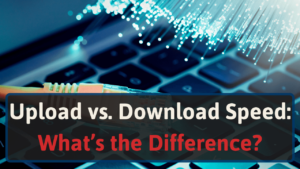After reading through various guides on converting coax to Ethernet, I didn’t get all the answers I needed. To make this conversion easier for you, I condensed information from videos, troubleshooting guides, and other pieces from around the web.
As you make your way through this guide, I’ll cover areas like:
- What Ethernet and coax are
- How Ethernet over coax works
- What a MoCA adapter is
- Advantages of using Ethernet over coax
- How to convert coax to internet
- Troubleshooting
- How to improve your connection
Let’s learn how to convert coax to Ethernet.
What Is Ethernet?
Ethernet serves as a technology used to make it so devices can speak among each other with protocols. Protocols act as a standard network language or a set of rules. To connect networking devices to your other devices, you’ll need cables.
Common modern cable categories you’ll find with Ethernet include:
- Category 5: also comes in Cat 5e; Cat 5 supports speeds up to 100 Mbps, while Cat 5e supports up to 1 Gbps
- Category 6: also comes in Cat 6a; Cat 6 supports speeds up to 1 Gbps, while Cat 6a supports up to 10 Gbps
- Category 7: also comes in Cat 7a; both cables support up to 10 Gbps but have different Megahertz (MHz)
- Category 8: 100 meter (328 feet) cables support 25 Gbps, while 30 meter (98 feet) cables support 40 Gbps
As you can see, each cable offers distinct advantages. For instance, Cat 8 cables provide significant advantages over Cat 7 regarding speed and frequency rates.
You can use Ethernet cables to connect devices in a wide area network (WAN) or local area network (LAN). The former serves as an extensive network that connects groups of devices.
The latter requires only one device and serves better in smaller areas.
What Is Coax?
Coax, or coaxial, copper cables carry radio frequencies (RF) from one device to another. Because of shielding and insulation, coaxial cables offer a lot of durability compared to other cables.
Internet service providers (ISPs) began providing these cables once the digital subscriber line (DSL) became irrelevant.
How Does Ethernet Over Coax Work?
With Multimedia over Coax Alliance (MoCA) adapters, you can achieve Ethernet over coaxial connections. These come in a pair. But if your router or modem has MoCA built-in, you’ll only need one.
The first MoCA adapter will send internet data through coaxial wiring in your home to other MoCA adapters. I’ll dive into this further in the next point.
What Is a MoCA Adapter?
A Multimedia over Coax Alliance (MoCA) adapter uses your home’s existing coaxial wires to create a network backbone throughout your home.
If you’re familiar with Powerline adapters, MoCA adapters act like them. But instead of using your home’s electrical wiring, it uses coax wires in your walls.
When using Powerline adapters, you’re limited to speeds up to 200 Mbps—depending on your home’s electrical wiring conditions [1]. Whereas coaxial cables, and MoCA adapters, have a maximum speed of 1,000 Mbps.
If you have FiOS or other fiber optic devices that have MoCA compatibility, you can use these adapters for fiber internet plans [2]. Since MoCA relies on coaxial cables and fiber doesn’t, you’ll have a difficult time finding compatible devices.
You can connect MoCA adapters with almost any Ethernet port device. This means you can have a wired connection to Wi-Fi and mesh routers, enhancing your wireless speeds.
Or you can connect them to computers for a lag- and buffer-free experience.
Advantages of Coax to Ethernet Connections
I’ve said it a million times throughout most of the posts I’ve written, but Wi-Fi has issues. It’s convenient, but various obstacles (like walls) can negatively impact its performance. There are also dead spots.
With MoCA adapters, you take advantage of a resource your home has. Over 90% of homes in North America have coaxial cables in place [3].
You can send wired internet connections throughout your home without interruptions with these ports. This process makes it easier for you to have an Ethernet connection to devices in other rooms.
Having an Ethernet connection will reduce your reliance on Wi-Fi bandwidth, which will help reduce latency.
But not all devices have an Ethernet port. In that scenario, you can use the MoCA adapter in another room to connect a Wi-Fi extender or mesh Wi-Fi node. That way, you can boost your Wi-Fi signal.
How Do I Convert Coax to Ethernet?
Have coaxial TV wiring that you’d want to reuse? You can repurpose your home’s existing coaxial connections to create an Ethernet connection throughout your home.
It’s not difficult. However, you’ll still need to ensure you do everything right. Before proceeding, here’s what you’ll need:
- One or two MoCA adapters: you’ll need two if your router or modem doesn’t support MoCA
- A couple of Ethernet cables
- Two coaxial cables: DOCSIS 3.1 or DOCSIS 4.0
- A multimeter or coax tester (optional)
Sometimes routers and modems have built-in MoCA adapters. If they don’t, you’ll need at least a couple of adapters to create a network.
To tell whether your router or modem has MoCA built-in, you’ll need to check your device, or its box, for the words ‘MoCA Certified.’ If you’re renting a modem, router, or a modem/router combo, you’ll need to ask your internet service provider (ISP).
Keep reading, and I’ll cover every step to convert your coaxial connection to Ethernet.
Step 1: Test Your Coaxial Cable Outlet for a Signal
You have a couple of options here.
First, there’s plugging a coaxial cable from your coax port and into a cable modem. You’re golden if your modem has solid or blinking lights in the right area.
Instead of moving your modem around, you’ll have an easier time testing your coaxial cable port with tools. Either a coax testing tool will do.
Coax testers aren’t expensive. Plus, all you do is plug it into your outlet. If you have an active outlet, the light will glow and emit a high-pitched noise.
The light colors on coax testers will vary between red and green. So don’t panic if you see a red light.
Step 2: Check Your Cables
Don’t use bad cables. They’ll reduce your network’s performance, eliminating the advantages of converting coax to Ethernet.
Check both cables for signs of damage.
For coaxial cables, you’ll want to look for:
- Connector damage: you may have loose solder or tarnished connectors
- Physical cable damage: punctures or damage from other sources
You can use a multimeter to check for damages by touching one end of the multimeter to the cable’s pin and the other to the leads around the plug.
To check an Ethernet cable, look for apparent damage to your cable. Or, you can use the cable to connect your modem or router to a device. Check whether you have slow internet speed or dropped connections.
Step 3: Set Up Your Router or Modem
Your router or modem may already have MoCA built-in. To check, look for text that says ‘MoCA Certified.’
You’ll also want to look for a ‘MoCA’ port on the back of your device.
Don’t see the certification or port? You’ll need two MoCA adapters.
If you have this port, wait. Get a MoCA Point of Entry (PoE) filter. I’ll explain more about it in a bit.
Once you get this filter, tighten it against the end of the coaxial cable you’ll connect to your network device. Connect the other end (without the filter) to your coaxial outlet.
Step 4: Connect Your First MoCA Adapter
Connect one end of the first Ethernet cable into your router or modem, then the other into your first MoCA adapter. It doesn’t matter what ends of the Ethernet cable you plug into each device.
Grab your coaxial cable.
Before progressing with this difficult step, I have a recommendation. Get a MoCA filter. It’s a tiny device that you’ll screw onto one end of your coax cable before plugging it into your MoCA adapter.
I’ll go more in-depth with this in a moment.
Anyway, connect one end of the coaxial cable to the adapter. Ensure you plug it into the port that reads ‘MoCA’ and not ‘TV.’ Connect the other side of your cable into your wall’s coaxial port.
Once you’re done, plug your MoCA adapter into a wall outlet.
Step 5: Connect Your Second MoCA Adapter
Find the room where you want to install your other MoCA adapter. Once again, you’ll need a coax wall plate. And you’ll want to test it to ensure it’s providing an internet signal.
Can you guess what you’ll do with this step?
Right. Connect your MoCA adapter and coaxial wall plate with a coax cable.
Plug one end of an Ethernet cable into your MoCA adapter and the other into your device. Then plug your adapter into the wall.
Step 6: Test Your Connection
Congratulations, you installed a MoCA adapter. But does it work?
Visit an internet speed test website. Test your internet speeds and compare the results to what plan you subscribed to with your internet service provider.
If the speeds don’t match, then you’ll want to test your speeds at different times throughout the day. Unless you’re on a fiber plan. Because peak times don’t affect fiber optic internet speeds
Notice any improvements during non-peak hours? If not, you’ll want to consider the troubleshooting steps in the next point.
Troubleshooting
You want to see solid or blinking lights over your MoCA’s LAN, MoCA, and Power indicators. If not, you’ll want to consider these troubleshooting steps:
Ensure you plugged the coax cable into the ‘MoCA’ port.
Check whether you tightened your coax connections to your wall outlet and MoCA adapter.
Check whether your plug outlet has sufficient power. Unplug your MoCA adapter and test different devices in your outlet to see whether they’re receiving power.
Your MoCA adapter may have a corrupted setting. In that case, you’ll need to reset it to factory defaults. Only use this as a last resort. Press and hold the ‘Reset’ button for under 15 seconds (aim for five).
Resetting your device also disables MoCA Security if you enable it on your device.
Improve Your MoCA Connection With a MoCA Filter
Earlier I mentioned that you should add a MoCA filter to your coaxial cable before connecting it to a device. They’re also called Point of Entry (PoE) filters. That’s because they serve as a point of entry.
Sometimes, a neighbor’s cable signal could mix in with yours. These filters secure your coax connections and prevent these signals from interacting with your device. Thus, lessening the likelihood of decreased internet speeds.
And they’ll keep your latency low.
As I mentioned earlier, they’re easy to install and don’t cost a lot.
Conclusion
Converting coaxial to Ethernet comes with various benefits. It makes it so you can run a hardwired connection to different rooms with coax ports. This connection makes it, so you have lower latency and potentially increased speeds.
They’re also plug and play, which makes installation stress-free.
While you’re exploring ways to optimize your internet speed, I invite you to explore this guide on various network devices.